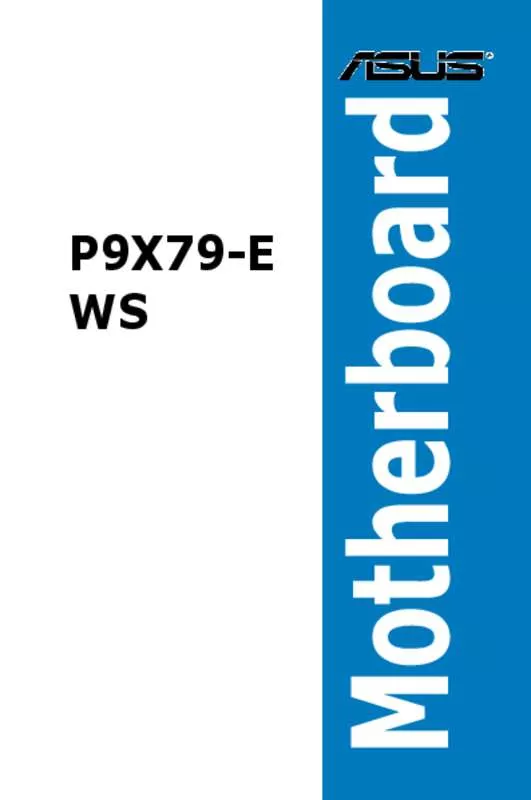User manual ASUS P9X79-E-WS
Lastmanuals offers a socially driven service of sharing, storing and searching manuals related to use of hardware and software : user guide, owner's manual, quick start guide, technical datasheets... DON'T FORGET : ALWAYS READ THE USER GUIDE BEFORE BUYING !!!
If this document matches the user guide, instructions manual or user manual, feature sets, schematics you are looking for, download it now. Lastmanuals provides you a fast and easy access to the user manual ASUS P9X79-E-WS. We hope that this ASUS P9X79-E-WS user guide will be useful to you.
Lastmanuals help download the user guide ASUS P9X79-E-WS.
Manual abstract: user guide ASUS P9X79-E-WS
Detailed instructions for use are in the User's Guide.
[. . . ] Motherboard
P9X79-E WS
E8097 First Edition March 2013
Copyright © 2013 ASUSTeK COMPUTER INC. No part of this manual, including the products and software described in it, may be reproduced, transmitted, transcribed, stored in a retrieval system, or translated into any language in any form or by any means, except documentation kept by the purchaser for backup purposes, without the express written permission of ASUSTeK COMPUTER INC. Product warranty or service will not be extended if: (1) the product is repaired, modified or altered, unless such repair, modification of alteration is authorized in writing by ASUS; or (2) the serial number of the product is defaced or missing. ASUS PROVIDES THIS MANUAL “AS IS” WITHOUT WARRANTY OF ANY KIND, EITHER EXPRESS OR IMPLIED, INCLUDING BUT NOT LIMITED TO THE IMPLIED WARRANTIES OR CONDITIONS OF MERCHANTABILITY OR FITNESS FOR A PARTICULAR PURPOSE. [. . . ] Configuration options: [Disabled] [Enabled] Turbo Mode Parameters Long Duration Power Limit [Auto]
This item is Power Limit 1 in Watts. Default setting of this item is TDP (130W). For Sandy Bridge-E, Turbo Ratio can be kept a time duration exceeding TDP for maximum performance. Use the <+> and <-> keys to adjust the value. Long Duration Maintained [Auto] This item is Power Limit 1 Time in second. The value can vary from 1 to 32, which indicates that the time window for Turbo Ratio over TDP should be maintained. Use the <+> and <-> keys to adjust the value. Short Duration Power Limit [Auto] This item is Power Limit 2 value in Watts. It is the second power limit to provide rapid protection when package power exceeds Power Limit 1. Default setting is 1. 25 times Power Limit 1. Intel recommends that the platform must be capable of supporting over Power Limit 2 for up to 10 msec. ASUS board can support over Power Limit 2 for a long duration. Use the <+> and <-> keys to adjust the value. Additional Turbo Voltage [Auto] Maximum additional voltage can be applied to the CPU when Turbo Boost is engaged. Use the <+> and <-> keys to adjust the value. CPU Core Current Limit [Auto] This item allows user to enter CPU Core Current Limit, unit in 0. 125A. Use the <+> and <-> keys to adjust the value.
3-20
Chapter 3: BIOS setup
CPU VCORE Voltage [Offset Mode]
This adjusts the power supply for the processor cores and cache to help core frequency overclocking. [Manual Mode] Allows you to set a fixed CPU VCORE voltage. [Offset Mode] Allows you to set the Offset voltage. CPU VCORE Manual Voltage [Auto] This item appears only when you set the CPU VCORE Voltage item to [Manual Mode] and allows you to set a fixed CPU VCORE voltage. The values range from 0. 800V to 1. 700V with a 0. 005V interval.
Offset Mode Sign [+]
This item appears only when you set the CPU VCORE Voltage item to [Offset Mode]. [+] To offset the voltage by a positive value. [. . . ] Connect a VGA or a DVI cable to the graphics card.
3. 4. 5. 6.
4-Way SLI bridge
5-12
Chapter 5: Multiple GPU technology support
5. 2. 5
After installing your graphics cards and the device drivers, enable the SLI feature in NVIDIA® Control Panel under the Windows® 7 operating system.
Enabling the NVIDIA® SLI™ technology
Launching the NVIDIA Control Panel
A.
You can launch the NVIDIA Control Panel by the following two methods. Right click on the empty space of the Windows® desktop and select NVIDIA Control Panel. The NVIDIA Control Panel window appears (See Step B3).
B1. If you cannot see the NVIDIA Control Panel item in step (A), select Screen Resolution.
B2. From the Screen Resolution window, click Advanced settings.
ASUS P9X79-E WS
5-13
B3. The NVIDIA Control Panel window appears.
Enabling SLI settings
From the NVIDIA Control Panel window, select Configure SLI, Surround, PhysX. [. . . ]
DISCLAIMER TO DOWNLOAD THE USER GUIDE ASUS P9X79-E-WS Lastmanuals offers a socially driven service of sharing, storing and searching manuals related to use of hardware and software : user guide, owner's manual, quick start guide, technical datasheets...manual ASUS P9X79-E-WS