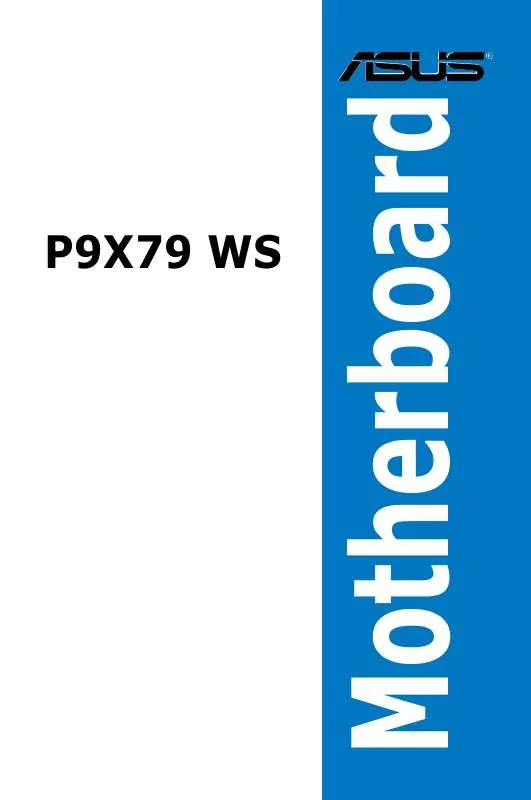User manual ASUS P9X79 WS
Lastmanuals offers a socially driven service of sharing, storing and searching manuals related to use of hardware and software : user guide, owner's manual, quick start guide, technical datasheets... DON'T FORGET : ALWAYS READ THE USER GUIDE BEFORE BUYING !!!
If this document matches the user guide, instructions manual or user manual, feature sets, schematics you are looking for, download it now. Lastmanuals provides you a fast and easy access to the user manual ASUS P9X79 WS. We hope that this ASUS P9X79 WS user guide will be useful to you.
Lastmanuals help download the user guide ASUS P9X79 WS.
Manual abstract: user guide ASUS P9X79 WS
Detailed instructions for use are in the User's Guide.
[. . . ] Motherboard
P9X79 WS
E6896 First Edition October 2011
Copyright © 2011 ASUSTeK COMPUTER INC. No part of this manual, including the products and software described in it, may be reproduced, transmitted, transcribed, stored in a retrieval system, or translated into any language in any form or by any means, except documentation kept by the purchaser for backup purposes, without the express written permission of ASUSTeK COMPUTER INC. Product warranty or service will not be extended if: (1) the product is repaired, modified or altered, unless such repair, modification of alteration is authorized in writing by ASUS; or (2) the serial number of the product is defaced or missing. ASUS PROVIDES THIS MANUAL "AS IS" WITHOUT WARRANTY OF ANY KIND, EITHER EXPRESS OR IMPLIED, INCLUDING BUT NOT LIMITED TO THE IMPLIED WARRANTIES OR CONDITIONS OF MERCHANTABILITY OR FITNESS FOR A PARTICULAR PURPOSE. [. . . ] [Offset Mode] Allows you to set the Offset voltage.
CPU VCORE Manual Voltage [Auto] This item appears only when you set the CPU VCORE Voltage item to [Manual Mode] and allows you to set a fixed CPU VCORE voltage. The values range from 0. 800V to 1. 700V with a 0. 005V interval.
ASUS P9X79 WS
3-25
Chapter 3
Offset Mode Sign [+]
This item appears only when you set the CPU VCORE Voltage item to [Offset Mode]. [+] [] To offset the voltage by a positive value. To offset the voltage by a negative value.
CPU VCORE Offset Voltage [Auto]
This item appears only when you set the CPU VCORE Voltage item to [Offset Mode] and allows you to set the VCORE offset voltage. The values range from 0. 005V to 0. 635V with a 0. 005V interval.
CPU VCCSA Voltage [Offset Mode]
This adjusts the power supply for the processor's I/O, DMI, and PCI Express Controller to help DRAM and BCLK overclocking. [Manual Mode] Allows you to set a fixed VCCSA CPU voltage. [Offset Mode] Allows you to set the VCCSA Offset voltage.
CPU VCCSA Manual Voltage [Auto] This item appears only when you set the CPU VCCSA Voltage item to [Manual Mode] and allows you to set a fixed CPU VCCSA voltage. The values range from 0. 800V to 1. 700V with a 0. 005V interval.
Offset Mode Sign [+]
This item appears only when you set the CPU VCCSA Voltage item to [Offset Mode]. [+] [] To offset the voltage by a positive value. To offset the voltage by a negative value.
CPU VCCSA Offset Voltage [Auto]
This item appears only when you set the CPU VCCSA Voltage item to [Offset Mode] and allows you to set the VCCSA offset voltage. The values range from 0. 005V to 0. 635V with a 0. 005V interval.
Refer to the CPU documentation before setting the CPU voltage. Setting a high voltage may damage the CPU permanently, and setting a low voltage may make the system unstable.
Chapter 3
3-26
DRAM Voltage (CHA, CHB) [Auto]
Allows you to set the DRAM voltage. The values range from 1. 20V to 1. 99V with a 0. 005V interval.
DRAM Voltage (CHC, CHD) [Auto]
Allows you to set the DRAM voltage. The values range from 1. 20V to 1. 99V with a 0. 005V interval.
According to Intel CPU spec, DIMMs with voltage requirement over 1. 65V may damage the CPU permanently. We recommend you install the DIMMs with the voltage requirement below 1. 65V.
Chapter 3: BIOS setup
CPU PLL Voltage [Auto]
Allows you to set the CPU and PCH PLL voltage. The values range from 1. 80V to 2. 10V with a 0. 00625V interval.
VTTCPU Voltage [Auto]
Allows you to set the VTTCPU voltage. The values range from 1. 05V to 1. 70V with a 0. 00625V interval.
PCH 1. 1v Voltage [Auto]
Allows you to set the 1. 1v Platform Controller Hub voltage. The values range from 1. 10V to 1. 70V with a 0. 00625V interval.
PCH 1. 5v Voltage [Auto]
Allows you to set the 1. 5v Platform Controller Hub voltage. The values range from 1. 50V to 1. 80V with a 0. 00625V interval.
· The values of the CPU Manual Voltage, CPU Offset Voltage, DRAM Voltage, VCCSA Voltage, VCCIO Voltage, CPU PLL Voltage, and PCH Voltage items are labeled in different color, indicating the risk levels of high voltage settings. The system may need better cooling system to work stably under high voltage settings.
·
VTTDDR Voltage (CHA, CHB) [Auto]
Allows you to set the active termination voltage for DRAM on Channel A and B. The values range from 0. 6250V to 1. 10V with a 0. 00625V interval.
VTTDDR Voltage (CHC, CHD) [Auto]
DRAM CTRL REF Voltage on CHA [Auto]
Allows you to set the DRAM CTRL REF Voltage on Channel A. The values range from 0. 3950V to 0. 6300V with a 0. 005V interval.
DRAM DATA REF Voltage on CHA [Auto]
Allows you to set the DRAM DATA REF Voltage on Channel A. [. . . ] From the NVIDIA Control Panel window, select Set SLI Configuration, and then click Enable 3-way NVIDIA SLI. When done, click Apply.
2.
Select the 3D Settings tab and enable the Show SLI Visual Indicators item. When this item is enabled, a green bar appears on the left side of the screen while 3D demonstrations are rendered, indicating the 3-way SLI status.
ASUS P9X79 WS
5-11
5. 3
NVIDIA® CUDATM technology
The motherboard supports the NVIDIA® CUDATM technology and up to 4 NVIDIA® TelsaTM computing processor cards, providing the optimum multi purpose computing performance. Follow the installation procedures in this section.
5. 3. 1
· ·
Requirements
32/64-bit Microsoft® Windows XP/ Vista/ Linux RHEL5. X/ Open SuSE11. X OS The requirements of memory and power supply vary with the Telsa cards you installed.
· · We recommend that you install additional chassis fans for better thermal environment. [. . . ]
DISCLAIMER TO DOWNLOAD THE USER GUIDE ASUS P9X79 WS Lastmanuals offers a socially driven service of sharing, storing and searching manuals related to use of hardware and software : user guide, owner's manual, quick start guide, technical datasheets...manual ASUS P9X79 WS