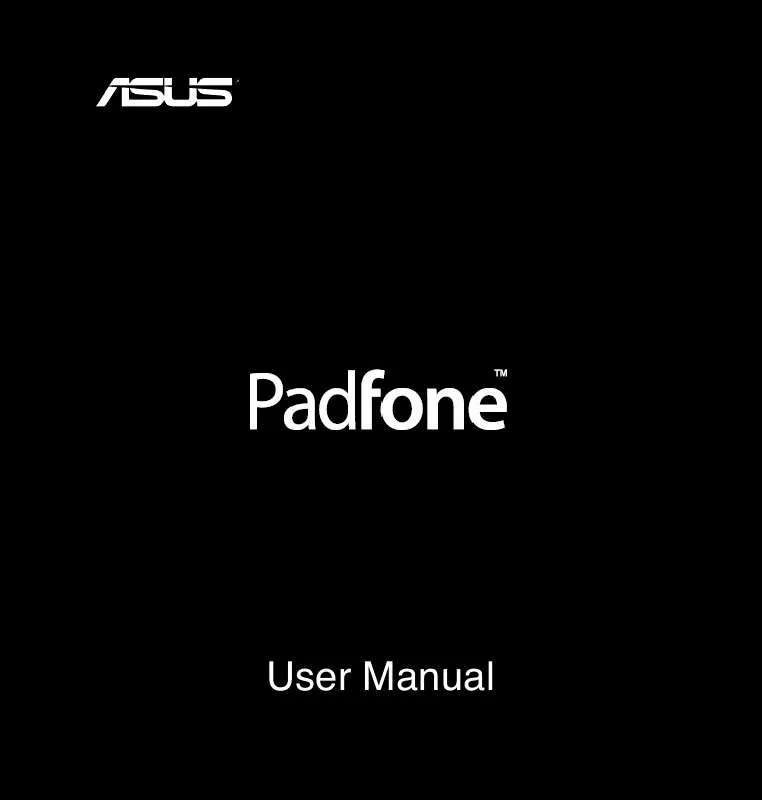User manual ASUS PADFONE
Lastmanuals offers a socially driven service of sharing, storing and searching manuals related to use of hardware and software : user guide, owner's manual, quick start guide, technical datasheets... DON'T FORGET : ALWAYS READ THE USER GUIDE BEFORE BUYING !!!
If this document matches the user guide, instructions manual or user manual, feature sets, schematics you are looking for, download it now. Lastmanuals provides you a fast and easy access to the user manual ASUS PADFONE. We hope that this ASUS PADFONE user guide will be useful to you.
Lastmanuals help download the user guide ASUS PADFONE.
Manual abstract: user guide ASUS PADFONE
Detailed instructions for use are in the User's Guide.
[. . . ] User Manual
�
E7189 First Edition March 2012
Copyright © 2012 ASUSTek Computers, Inc. No part of this manual, including the products and software described in it, may be reproduced, transmitted, transcribed, stored in a retrieval system, or translated into any language in any form or by any means, except documentation kept by the purchaser for backup purposes, without the express written permission of ASUS Telecom (“ASUS”). Product warranty or service will not be extended if: (1) the product is repaired, modified or altered, unless such repair, modification of alteration is authorized in writing by ASUS; or (2) the serial number of the product is defaced or missing. ASUS PROVIDES THIS MANUAL “AS IS” WITHOUT WARRANTY OF ANY KIND, EITHER EXPRESS OR IMPLIED, INCLUDING BUT NOT LIMITED TO THE IMPLIED WARRANTIES OR CONDITIONS OF MERCHANTABILITY OR FITNESS FOR A PARTICULAR PURPOSE. [. . . ] 4. Touch the newly-created notebook to open and write on the page. The following screen describes the SuperNote screen features.
New page Goes back to SuperNote’s main page Delete page Settings
Backspace Space
Return
Previous page Page number Next page
36
Using the SuperNote Notebook
SuperNote Notebook is designed to allow you to scribble and doodle on your PadFone continuously regardless of page lines. The app automatically adjusts the scribbled note to fit into the page lines.
To use the Scribble or Keyboard feature: 1. Touch and select the Scribble mode or Keyboard mode to write or use the onscreen keyboard to key in your notes.
To use the Keyboard mode, simply touch the keys on the onscreen keyboard to key in your notes.
• •
To use the Scribble mode, follow these steps: In Scribble mode, touch to select a color and stroke weight to customize strokes.
Touch to set a spot for the text cursor, then scribble on the tablet. The app automatically adjusts the scribbled note to fit into the page lines.
37
•
Touch
and select Baseline for penmanship guidelines, if necessary.
38
2. In Scribble or Keyboard mode, do any of the following: • Touch and select from the menus Take photo, Insert picture, Insert the text image, Insert audio, Insert video or Insert text file to make annotations, create time stamps, insert photos, drawings from paintbook, picture from gallery, voice, video, or other text and picture file.
39
• • •
Insert a new page in the notebook or delete to discard unwanted pages. Touch Touch
Undo
and select Read only to enable Read Only mode to view and flip through the to delete changes.
Insert/ Delete page Create a memo, Read only, Bookmark, Share, Settings
note pages and avoid entering unnecessary marks on the pages.
40
To use the Doodle feature: 1. Touch • • • • and select the Doodle mode to create some sketches or drawings. to move, scale, rotate, delete, or edit the selected area.
Touch Touch Touch
SuperNote automatically saves and sorts the files by date in /sdcard/supernote.
41
Using apps on the PadFone Station
Managing Apps
App shortcut
1. Touch You can create shortcuts for your favorite apps on your PadFone Home Screen. to go to the All apps screen.
2. From the All apps screen, touch and hold the icon of the app you wish to move then drag and place the app on the Home Screen. App info You can view the detailed app information while you are creating a shortcut for the app. While holding an app from the All apps screen to the Home Screen, the App info will appear on the top of the Home Screen page. Drag the app to App info to display its detailed information.
42
Removing App from Home Screen
You can remove app shortcuts from your PadFone Home Screen. The original app will remain in your All apps screen. To remove an app in your Home screen: 1. Touch and hold an app on your Home Screen until X Remove appears. 2. Drag the app to X Remove to remove it from the Home Screen.
43
App Folder
Create folders to organize your applications and shortcuts on your PadFone Station Home Screen. 1. On your PadFone Station’s Home Screen, touch and drag an app or shortcut onto another app and a folder will appear. 2. Touch the new folder and tap Unnamed Folder to rename the folder.
44
Recent Apps
Recent apps are displayed on the left panel of the Home Screen. You can find detailed information and manage your apps from the Recent Apps list. 1. Touch the Recent Apps icon at the lower left corner of the Home Screen.
2. Swipe up or down the list to view Recent Apps. Swipe a recent app to the left or right to remove from the list. 3. Touch and hold a recent app to display the menu. Select to remove app from list or display app information.
45
Task Manager
ASUS widget displays a list of currently running utilities and applications and their usages in percentages on your PadFone. 1. Touch to go to the All apps screen.
2. Touch WIDGETS to display the widgets menu. 3. Touch and hold ASUS Task Manager to display the ASUS Task Manager box on the Home Screen.
4. Touch and hold the widget to display the sizing brackets. [. . . ] 3. Touch and hold ASUS Battery to display the ASUS Battery app.
4. The ASUS Quick Setting and the notifications panel also display the battery status. The battery status of the PadFone and PadFone Station Dock are shown separately. When battery is low, the battery icon turns from blue to red with an exclamation mark. There will also be a warning sound to notify you when the battery is running low.
98
Accessory
Using your PadFone Stylus Headset
incoming calls to your PadFone.
IMPORTANT: • •
5
Use your PadFone Stylus Headset to turn your PadFone Station into a virtual sketchpad and answer
Before you start, ensure that you have read all the safety information and operating instructions in the Important Notices bundled with your PadFone to prevent injury or damage to your device. [. . . ]
DISCLAIMER TO DOWNLOAD THE USER GUIDE ASUS PADFONE Lastmanuals offers a socially driven service of sharing, storing and searching manuals related to use of hardware and software : user guide, owner's manual, quick start guide, technical datasheets...manual ASUS PADFONE