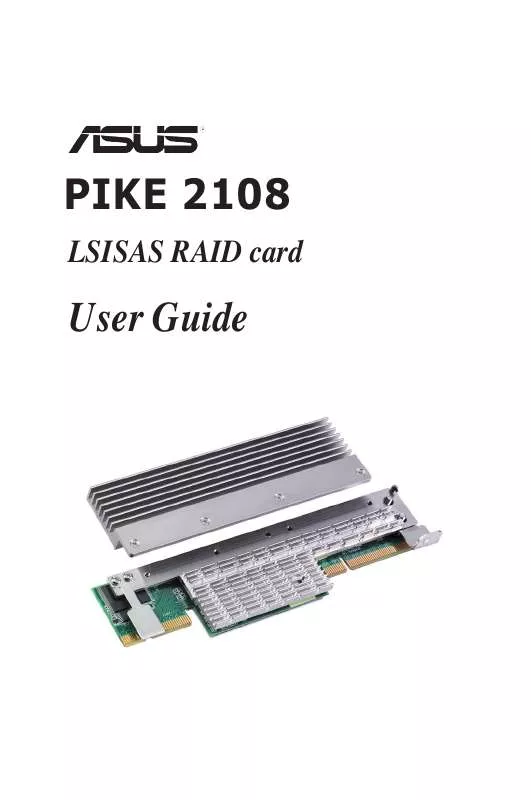User manual ASUS PIKE 2108
Lastmanuals offers a socially driven service of sharing, storing and searching manuals related to use of hardware and software : user guide, owner's manual, quick start guide, technical datasheets... DON'T FORGET : ALWAYS READ THE USER GUIDE BEFORE BUYING !!!
If this document matches the user guide, instructions manual or user manual, feature sets, schematics you are looking for, download it now. Lastmanuals provides you a fast and easy access to the user manual ASUS PIKE 2108. We hope that this ASUS PIKE 2108 user guide will be useful to you.
Lastmanuals help download the user guide ASUS PIKE 2108.
Manual abstract: user guide ASUS PIKE 2108
Detailed instructions for use are in the User's Guide.
[. . . ] PIKE 2108
LSISAS RAID card
User Guide
E6319 First Edition V1 January 2011
Copyright © 2011 ASUSTeK COMPUTER INC. All Rights Reserved.
No part of this manual, including the products and software described in it, may be reproduced, transmitted, transcribed, stored in a retrieval system, or translated into any language in any form or by any means, except documentation kept by the purchaser for backup purposes, without the express written permission of ASUSTeK COMPUTER INC. Product warranty or service will not be extended if: (1) the product is repaired, modified or altered, unless such repair, modification of alteration is authorized in writing by ASUS; or (2) the serial number of the product is defaced or missing.
ASUS PROVIDES THIS MANUAL "AS IS" WITHOUT WARRANTY OF ANY KIND, EITHER EXPRESS OR IMPLIED, INCLUDING BUT NOT LIMITED TO THE IMPLIED WARRANTIES OR CONDITIONS OF MERCHANTABILITY OR FITNESS FOR A PARTICULAR PURPOSE. IN NO EVENT SHALL ASUS, ITS DIRECTORS, OFFICERS, EMPLOYEES OR AGENTS BE LIABLE FOR ANY INDIRECT, SPECIAL, INCIDENTAL, OR CONSEQUENTIAL DAMAGES (INCLUDING DAMAGES FOR LOSS OF PROFITS, LOSS OF BUSINESS, LOSS OF USE OR DATA, INTERRUPTION OF BUSINESS AND THE LIKE), EVEN IF ASUS HAS BEEN ADVISED OF THE POSSIBILITY OF SUCH DAMAGES ARISING FROM ANY DEFECT OR ERROR IN THIS MANUAL OR PRODUCT. [. . . ] Click Yes to confirm the write policy mode you have chosen.
Select Size: Specify the size of the virtual drive in terabytes, gigabytes, megabytes, or kilobytes. Normally, this would be the full size for RAID 50 shown in the Configuration panel on the right. You may specify a smaller size if you want to create other virtual drives on the same drive group.
Yes: Select Yes if you do not want to allow background initializations for configurations on this controller.
17. Click Next when you are finished defining virtual drives. The configuration preview screen appears. Check the information in the configuration preview. If the virtual drive configuration is acceptable, click Accept to save the configuration. Otherwise, click Cancel to end the operation and return to the WebBIOS main menu, or click Back to return to the previous screens and change the configuration. If you accept the configuration, click Yes at the prompt to save the configuration. Click Yes at the prompt to start initialization.
2-22
Chapter 2: RAID configuration
Using Manual Configuration: RAID 6
RAID 6 is similar to RAID 5 (drive striping and distributed parity), except that instead of one parity block per stripe, there are two. With two independent parity blocks, RAID 6 can survive the loss of two drives in a virtual drive without losing data. Use RAID 6 for data that requires a very high level of protection from loss. RAID 6 is best suited for networks that perform a lot of small input/output (I/O) transactions simultaneously. It provides data redundancy, high read rates, and good performance in most environments. In the case of a failure of one drive or two drives in a virtual drive, the RAID controller uses the parity blocks to recreate all of the missing information. If two drives in a RAID 6 virtual drive fail, two drive rebuilds are required, one for each drive. These rebuilds do not occur at the same time. The controller rebuilds one failed drive, and then the other failed drive. When you select Manual Configuration and click Next, the Drive Group Definition screen appears. You use this screen to select drives to create drive groups. Hold <Ctrl> while you select at least three ready drives in the Drives panel on the left. Click Add To Arrary to move the drives to a proposed drive group configuration in the Drive Groups panel on the right.
Select a preferred Power save mode. [. . . ] Yes No
4.
Insert the Red Hat® Enterprise RAID driver disk to the USB floppy disk drive, select OK, then press <Enter>.
Insert Driver Disk Insert your driver disk into /dev/sda and press "OK" to continue.
OK
Back
The drivers for the RAID card are installed to the system.
ASUS PIKE 2108
3-13
5.
When asked if you will load additional RAID controller drivers, select No, then press <Enter>.
More Driver Disks?Do you wish to load any more driver disks?
Yes
No
6.
Select Skip and press <Enter> to continue.
CD Found To begin testing the CD media before installation press OK. Choose Skip to skip the media test and start the installation. OK Skip
7.
Follow the screen instructions to continue the OS installation.
3-14
Chapter 3: Driver installation
3. 5
1. [. . . ]
DISCLAIMER TO DOWNLOAD THE USER GUIDE ASUS PIKE 2108 Lastmanuals offers a socially driven service of sharing, storing and searching manuals related to use of hardware and software : user guide, owner's manual, quick start guide, technical datasheets...manual ASUS PIKE 2108