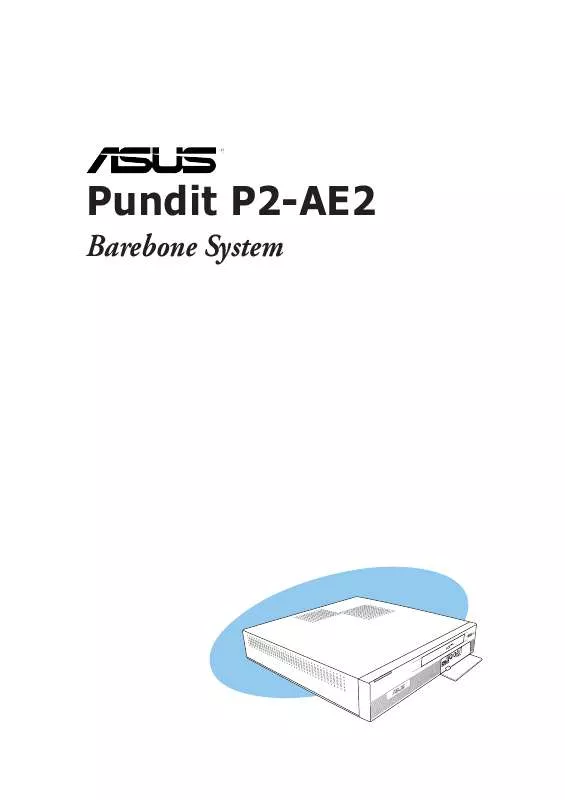User manual ASUS PUNDIT P2-AE2
Lastmanuals offers a socially driven service of sharing, storing and searching manuals related to use of hardware and software : user guide, owner's manual, quick start guide, technical datasheets... DON'T FORGET : ALWAYS READ THE USER GUIDE BEFORE BUYING !!!
If this document matches the user guide, instructions manual or user manual, feature sets, schematics you are looking for, download it now. Lastmanuals provides you a fast and easy access to the user manual ASUS PUNDIT P2-AE2. We hope that this ASUS PUNDIT P2-AE2 user guide will be useful to you.
Lastmanuals help download the user guide ASUS PUNDIT P2-AE2.
Manual abstract: user guide ASUS PUNDIT P2-AE2
Detailed instructions for use are in the User's Guide.
[. . . ] Pundit P2-AE2
Barebone System
E2077 First edition V1 June 2005
Copyright © 2005 ASUSTeK COMPUTER INC. No part of this manual, including the products and software described in it, may be reproduced, transmitted, transcribed, stored in a retrieval system, or translated into any language in any form or by any means, except documentation kept by the purchaser for backup purposes, without the express written permission of ASUSTeK COMPUTER INC. Product warranty or service will not be extended if: (1) the product is repaired, modified or altered, unless such repair, modification of alteration is authorized in writing by ASUS; or (2) the serial number of the product is defaced or missing. ASUS PROVIDES THIS MANUAL "AS IS" WITHOUT WARRANTY OF ANY KIND, EITHER EXPRESS OR IMPLIED, INCLUDING BUT NOT LIMITED TO THE IMPLIED WARRANTIES OR CONDITIONS OF MERCHANTABILITY OR FITNESS FOR A PARTICULAR PURPOSE. [. . . ] Adjusting the sensor threshold value You can adjust the sensor threshold value in the monitor panel by clicking the or buttons. You can also adjust the threshold values using the C o n f i g window. You cannot adjust the sensor threshold values in a small monitoring panel.
Click to increase value Click to decrease value
ASUS Pundit P2-AE2
3-13
Monitoring sensor alert The monitor panel turns red when a component value exceeds or is lower than the threshold value. Refer to the illustrations below.
Small display Large display
WMI browser
Click to display the WMI (Windows Management Instrumentation) browser. This browser displays various Windows® management information. Click an item from the left panel to display on the right panel. Click the plus sign (+) before W M I I n f o r m a t i o n to display the available information.
You can enlarge or reduce the browser size by dragging the bottom right corner of the browser.
3-14
Chapter 3: Getting started
DMI browser
Click to display the DMI (Desktop Management Interface) browser. This browser displays various desktop and system information. Click the plus sign (+) before D M I I n f o r m a t i o n to display the available information.
PCI browser
Click to display the PCI (Peripheral Component Interconnect) browser. This browser provides information on the PCI devices installed on your system. Click the plus sign (+) before the P C I I n f o r m a t i o n item to display available information.
ASUS Pundit P2-AE2
3-15
Usage
The U s a g e browser displays real-time information on the CPU, hard disk drive space, and memory usage. CPU usage The C P U tab displays real-time CPU usage in line graph representation. If the CPU has an enabled Hyper-Threading*, two separate line graphs display the operation of the two logical processors.
* O n I n t e l® C P U s o n l y .
3-16
Chapter 3: Getting started
Hard disk drive space usage The H a r d D i s k tab displays the used and available hard disk drive space. The left panel of the tab lists all logical drives. Click a hard disk drive to display the information on the right panel. The pie chart at the bottom of the window represents the used (blue) and the available HDD space.
Memory usage The Memory tab shows both used and available physical memory. The pie chart at the bottom of the window represents the used (blue) and the available physical memory.
ASUS Pundit P2-AE2
3-17
3. 3. 3
Cool `n' Quiet!TM Technology
· · Make sure to install the Cool `n' Quiet!TM driver and application before using this feature. The AMD Cool `n' Quiet!TM technology supports AMD AthlonTM XP and higher processors only.
The system motherboard supports the AMD Cool `n' Quiet!TM Technology that dynamically and automatically change the CPU speed, voltage, and amount of power depending on the CPU loading.
Enabling Cool `n' Quiet!TM Technology
To enable Cool `n' Quiet!TM Technology: 1. Turn on the system and enter BIOS by pressing the <Del> key during the Power On Self-Tests (POST). Go to the A d v a n c e d menu, then set the C o o l ` n ' Q u i e t item to d. E n a b l e d See section "5. 4 Advanced Menu" for details. Go to the P o w e r menu, then set the A C P I 2 . [. . . ] See section "4. 2 Jumpers" for information on how to erase the RTC RAM.
After you have set a supervisor password, the other items appear to allow you to change other security settings.
Security Settings Supervisor Password User Password : Not Installed : Not Installed [Full Access] [Setup]
Change Supervisor Password User Access Level Change User Password Clear User Password Password Check
User Access Level (Full Access]
This item allows you to select the access restriction to the Setup items. Configuration options: [No Access] [View Only] [Limited] [Full Access] N o A c c e s s prevents user access to the Setup utility. V i e w O n l y allows access but does not allow change to any field. L i m i t e d allows changes only to selected fields, such as Date and Time. [. . . ]
DISCLAIMER TO DOWNLOAD THE USER GUIDE ASUS PUNDIT P2-AE2 Lastmanuals offers a socially driven service of sharing, storing and searching manuals related to use of hardware and software : user guide, owner's manual, quick start guide, technical datasheets...manual ASUS PUNDIT P2-AE2