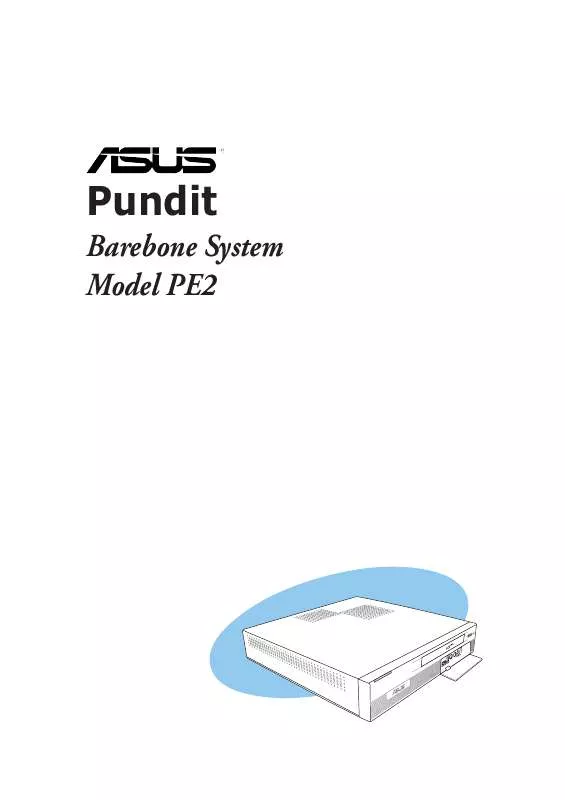User manual ASUS PUNDIT P2-PE2
Lastmanuals offers a socially driven service of sharing, storing and searching manuals related to use of hardware and software : user guide, owner's manual, quick start guide, technical datasheets... DON'T FORGET : ALWAYS READ THE USER GUIDE BEFORE BUYING !!!
If this document matches the user guide, instructions manual or user manual, feature sets, schematics you are looking for, download it now. Lastmanuals provides you a fast and easy access to the user manual ASUS PUNDIT P2-PE2. We hope that this ASUS PUNDIT P2-PE2 user guide will be useful to you.
Lastmanuals help download the user guide ASUS PUNDIT P2-PE2.
Manual abstract: user guide ASUS PUNDIT P2-PE2
Detailed instructions for use are in the User's Guide.
[. . . ] Pundit
Barebone System Model PE2
E2041 Revised edition V2 April 2005
Copyright © 2005 ASUSTeK COMPUTER INC. No part of this manual, including the products and software described in it, may be reproduced, transmitted, transcribed, stored in a retrieval system, or translated into any language in any form or by any means, except documentation kept by the purchaser for backup purposes, without the express written permission of ASUSTeK COMPUTER INC. Product warranty or service will not be extended if: (1) the product is repaired, modified or altered, unless such repair, modification of alteration is authorized in writing by ASUS; or (2) the serial number of the product is defaced or missing. ASUS PROVIDES THIS MANUAL "AS IS" WITHOUT WARRANTY OF ANY KIND, EITHER EXPRESS OR IMPLIED, INCLUDING BUT NOT LIMITED TO THE IMPLIED WARRANTIES OR CONDITIONS OF MERCHANTABILITY OR FITNESS FOR A PARTICULAR PURPOSE. [. . . ] This utility also allows you to check other information about your computer, including hard disk space, memory usage, and CPU type, CPU speed, and internal/external frequencies through the DMI Explorer.
Installing ASUS PC Probe
The ASUS PC Probe is available from the support CD that came with the system package. Refer to page 3-4 for installation details.
Starting ASUS PC Probe
After installing the application, a splash screen appears allowing you to select whether to show the screen again when you open PC Probe or not. To bypass this startup screen, clear the S h o w u p i n n e x t e x e c u t i o n x. check box
The PC Probe icon appears on the taskbar to indicate that the ASUS PC Probe is running. Pointing the mouse on the icon allows you to see the status of your computer. To launch the application from the Windows® desktop, click the S t a r t > Programs > ASUS Utility > X. Probe VX. XX. XX
ASUS Pundit-PE2
3-9
Using ASUS PC Probe
Monitoring tab
Monitor Summary Shows a summary of items that are being monitored.
Temperature Monitor Shows the CPU (for supported processors only) and motherboard temperatures.
Temperature Warning threshold a d j u s t m e n t (Move the slider up to increase the threshold level or down to decrease the threshold level)
Fan Monitor Shows the system fan rotation.
Fan Warning threshold adjustment (Move the slider up to increase the threshold level or down to decrease the threshold level)
Voltage Monitor Shows the system voltages.
3-10
Chapter 3: Getting started
Settings Lets you set threshold values and polling intervals or refresh times of the system temperature, fan rotation, and voltages.
History Lets you record the monitoring activity of a certain component of your system for future reference.
Information tab
Hard Drives Shows the used and free space of the system hard disk drives and the file allocation table or file system used.
ASUS Pundit-PE2
3-11
Memory Shows the system memory load, memory usage, and paging file usage.
DMI Explorer Shows information pertinent to the system, such as CPU type, CPU speed, internal/external frequencies, and memory size.
ASUS PC Probe taskbar icon
Right click the PC Probe icon to open a menu. Use this menu to open or exit the application, and pause or resume all system monitoring. When the ASUS PC Probe senses a problem with your PC, portions of the ASUS PC Probe icon change to red, the PC speaker beeps, and the ASUS PC Probe monitor appears.
3-12
Chapter 3: Getting started
Chapter 4
ASUS Pundit-PE2
Motherboard info
This chapter gives information about the motherboard that comes with the system. This chapter includes the motherboard layout, jumper settings, and connector locations.
4. 1
Motherboard overview
27. 2cm (10. 7in)
Motherboard layout
DDR DIMM2 (64/72-bit, 184-pin module) DDR DIMM1 (64/72-bit, 184-pin module)
USB34
FONT MIC FONT LOUT
CD AUX IE1394_1
Socket 478
AD1980
ADAPTER
SiS 651 Host Memory Controller
PWRSW AUD_CON
IE1394_2
VIA VT6307
VGA
BUZZER RTL 8201BL CLRTC
CHA_FAN CPU_FAN
CR2032 3V Lithium Cell CMOS Power
SiS 962LUA
Super I/O
LAN_USB78
PRI_IDE
4 Mb ISA
PCI1
PS/2
T:Mouse B:Keyboard
IDEPWR SBPWRLED
4-2
Chapter 4: Motherboard info
LED_CON
26. 9cm (10. 6in)
4. 2
Jumper
Clear RTC RAM (CLRTC) This jumper allows you to clear the Real Time Clock (RTC) RAM in CMOS. You can clear the CMOS memory of date, time, and system setup parameters by erasing the CMOS RTC RAM data. The onboard button cell battery powers the RAM data in CMOS, which include system setup information such as system passwords. Turn OFF the computer and unplug the power cord. Move the jumper cap from pins 1-2 (default) to pins 2-3. Keep the cap on pins 2-3 for about 5~10 seconds, then move the cap back to pins 1-2. Plug the power cord and turn ON the computer. Hold down the <Del> key during the boot process and enter BIOS setup to re-enter data.
Except when clearing the RTC RAM, never remove the cap on CLRTC jumper default position. Removing the cap will cause system boot failure!
4. 6.
CLRTC
12 Normal (Default) 23 Clear CMOS
Clear RTC RAM
ASUS Pundit-PE2
4-3
4. 3
4. 3. 1 4. 3. 2
1.
Connectors
Rear panel connectors Internal connectors
Refer to section "1. 3 Rear panel" for a description of the rear panel I/O ports.
Primary IDE connector (40-1 pin PRI_IDE) This connector is for an Ultra DMA 133/100/66 signal cable. The Ultra DMA 133/100/66 signal cable has three connectors: a blue connector for the primary IDE connector on the motherboard, a black connector for an Ultra DMA 133/100/66 IDE slave device (optical drive/hard disk drive), and a gray connector for an Ultra DMA 133/100/66 IDE master device (hard disk drive). If you install two hard disk drives, you must configure the second drive as a slave device by setting its jumper accordingly. Refer to the hard disk documentation for the jumper settings.
· Pin 20 on the IDE connector is removed to match the covered hole on the Ultra DMA cable connector. [. . . ] Configuration options: [USB ZIP/Flash] [USB FDD] [LS120] [ZIP] [ATAPI MO] [Disabled]
Use the front panel USB ports if you will boot the system using a USB FDD or USB ZIP device.
IDE Hard Drive
Allows you to select the IDE hard disk drive to use in the boot sequence. Pressing [Enter] will show the product ID of the connected IDE hard disk drive.
ATAPI CD-ROM
Allows you to select the ATAPI CD-ROM drive to use in the boot sequence. Pressing [Enter] will show the product ID of the connected ATAPI CD-ROM drives.
5-26
Chapter 5: BIOS setup
Other Boot Device Select [INT18 Device (Network)]
Configuration options: [Disabled] [INT18 Device (Network)]
Plug & Play O/S [No]
Allows you to use a Plug-and-Play (PnP) operating system to configure the PCI bus slots instead of using the BIOS. When [Yes] is selected, interrupts may be reassigned by the OS. [. . . ]
DISCLAIMER TO DOWNLOAD THE USER GUIDE ASUS PUNDIT P2-PE2 Lastmanuals offers a socially driven service of sharing, storing and searching manuals related to use of hardware and software : user guide, owner's manual, quick start guide, technical datasheets...manual ASUS PUNDIT P2-PE2