User manual ASUS PW191S
Lastmanuals offers a socially driven service of sharing, storing and searching manuals related to use of hardware and software : user guide, owner's manual, quick start guide, technical datasheets... DON'T FORGET : ALWAYS READ THE USER GUIDE BEFORE BUYING !!!
If this document matches the user guide, instructions manual or user manual, feature sets, schematics you are looking for, download it now. Lastmanuals provides you a fast and easy access to the user manual ASUS PW191S. We hope that this ASUS PW191S user guide will be useful to you.
Lastmanuals help download the user guide ASUS PW191S.
You may also download the following manuals related to this product:
Manual abstract: user guide ASUS PW191S
Detailed instructions for use are in the User's Guide.
[. . . ] PW191 Series LCD Monitor
User Guide
E2744 First Edition V1 August 2006
Copyright © 2006 ASUSTeK COMPUTER INC. No part of this manual, including the products and software described in it, may be reproduced, transmitted, transcribed, stored in a retrieval system, or translated into any language in any form or by any means, except documentation kept by the purchaser for backup purposes, without the express written permission of ASUSTeK COMPUTER INC. Product warranty or service will not be extended if: (1) the product is repaired, modified or altered, unless such repair, modification of alteration is authorized in writing by ASUS; or (2) the serial number of the product is defaced or missing. ASUS PROVIDES THIS MANUAL "AS IS" WITHOUT WARRANTY OF ANY KIND, EITHER EXPRESS OR IMPLIED, INCLUDING BUT NOT LIMITED TO THE IMPLIED WARRANTIES OR CONDITIONS OF MERCHANTABILITY OR FITNESS FOR A PARTICULAR PURPOSE. [. . . ] The screen will recover slowly or you can turn off the Power Switch for hours. · When the screen becomes black or flashes, or cannot work anymore, contact your dealer or service center to fix it. Do not repair the screen by yourself!
Conventions used in this guide
W A R N I N G : Information to prevent injury to yourself when trying to complete a task. C A U T I O N : Information to prevent damage to the components when trying to complete a task. I M P O R T A N T : Information that you MUST follow to complete a task. N O T E : Tips and additional information to aid in completing a task.
vi
Where to find more information
Refer to the following sources for additional information and for product and software updates. ASUS websites The ASUS websites worldwide provide updated information on ASUS hardware and software products. Refer to http://www. asus. com Optional documentation Your product package may include optional documentation, such as warranty card, that may have been added by your dealer. These documents are not part of the standard package.
2.
vii
Package contents
Check your PW191 Series LCD package for the following items: LCD monitor Quick Start Guide Support CD 1 x Power cord 1 x Power adapter 1 x VGA cable 1 x DVI cable (PW191/PW191A) 1 x Audio cable 1 x Rear connector cover
If any of the above items is damaged or missing, contact your retailer immediately.
viii
This chapter gives a general description of g the ASUS LCD monitor PW191 Series. The chapter lists the monitor features including introduction on the front and rear panels.
Product introduction
Chapter 1
1. 1
Welcome!
Thank you for purchasing the ASUS® PW191 Series LCD monitor!The latest widescreen LCD monitor from ASUS provides a crisper, broader, and brighter display, plus a host of features that enhance your viewing experience. You can turn the ASUS® PW191 Series LCD monitor counterclockwise for portrait orientation, giving you a full view of documents and web pages, and saving you the trouble of having to scroll the bar while you read or surf the Internet. The PW191 Series also features a rotating swivels, adjustable tilt and height, and an anti-reflection glare type panel (PW191 only) that protects your eyes and makes your monitor easy to clean. Smart sensor buttons on the front panel are shown in weak LED lights until you touch them, elegance and stylish functionality of the PW191 Series. With these features, you enjoy the convenience and delightful visual experience that the PW191 Series brings you!
1. 2
· · · · · · · · · · · · · · · · · ·
Features
19" Widescreen LCD Monitor Recommended resolution: 1440 X 900 Anti-reflection glare type panel (PW191 only) 8ms (Tr+Tf) Quick response time (PW191) 5ms (Tr+Tf) Quick response time (PW191A/PW191S) SPLENDIDTM Video Enhancement Technology 5 Video preset modes switiched by hotkey 3 Skin-tones selection Flexible display orientation including portrait/landscape Tilt/height adjustment Swivel/90º rotation Microsoft Windows® 2000/XP compliance VESA Display Data Channel DDC2B compliance VESA wall mount compliance (100x100mm) EPA ENERGY STAR® and ergonomic design Touch sensor buttons Both VGA and DVI-D Inputs (PW191/PW191A) 2W x 2 Stereo speakers and earphone output RoHS compliance
1-2
Chapter 1: Product introduction
1. 3
Monitor introduction
Front of the LCD monitor
Stereo Speaker
Base
3 1 2 2 3 4 4 5 5
The touch sensors are sensitive. Slight touch the function you want to enable. Do not press the front panel too hard to prevent damage to the panel and the sensors.
1. ·
Sensor: Touch this sensor to enter/select the icon (function) highlighted while the OSD menu is activated. Sensor: Touch this sensor to decrease the value of the function selected or move to the previous fuction. This is also a hotkey for Volume adjustment. Sensor: Touch this sensor to increase the value of the function selected or move to the next function. This is also a hotkey for Brightness adjustment.
2. [. . . ] · After the installation, you can set up hotkeys for different rotation degrees by pressing the right mouse button -->enter Properties --> Settings --> Advanced -->Pivot Software -->Hotkeys. · The default hotkeys for each degree are as follows: Rotate - Ctrl + Shift + R 0º - Ctrl + Shift + 0 90º - Ctrl + Shift + 9 180º - Ctrl + Shift + 8 270º - Ctrl + Shift + 7 · For more information or help, please go to www. portrait. com.
ASUS LCD Monitor PW191 Series
3-5
3. 3
Troubleshooting (FAQ)
Problem Possible Solution · Touch the sensor to check if the monitor is in the ON mode. · Check if the power cord is properly connected to the monitor and the power outlet. · Check if the monitor and the computer are in the ON mode. [. . . ]
DISCLAIMER TO DOWNLOAD THE USER GUIDE ASUS PW191S Lastmanuals offers a socially driven service of sharing, storing and searching manuals related to use of hardware and software : user guide, owner's manual, quick start guide, technical datasheets...manual ASUS PW191S

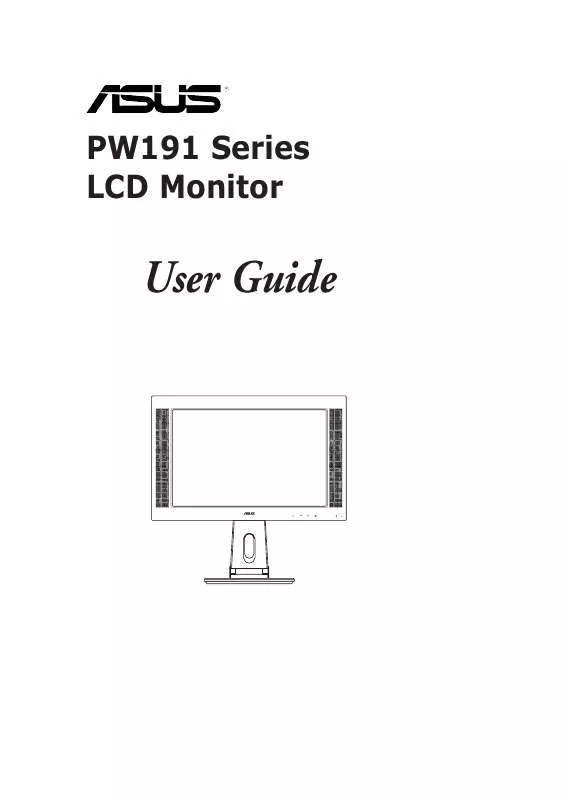
 ASUS PW191S INTRODUCTION (7501 ko)
ASUS PW191S INTRODUCTION (7501 ko)
