User manual ASUS S-PRESSO
Lastmanuals offers a socially driven service of sharing, storing and searching manuals related to use of hardware and software : user guide, owner's manual, quick start guide, technical datasheets... DON'T FORGET : ALWAYS READ THE USER GUIDE BEFORE BUYING !!!
If this document matches the user guide, instructions manual or user manual, feature sets, schematics you are looking for, download it now. Lastmanuals provides you a fast and easy access to the user manual ASUS S-PRESSO. We hope that this ASUS S-PRESSO user guide will be useful to you.
Lastmanuals help download the user guide ASUS S-PRESSO.
You may also download the following manuals related to this product:
Manual abstract: user guide ASUS S-PRESSO
Detailed instructions for use are in the User's Guide.
[. . . ] ®
S-presso
Multimedia System
User Guide Hardware Information
E1954 R e v i s e d Edition V2 January 2005
Copyright © 2005 ASUSTeK COMPUTER INC. No part of this manual, including the products and software described in it, may be reproduced, transmitted, transcribed, stored in a retrieval system, or translated into any language in any form or by any means, except documentation kept by the purchaser for backup purposes, without the express written permission of ASUSTeK COMPUTER INC. Product warranty or service will not be extended if: (1) the product is repaired, modified or altered, unless such repair, modification of alteration is authorized in writing by ASUS; or (2) the serial number of the product is defaced or missing. ASUS PROVIDES THIS MANUAL "AS IS" WITHOUT WARRANTY OF ANY KIND, EITHER EXPRESS OR IMPLIED, INCLUDING BUT NOT LIMITED TO THE IMPLIED WARRANTIES OR CONDITIONS OF MERCHANTABILITY OR FITNESS FOR A PARTICULAR PURPOSE. [. . . ] Connect the USB/GAME module cable to any of these connectors, then install the module to a slot opening at the back of the system chassis. These USB connectors comply with USB 2. 0 specification that supports up to 480 Mbps connection speed.
1
USB Power USBP2 USBP2+ GND NC
5 10
USB Power USBP3 USBP3+ GND
USB56
P4P8T
®
6
P4P8T USB connector
USB78
USB Power USBP2 USBP2+ GND +5V Power Botton
1
USB Power USBP3 USBP3+ GND Dummy
P4P8T
®
P4P8T USB connector
3-4
Chapter 3: Motherboard info
2.
Digital audio connector (4-1 pin SPDIF OUT) This connector is for a Sony/Philips Digital Interface (S/PDIF) port. Connect the S/PDIF module cable to this connector, then install the module to a slot opening at the back of the system chassis.
The S/PDIF module is purchased separately.
P4P8T
®
SPDIF OUT
P4P8T Digital audio connector
3.
Front panel audio connector (10-1 pin FP_AUDIO) This connector is for a chassis-mounted front panel audio I/O module that supports AC`97 audio standard. Connect one end of the front panel audio I/O module cable to this connector.
FP_AUDIO
®
P4P8T Front panel audio connector
ASUS S-presso
BLINE_OUT_R +5VA AGND
BLINE_OUT_L
P4P8T
Line out_L NC Line out_R MICPWR MIC2
SPDIFOUT GND
+5V
3-5
4.
CPU and chassis fan connectors (3-pin CPU_FAN, CHA_FAN) The fan connectors support cooling fans of 350 m A ~ 2000 mA (24 W max. ) or a total of 1 A ~ 3. 48 A (41. 76 W max) at +12 V. Connect the fan cables to the fan connectors on the motherboard, making sure that the black wire of each cable matches the ground pin of the connector.
CPU_FAN
GND +12V Rotation
CHA_FAN
GND +12V Rotation
P4P8T
®
P4P8T Fan connectors
Do not forget to connect the fan cables to the fan connectors. Insufficient air flow within the system may damage the motherboard components. Do not place jumper caps on the fan connectors!
3-6
Chapter 3: Motherboard info
5.
ATX power connectors (20-pin ATXPWR, 4-pin ATX12V) These connectors are for ATX power supply plugs. The power supply plugs are designed to fit these connectors in only one orientation. Find the proper orientation and push down firmly until the connectors completely fit.
Do not forget to connect the 4-pin ATX +12 V power plug; otherwise, the system will not boot up.
ATXPWR
+12. 0Volts +5V Standby Power Good Ground +5. 0 Volts Ground +5. 0 Volts Ground +3. 3 Volts +3. 3 Volts
+5. 0 Volts +5. 0 Volts -5. 0 Volts Ground Ground Ground Power Supply On Ground -12. 0Volts +3. 3Volts
ATX12V
P4P8T
®
+12V DC
+12V DC
P4P8T ATX power connector
Ground
Ground
ASUS S-presso
3-7
6.
IDE connectors (40-1 pin PRI_IDE, SEC_IDE) These connectors are for Ultra DMA 100/66 signal cables. The Ultra DMA 100/66 signal cable has three connectors: a blue connector for the primary IDE connector on the motherboard, a black connector for an Ultra DMA 100/66 IDE slave device (optical drive/hard disk drive), and a gray connector for an Ultra DMA 100/66 IDE master device (hard disk drive). If you install two hard disk drives, you must configure the second drive as a slave device by setting its jumper accordingly. Refer to the hard disk documentation for the jumper settings.
· Pin 20 on the IDE connector is removed to match the covered hole on the Ultra DMA cable connector. This prevents incorrect insertion when you connect the IDE cables. Use the 80-conductor IDE cable for Ultra DMA 100/66 IDE devices.
·
NOTE: Orient the red markings (usually zigzag) on the IDE ribbon cable to PIN 1.
SEC_IDE
P4P8T
®
P4P8T IDE connectors
PIN 1
7.
Internal audio connectors (4-pin AUX1, CD1) These connectors allow you to receive stereo audio input from sound sources such as a CD-ROM, TV tuner, or MPEG card.
AUX1 (White) CD1 (Black)
Ground Left Audio Channel
PRI_IDE
Right Audio Channel
P4P8T
®
P4P8T Internal audio connectors
3-8
Chapter 3: Motherboard info
Right Audio Channel
Ground Left Audio Channel
8.
Serial ATA connectors (7-pin SATA2, SATA1) These connectors are for the Serial ATA signal cables for Serial ATA hard disk drives.
SATA2
SATA1
®
P4P8T SATA connectors
Parallel ATA and Serial ATA device configurations Following are the Parallel ATA and Serial ATA device configurations supported by Intel ICH5 specifications.
N a t i v e operating systems (OS) are Windows® 2000/XP. ICH5 supports a maximum of six (6) devices using these OS. L e g a c y OS are MS-DOS, Windows® 98/ME/NT4. 0. ICH5 supports a maximum of four (4) devices using these OS.
P-ATA Primary Secondary
(2 devices) (2 devices)
GND RSATA_TXP1 RSATA_TXN1 GND RSATA_RXP1 RSATA_RXN1 GND
P4P8T
GND RSATA_TXP2 RSATA_TXN2 GND RSATA_RXP2 RSATA_RXN2 GND
Operating System 1. Windows® 98/Me/NT 4. 0
®
S-ATA Port 0 Port 1
(1 device) (1 device)
Configuration A Configuration B Configuration C
Legend: Supported
-- -- -- -- Disabled --
ASUS S-presso
3-9
Required IDE Configuration settings in BIOS Refer to the following table for the appropriate BIOS settings of the above P-ATA and S-ATA device configurations. 5 IDE Configuration" for details on the related BIOS items.
W i n d o w s® 2000/XP
Enhanced Mode S-ATA
BIOS item
Onboard IDE Operate Mode Enhanced Mode Support On IDE Port Settings
W i n d o w s® 9 8 / M E / N T 4 . 0 A B C
Compatible Mode Compatible Mode Compatible Mode
--
--
--
P-ATA Ports Only
--
Primary P-ATA+S-ATA Sec. P-ATA+S-ATA
9.
LCD panel connector (24-1-pin LCD_PANEL) This connector is for the LCD panel on the front panel of the S1-P111 model.
LCD_PANEL
P4P8T
®
P4P8T LCD_PANEL connector
+5VSB PIC_STB# PIC_CLK PIC_CLK PIC_STB# DJ_PLAY DJ_SCANFW SMBDATA SMBCLK DJ_VOLUP DJ_STOP#
GND PIC_DOUT PIC_DIN PIC_DIN PIC_DOUT +5V DJ_SCANRW +5VSB GND +12V DJ_VOLDN
3-10
Chapter 3: Motherboard info
1 0 . System panel connector (8-1 pin PANEL) This connector accommodates several system front panel functions.
IDE_LED
PANEL
Ground PWR
P4P8T
®
* Requires an ATX power supply.
P4P8T System panel connector
·
System power LED (2-pin PLED) This 3-pin connector is for the system power LED. [. . . ] Install the S o u n d M A X® A u d i o D r i v e r a n d A p p l i c a t i o n from the support CD that came with the motherboard package to activate the 6-channel audio feature.
You must use 4-channel or 6-channel speakers for this setup.
Setting to multi-channel audio
After installing the audio driver, follow these instructions to adjust the audio settings and avail the onboard 6-channel audio feature. From the taskbar, double-click on the S o u n d M A X D i g i t a l I n t e g r a t e d A u d i o icon to display the S o u n d M A X C o n t r o l P a n e ll. The L i s t e n i n g E n v i r o n m e n t tab allows you to set to multi-channel speakers, enable or disable the V i r t u a l T h e a t e r d, S u r r o u n d and select A c o u s t i c E n v i r o n m e n t s and r. 6.
The default setting is S t e r e o S p e a k e r s (2-channel). [. . . ]
DISCLAIMER TO DOWNLOAD THE USER GUIDE ASUS S-PRESSO Lastmanuals offers a socially driven service of sharing, storing and searching manuals related to use of hardware and software : user guide, owner's manual, quick start guide, technical datasheets...manual ASUS S-PRESSO

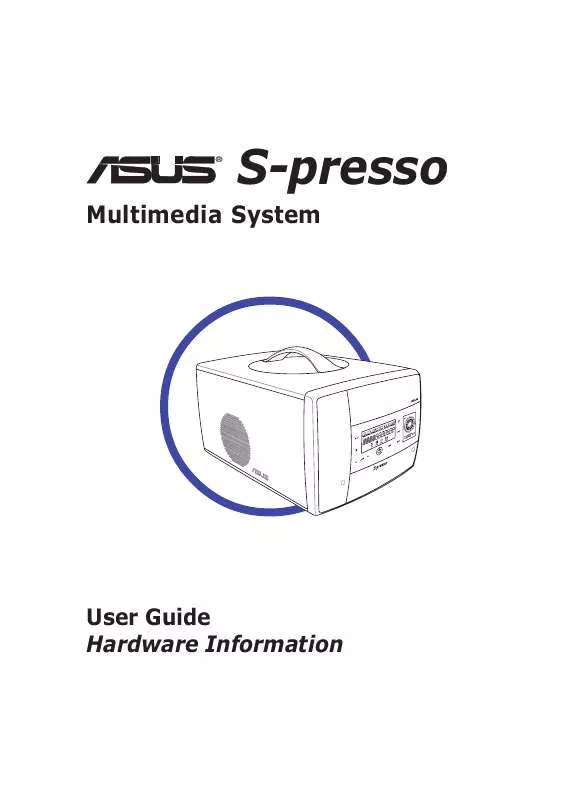
 ASUS S-PRESSO QUICK START GUIDE (501 ko)
ASUS S-PRESSO QUICK START GUIDE (501 ko)
