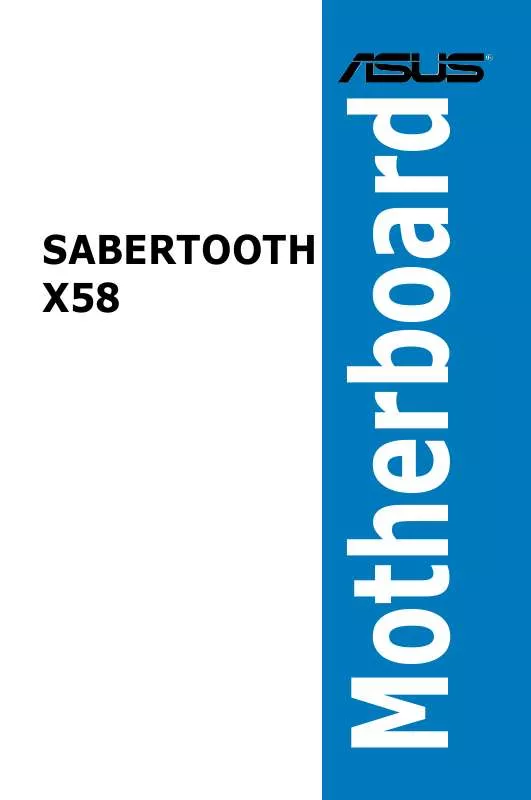Detailed instructions for use are in the User's Guide.
[. . . ] SABERTOOTH X58
Motherboard
E5995 Second Edition (V2) August 2010
Copyright © 2010 ASUSTeK COMPUTER INC. All Rights Reserved.
No part of this manual, including the products and software described in it, may be reproduced, transmitted, transcribed, stored in a retrieval system, or translated into any language in any form or by any means, except documentation kept by the purchaser for backup purposes, without the express written permission of ASUSTeK COMPUTER INC. Product warranty or service will not be extended if: (1) the product is repaired, modified or altered, unless such repair, modification of alteration is authorized in writing by ASUS; or (2) the serial number of the product is defaced or missing.
ASUS PROVIDES THIS MANUAL "AS IS" WITHOUT WARRANTY OF ANY KIND, EITHER EXPRESS OR IMPLIED, INCLUDING BUT NOT LIMITED TO THE IMPLIED WARRANTIES OR CONDITIONS OF MERCHANTABILITY OR FITNESS FOR A PARTICULAR PURPOSE. IN NO EVENT SHALL ASUS, ITS DIRECTORS, OFFICERS, EMPLOYEES OR AGENTS BE LIABLE FOR ANY INDIRECT, SPECIAL, INCIDENTAL, OR CONSEQUENTIAL DAMAGES (INCLUDING DAMAGES FOR LOSS OF PROFITS, LOSS OF BUSINESS, LOSS OF USE OR DATA, INTERRUPTION OF BUSINESS AND THE LIKE), EVEN IF ASUS HAS BEEN ADVISED OF THE POSSIBILITY OF SUCH DAMAGES ARISING FROM ANY DEFECT OR ERROR IN THIS MANUAL OR PRODUCT. [. . . ] The other items (Ai Tweaker, Advanced, Power, Boot, Tools, and Exit) on the menu bar have their respective menu items.
3. 3. 5
Submenu items
A solid triangle before each item on any menu screen means that the item has a submenu. To display the submenu, select the item and press <Enter>.
3. 3. 6
Configuration fields
These fields show the values for the menu items. If an item is user-configurable, you can change the value of the field opposite the item. You cannot select an item that is not user-configurable. A configurable field is enclosed in brackets, and is highlighted when selected. To change the value of a field, select it and press <Enter> to display a list of options. Refer to 3. 3. 7 Pop-up window.
Select a menu item and press <Enter> to display a pop-up window with the configuration options for that item.
Main
Ai Tweaker
BIOS SETUP UTILITY Advanced Power Boot [Auto] [Disabled] [Enabled] Disabled Enabled
Tools
Exit
Suspend Mode ACPI Version Features ACPI APIC support APM Configuration Hardware Monitor
Use [ENTER], [TAB] or [SHIFT-TAB] to select a field. Use [+] or [-] to configure system Time.
3. 3. 8
Scroll bar
A scroll bar appears on the right side of a menu screen when there are items that do not fit on the screen. Press the Up/Down arrow keys or <Page Up> / <Page Down> keys to display the other items on the screen.
+Tab F1 F10 ESC
Select Screen Select Item Change Field Select Field General Help Save and Exit Exit
v02. 61 (C)Copyright 1985-2010, American Megatrends, Inc.
Scroll bar Pop-up window
3. 3. 9
General help
At the top right corner of the menu screen is a brief description of the selected item.
ASUS SABERTOOTH X58
3-7
Chapter 3
3. 3. 7
Pop-up window
3. 4
Main menu
When you enter the BIOS Setup program, the Main menu screen appears, giving you an overview of the basic system information. Select an item and press <Enter> to display the submenu.
Refer to section 3. 3. 1 BIOS menu screen for information on the menu screen items and how to navigate through them.
SABERTOOTH X58 BIOS Setup Advanced Power Boot Tools [15:57:25] [Wed 06/30/2010] [English] [HDT722516DLA380] [Not Detected] [Not Detected] [Not Detected] [Not Detected] [Not Detected]
Main
Ai Tweaker
Exit
System Time System Date Language SATA1 SATA2 SATA3 SATA4 SATA5 SATA6 Storage Configuration System Information
Use [ENTER], [TAB] or [SHIFT-TAB] to select a field. Use [+] or [-] to configure system Date.
+Tab F1 F10 ESC
Select Screen Select Item Change Field Select Field General Help Save and Exit Exit
v02. 61 (C)Copyright 1985-2010, American Megatrends, Inc.
3. 4. 1
SATA 16
While entering Setup, the BIOS automatically detects the presence of SATA devices. There is a separate submenu for each SATA device. Select a device item and press <Enter> to display the SATA device information.
Main SABERTOOTH X58 BIOS Setup Select the type of device connected to the system.
Chapter 3
3-8
SATA 1 Device : Hard Disk Vendor : HDT722516DLA380 Size : 164. 7GB LBA Mode : Supported Block Mode : 16Sectors PIO Mode :4 Async DMA : MultiWord DMA-2 Ultra DMA : Ultra DMA-6 SMART Monitoring:Supported Type [Auto] LBA/Large Mode [Auto] Block(Multi-Sector Transfer)M [Auto] PIO Mode [Auto] DMA Mode [Auto] SMART Monitoring [Auto] 32Bit Data Transfer [Enabled]
+F1 F10 ESC
Select Screen Select Item Change Field General Help Save and Exit Exit
v02. 61 (C)Copyright 1985-2010, American Megatrends, Inc.
The BIOS automatically detects the values opposite the dimmed items (Device, Vendor, Size, LBA Mode, Block Mode, PIO Mode, Async DMA, Ultra DMA, and SMART Monitoring). These items show N/A if no SATA device is installed in the system.
Chapter 3: BIOS setup
Type [Auto]
[Not Installed] [Auto] [CDROM] [ARMD]
Allows you to select the type of device installed. Select this option if no device is installed. Allows automatic selection of the appropriate device type. Select this option if you are specifically configuring a CD-ROM drive. Select [ARMD] (ATAPI Removable Media Device) if your device is either a ZIP, LS-120, or MO drive.
LBA/Large Mode [Auto]
[Auto]
[Disabled] [Auto]
Select [Auto] to enable the LBA mode (Logical Block Addressing mode) if the device supports this mode, and if the device was not previously formatted with LBA mode disabled. When set to [Auto], the data transfer from and to the device occurs in multiple sectors at a time if the device supports multi-sector transfer feature. When set to [Disabled], the data transfer from and to the device occurs one sector at a time. Allows automatic selection of the PIO (Programmed input/output) modes, which correspond to different data transfer rates. Sets the PIO mode to Mode 0, 1, 2, 3, or 4.
Block (Multi-Sector Transfer) M [Auto]
[Disabled]
PIO Mode [Auto]
[Auto] [0] [1] [2] [3] [4]
DMA (Direct Memory Access) allows your computer to transfer data to and from the hardware devices installed with much less CPU overhead. [. . . ] Download the latest driver from the NVIDIA website (www. nvidia. com). Ensure that your power supply unit (PSU) can provide at least the minimum power required by your system. See Chapter 2 for details.
· ·
We recommend that you install additional chassis fans for better thermal environment. Visit the NVIDIA zone website (http://www. nzone. com) for the latest certified graphics card and supported 3D application list.
5. 2. 2
Installing two SLI-ready graphics cards
The following pictures are for reference only. [. . . ]