User manual ASUS STRIKER II EXTREME V2
Lastmanuals offers a socially driven service of sharing, storing and searching manuals related to use of hardware and software : user guide, owner's manual, quick start guide, technical datasheets... DON'T FORGET : ALWAYS READ THE USER GUIDE BEFORE BUYING !!!
If this document matches the user guide, instructions manual or user manual, feature sets, schematics you are looking for, download it now. Lastmanuals provides you a fast and easy access to the user manual ASUS STRIKER II EXTREME. We hope that this ASUS STRIKER II EXTREME user guide will be useful to you.
Lastmanuals help download the user guide ASUS STRIKER II EXTREME.
You may also download the following manuals related to this product:
Manual abstract: user guide ASUS STRIKER II EXTREMEV2
Detailed instructions for use are in the User's Guide.
[. . . ] Striker II Extreme / Striker II NSE
Motherboard
E3746 Fourth Edition V4 March 2008
Copyright © 2008 ASUSTeK COMPUTER INC. All Rights Reserved.
No part of this manual, including the products and software described in it, may be reproduced, transmitted, transcribed, stored in a retrieval system, or translated into any language in any form or by any means, except documentation kept by the purchaser for backup purposes, without the express written permission of ASUSTeK COMPUTER INC. Product warranty or service will not be extended if: (1) the product is repaired, modified or altered, unless such repair, modification of alteration is authorized in writing by ASUS; or (2) the serial number of the product is defaced or missing.
ASUS PROVIDES THIS MANUAL "AS IS" WITHOUT WARRANTY OF ANY KIND, EITHER EXPRESS OR IMPLIED, INCLUDING BUT NOT LIMITED TO THE IMPLIED WARRANTIES OR CONDITIONS OF MERCHANTABILITY OR FITNESS FOR A PARTICULAR PURPOSE. IN NO EVENT SHALL ASUS, ITS DIRECTORS, OFFICERS, EMPLOYEES OR AGENTS BE LIABLE FOR ANY INDIRECT, SPECIAL, INCIDENTAL, OR CONSEQUENTIAL DAMAGES (INCLUDING DAMAGES FOR LOSS OF PROFITS, LOSS OF BUSINESS, LOSS OF USE OR DATA, INTERRUPTION OF BUSINESS AND THE LIKE), EVEN IF ASUS HAS BEEN ADVISED OF THE POSSIBILITY OF SUCH DAMAGES ARISING FROM ANY DEFECT OR ERROR IN THIS MANUAL OR PRODUCT. [. . . ] Visit the ASUS website (www. asus. com) to download the latest BIOS information.
4-10
Chapter 4: BIOS setup
4. 2. 3
Legend bar
At the bottom of the Setup screen is a legend bar. The keys in the legend bar allow you to navigate through the various setup menus. The following table lists the keys found in the legend bar with their corresponding functions.
Navigation Key <F1> <F5> <Esc> Left or Right arrow Up or Down arrow Page Down or (minus) Page Up or + (plus) <Enter> <F10> Function Displays the General Help screen Loads setup default values Exits the BIOS setup or returns to the main menu from a sub-menu Selects the menu item to the left or right Moves the highlight up or down between fields Scrolls backward through the values for the highlighted field Scrolls forward through the values for the highlighted field Brings up a selection menu for the highlighted field Saves changes and exit
4. 2. 4
Menu items
The highlighted item on the menu bar displays the specific items for that menu. For example, selecting Main shows the Main menu items. The other items (Advanced, Power, Boot, and Exit) on the menu bar have their respective menu items.
4. 2. 5
Sub-menu items
A solid triangle before each item on any menu screen means that the item has a sub-menu. To display the sub-menu, select the item and press <Enter>.
4. 2. 6
Configuration fields
These fields show the values for the menu items. If an item is user-configurable, you can change the value of the field opposite the item. You cannot select an item that is not user-configurable. A configurable field is enclosed in brackets, and is highlighted when selected. To change the value of a field, select it then press <Enter> to display a list of options. Refer to "4. 2. 7 Pop-up window. "
ROG Striker II Extreme / Striker II NSE
4-11
4. 2. 7
Pop-up window
Select a menu item then press <Enter> to display a pop-up window with the configuration options for that item.
Phoenix-AwardBIOS CMOS Setup Utility Extreme Tweaker Main Advanced Power Boot Tools Exit System Time System Date Language Legacy Diskette A: 15 : 30 : 36 Select Menu Thu, Oct 30 2007 [English] Item Specific Help [1. 44M, 3. 5 in. ] Change the internal Legacy Diskette A: time. Primary IDE Master [None] Disabled [None] . . . . . [ ] SATA 2 [None] SATA 3 [None] SATA 4 [None] SATA 5 [None] SATA 6 [None] HDD SMART Monitoring [Disabled] :Move1024MB ENTER:Accept ESC:Abort Installed Memory Usable Memory 1023MB System Information : Select Item : Select Menu -/+: Change Value Enter: Select SubMenu F5: Setup Defaults F10: Save and Exit
F1:Help ESC: Exit
Pop-up menu
4. 2. 8
General help
At the top right corner of the menu screen is a brief description of the selected item.
4-12
Chapter 4: BIOS setup
4. 3
Extreme Tweaker menu
The Extreme Tweaker menu items allow you to configure overclocking-related items.
Take caution when changing the settings of the Extreme Tweaker menu items. Incorrect field values can cause the system to malfunction.
Phoenix-AwardBIOS CMOS Setup Utility Extreme Tweaker CPU Level Up x x x x x x AI Overclock Tuner Overclock Options CPU Multiplier FSB - Memory Clock Mode FSB - Memory Ratio FSB (QDR), MHz Actual FSB (QDR), MHz MEM (DDR), MHz Actual MEM (DDR), MHz LDT Frequency PCIE Bus, Slot 1&2, MHz PCIE Bus, Slot 3, MHz Memory Timing Setting CPU Voltage Loadline Calibration CPU PLL Voltage F1:Help ESC: Exit : Select Item : Select Menu Main Advanced [Auto] [Auto] Disabled 8X Auto Auto 1333 1333. 3 Auto 800. 0 [5x] [100] [100] [Auto] [Disabled] [Auto] -/+: Change Value Enter: Select SubMenu Power Boot Tools Exit Select Menu Item Specific Help Warning: this function belongs to overclocking, and it may cause instability. Select a CPU level, and the rest will be autoadjusted. If you want to adjust more, set Ai Overclock Tuner to Manual after you select a CPU level. F5: Setup Defaults F10: Save and Exit
Scroll down to see more items.
CPU VTT Voltage [Auto] Memory Voltage [Auto] Core Voltage [Auto] Core Voltage [Auto] 1, 5VSB Core Voltage [Auto] CPU GTL_REF1 Ratio [Auto] CPU GTL_REF2 Ratio [Auto] CPU GTL_REF3 Ratio [Auto] NB GTL_REF1 Ratio [Auto] Allows youCHA1 Ref Voltage level, and the related parameters will be automatically DDR3 to select a CPU [Auto] DDR3 CHB1 Ref Voltage [Auto] adjusted according to the selected CPU level. If you want to manually configure the DDR3 CHA2 Ref Voltage [Auto] DDR3 CHB2 Ref Voltage [Auto] settings in detail, set Ai Overclock Tuner to [Manual] after selecting a CPU level. ROG Logo [Enabled] CPU Configuration Configuration options:Control [E6400] [E6550] [E6600] [E6700] [X6800] [E6850] Spread Spectrum [Auto]
4. 4. 1NB SB
Configure System Performance Settings
CPU Level Up [Auto]
[Crazy] F1:Help
ESC: Exit
: Select Item : Select Menu
-/+: Change Value Enter: Select SubMenu
F5: Setup Defaults F10: Save and Exit
4. 3. 1
Configuring System Performance Settings
CPU Level Up [Auto]
Allows you to select a CPU level, and the related parameters will be automatically adjusted according to the selected CPU level. If you want to manually configure the settings in detail, set AI Overclock Tuner to [Manual] after selecting a CPU level. Configuration options: [Auto] [E6300] [E6400] [E6550] [E6600] [E6700] [X6800] [E6850] [E8200] [E8400] [E8500] [E6850] [Q9450] [Q9550] [QX9650] [QX9770] [Crazy]
The configuration options may vary depending on your CPU type. ROG Striker II Extreme / Striker II NSE 4-13
AI Overclock Tuner [Auto]
Allows selection of CPU overclocking options to achieve desired CPU internal frequency. [. . . ] Use walking 1's algorithm to check out interface in CMOS circuitry. Also set TESTCMOS real-time clock power status, and then check for override. Program chipset default values into chipset. INIT CLK CHECKCPU Detect CPU information including brand, type and CPU level (586 or 686). [. . . ]
DISCLAIMER TO DOWNLOAD THE USER GUIDE ASUS STRIKER II EXTREME Lastmanuals offers a socially driven service of sharing, storing and searching manuals related to use of hardware and software : user guide, owner's manual, quick start guide, technical datasheets...manual ASUS STRIKER II EXTREME

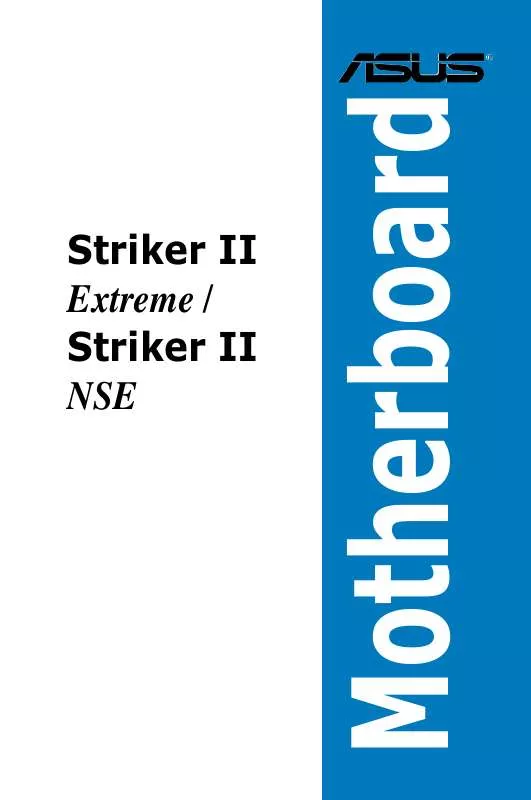
 ASUS STRIKER II EXTREME (5124 ko)
ASUS STRIKER II EXTREME (5124 ko)
