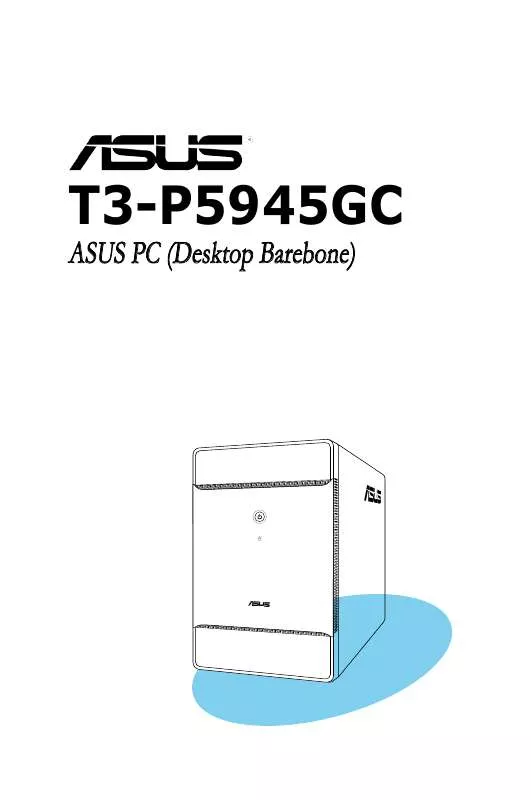User manual ASUS T3-P5945GC
Lastmanuals offers a socially driven service of sharing, storing and searching manuals related to use of hardware and software : user guide, owner's manual, quick start guide, technical datasheets... DON'T FORGET : ALWAYS READ THE USER GUIDE BEFORE BUYING !!!
If this document matches the user guide, instructions manual or user manual, feature sets, schematics you are looking for, download it now. Lastmanuals provides you a fast and easy access to the user manual ASUS T3-P5945GC. We hope that this ASUS T3-P5945GC user guide will be useful to you.
Lastmanuals help download the user guide ASUS T3-P5945GC.
Manual abstract: user guide ASUS T3-P5945GC
Detailed instructions for use are in the User's Guide.
[. . . ] T3-P5945GC
ASUS PC (Desktop Barebone)
E3181 First Edition April 2007
Copyright © 2007 ASUSTeK COMPUTER INC. No part of this manual, including the products and software described in it, may be reproduced, transmitted, transcribed, stored in a retrieval system, or translated into any language in any form or by any means, except documentation kept by the purchaser for backup purposes, without the express written permission of ASUSTeK COMPUTER INC. Product warranty or service will not be extended if: (1) the product is repaired, modified or altered, unless such repair, modification of alteration is authorized in writing by ASUS; or (2) the serial number of the product is defaced or missing. ASUS PROVIDES THIS MANUAL "AS IS" WITHOUT WARRANTY OF ANY KIND, EITHER EXPRESS OR IMPLIED, INCLUDING BUT NOT LIMITED TO THE IMPLIED WARRANTIES OR CONDITIONS OF MERCHANTABILITY OR FITNESS FOR A PARTICULAR PURPOSE. [. . . ] The contents of the support CD are subject to change at any time without notice. Visit the ASUS website for updates.
3-2
Chapter 3: Starting up
3. 3. 1
Running the support CD
To begin using the support CD, place the CD in your optical drive. The CD automatically displays the Drivers menu if Autorun is enabled in your computer.
Click an item to install
Click an icon to display other information
If Autorun is NOT enabled in your computer, browse the contents of the support CD to locate the file ASSETUP. EXE from the BIN folder. Double-click the ASSETUP. EXE to run the CD.
3. 3. 2
Drivers menu
The drivers menu shows the available device drivers if the system detects installed devices. Install the necessary drivers to activate the devices.
ASUS InstAll - Drivers Installation Wizard
Allows you to easily install all necessary drivers for your system.
Intel(R) Chipset INF Update Program
Installs the Intel® Chipset INF Update Program.
Intel(R) Graphics Accelerator Driver
Installs the Intel® graphics accelerator driver.
ASUS T3-P5945GC
3-3
SoundMAX ADI Audio Driver
Installs the SoundMAX® ADI AC`97 audio driver.
Realtek RTL8111b 10/100/1000M LAN Driver
Installs the Realtek® 10/100/1000M LAN Driver.
3. 3. 3
Utilities menu
The Utilities menu shows the applications and other software that the motherboard supports.
ASUS InstAll - Installation Wizard for Utilities
Allows you to easily install all bundled utilities for this motherboard.
ASUS PC Probe II
This smart utility continuously monitors vital system information such as fan rotations, CPU temperature, and system voltages, and alerts you on any detected problems. This utility helps you keep your computer in a healthy operating condition.
3-4
Chapter 3: Starting up
ASUS Update
Installs the ASUS Update that allows you to update the motherboard BIOS and drivers. This utility requires an Internet connection either through a network or an Internet Service Provider (ISP). See page 5-8 for details.
Adobe Acrobat Reader V7. 0
The Acrobat® Acrobat Reader® software is for viewing files saved in Portable Document Format (PDF).
ASUS Screensaver
Bring life to your idle screen by installing the ASUS Screensaver.
3. 3. 4
ASUS contact information
The Contact tab displays the ASUS contact information.
ASUS T3-P5945GC
3-5
3-6
Chapter 3: Starting up
Chapter 4
Motherboard info
This chapter gives information about the motherboard that comes with the system. This chapter includes the motherboard layout, jumper settings, and connector locations.
4. 1
Introduction
The motherboard comes already installed in the ASUS T3-P5945GC system. This chapter provides technical information about the motherboard for future upgrades or system reconfiguration.
4. 2
Motherboard layout
4-2
Chapter 4: Motherboard Info
4. 3
1.
Jumpers
Clear RTC RAM (CLRTC) This jumper allows you to clear the Real Time Clock (RTC) RAM in CMOS. You can clear the CMOS memory of date, time, and system setup parameters by erasing the CMOS RTC RAM data. The onboard button cell battery powers the RAM data in CMOS, which include system setup information such as system passwords. Turn OFF the computer and unplug the power cord. Move the jumper cap from pins 1-2 (default) to pins 2-3. Keep the cap on pins 2-3 for about 5~10 seconds, then move the cap back to pins 1-2. Plug the power cord and turn ON the computer. Hold down the <Del> key during the boot process and enter BIOS setup to re-enter data.
Except when clearing the RTC RAM, never remove the cap on CLRTC jumper default position. Removing the cap will cause system boot failure!CLRTC
12 Normal (Default)
R
23 Clear CMOS
P5L13L
P5L13L Clear RTC RAM
ASUS T3-P5945GC
4-3
2.
USB device wake-up (3-pin USBPW12, USBPW34) Set these jumpers to +5V to wake up the computer from S1 sleep mode (CPU stopped, DRAM refreshed, system running in low power mode) using the connected USB devices. Set to +5VSB to wake up from S3 and S4 sleep modes (no power to CPU, DRAM in slow refresh, power supply in reduced power mode).
23 +5VSB 23 +5VSB 23 +5VSB
USBPW12
+5V (Default)
R
P5L13L
USBPW34 P5L13L USB device Wake up ·
+5V (Default)
The USB device wake-up feature requires a power supply that can provide 500mA on the +5VSB lead for each USB port; otherwise, the system would not power up. The total current consumed must NOT exceed the power supply capability (+5VSB) whether under normal condition or in sleep mode.
·
3.
Keyboard power (3-pin KBPWR) This jumper allows you to enable or disable the keyboard wake-up feature. Set this jumper to pins 2-3 (+5VSB) to wake up the computer when you press a key on the keyboard (the default is the Space Bar). [. . . ] To clear the supervisor password, select the Change Supervisor Password then press <Enter>. The message "Password Uninstalled" appears.
5-28
Chapter 5: BIOS setup
If you forget your BIOS password, you can clear it by erasing the CMOS Real Time Clock (RTC) RAM. See section "4. 3 Jumpers" for information on how to erase the RTC RAM.
After you have set a supervisor password, the other items appear to allow you to change other security settings.
Security Settings Supervisor Password User Password : Installed : Not Installed [Full Access] [Setup] <Enter> to change password. <Enter> again to disabled password.
Change Supervisor Password User Access Level Change User Password Password Check
User Access Level (Full Access]
This item allows you to select the access restriction to the Setup items. [. . . ]
DISCLAIMER TO DOWNLOAD THE USER GUIDE ASUS T3-P5945GC Lastmanuals offers a socially driven service of sharing, storing and searching manuals related to use of hardware and software : user guide, owner's manual, quick start guide, technical datasheets...manual ASUS T3-P5945GC