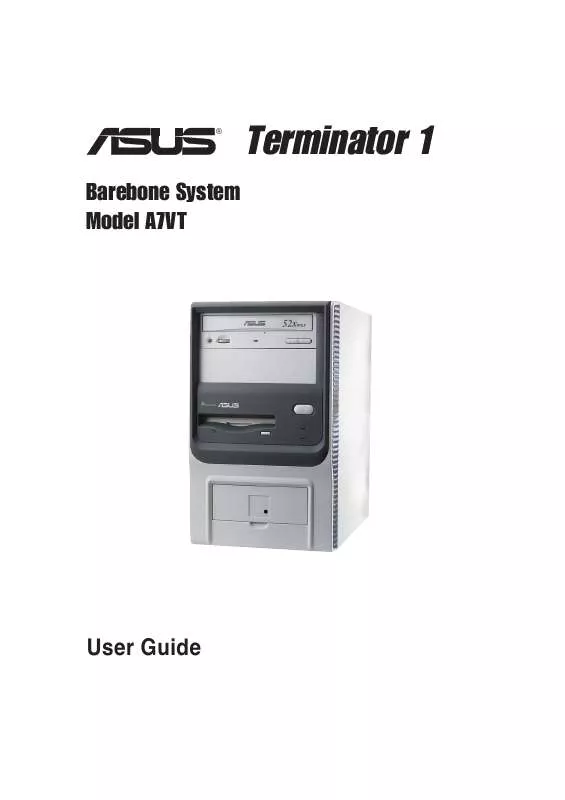User manual ASUS TERMINATOR A7VT
Lastmanuals offers a socially driven service of sharing, storing and searching manuals related to use of hardware and software : user guide, owner's manual, quick start guide, technical datasheets... DON'T FORGET : ALWAYS READ THE USER GUIDE BEFORE BUYING !!!
If this document matches the user guide, instructions manual or user manual, feature sets, schematics you are looking for, download it now. Lastmanuals provides you a fast and easy access to the user manual ASUS TERMINATOR A7VT. We hope that this ASUS TERMINATOR A7VT user guide will be useful to you.
Lastmanuals help download the user guide ASUS TERMINATOR A7VT.
Manual abstract: user guide ASUS TERMINATOR A7VT
Detailed instructions for use are in the User's Guide.
[. . . ] ®
Terminator 1
Barebone System Model A7VT
User Guide
E1708 Second Edition V2 July 2004
Copyright © 2004 ASUSTeK COMPUTER INC. No part of this manual, including the products and software described in it, may be reproduced, transmitted, transcribed, stored in a retrieval system, or translated into any language in any form or by any means, except documentation kept by the purchaser for backup purposes, without the express written permission of ASUSTeK COMPUTER INC. Product warranty or service will not be extended if: (1) the product is repaired, modified or altered, unless such repair, modification of alteration is authorized in writing by ASUS; or (2) the serial number of the product is defaced or missing. ASUS PROVIDES THIS MANUAL "AS IS" WITHOUT WARRANTY OF ANY KIND, EITHER EXPRESS OR IMPLIED, INCLUDING BUT NOT LIMITED TO THE IMPLIED WARRANTIES OR CONDITIONS OF MERCHANTABILITY OR FITNESS FOR A PARTICULAR PURPOSE. [. . . ] Select your desired update method, then click Next.
ASUS Terminator 1 A7VT barebone system
51
3.
If you selected updating/ downloading from the Internet, select the ASUS FTP site nearest you to avoid network traffic, or choose Auto Select. Click Next.
4.
From the FTP site, select the BIOS version that you wish to download. Follow the instructions on the succeeding screens to complete the update process.
5.
If you selected the option to update the BIOS from a file, a window pops up prompting you to locate the file. Select the file, click Save, then follow the screen instructions to complete the update process.
52
Chapter3: Starting up
Chapter 4
This chapter gives information about the motherboard that came with the system. This chapter includes the motherboard layout, jumper settings, and connector locations.
ASUS Terminator T1 A7VT barebone system
Motherboard Info
53
4. 1
Introduction
The ASUS A7VT motherboard comes already installed in the ASUS Terminator 1 A7VT barebone system. This chapter provides technical information about the motherboard for future upgrades or system reconfiguraiton.
4. 2 Motherboard layout
23cm (9. 06in)
FLOPPY CHA_FAN CPU_FAN
PS/2
T:Mouse B:Keyboard
IOC_MB
Super I/O
Flash BIOS
VGA ATX12V
DDR DIMM2 (64/72-bit, 184-pin module) DDR DIMM1 (64/72-bit, 184-pin module)
PARALLEL PORT
Line Out Line In Mic In
ATXPWR
Socket 462
VIA KM266 PRO
RJ-45
LANLED
PRI_IDE
USB
T:Port2 B:Port1
USBPWR12
A7VT
Accelerated Graphics Port (AGP)
CD4 SB_PWR
AD1888
®
AUX
PCI1
USBPWR34 USBPWR56
USB34 USB56
VIA VT8235 CE
FSB CLRTC PANEL
BUZZER
SPDIF_OUTMIC_LOUT
BATTERY
54
Chapter 4: Motherboard information
SEC_IDE
22. 4cm (8. 82in)
4. 3 Jumpers
This section describes and illustrates the jumpers on the motherboard. USB device wake-up (3-pin USBPWR12, USBPWR34, USBPWR56) Set these jumpers to +5V to wake up the computer from S1 sleep mode (CPU stopped, DRAM refreshed, system running in low power mode) using the connected USB devices. Set to +5VSB to wake up from S3, S4, and S5 sleep mode (no power to CPU, DRAM in slow refresh, power supply in reduced power mode). The USBPWR12 jumper is for the rear USB ports. The USBPWR34 and USBPWR56 jumpers are for the internal USB connectors that you can connect to additional USB ports.
· The motherboard provides 0. 5A for each USB port and 1. 5A for all devices requiring +5VSB power. To use the USB device wake-up feature, the total +5VSB power for all connected devices must not exceed 1. 5A. · The total current consumed must NOT exceed the power supply capability (+5VSB), whether under normal condition or in sleep mode. · Make sure to set the jumpers to +5VSB if you want to wake up the system from S3, S4, and S5 sleep mode.
USBPWR12
2 1 +5V 12
3 2 +5VSB (Default) 23 +5VSB (Default) 23 +5VSB (Default)
USBPWR34
A7VT
+5V 12
®
USBPWR56 A7VT USB device wake-up
+5V
ASUS Terminator T1 A7VT barebone system
55
2.
Clear RTC RAM (CLRTC) This jumper allows you to clear the Real Time Clock (RTC) RAM in CMOS. You can clear the CMOS memory of date, time, and system setup parameters by erasing the CMOS RTC RAM data. The onboard button cell battery powers the RAM data in CMOS, which include system setup information such as system passwords. Turn OFF the computer and unplug the power cord. Move the jumper cap from pins 2-3 (default) to pins 1-2. Keep the cap on pins 1-2 for about 5~10 seconds, then move the cap back to pins 2-3. Plug the power cord and turn ON the computer. Hold down the <Del> key during the boot process and enter BIOS setup to re-enter data.
CLRTC
A7VT
12
23
®
Clear CMOS
A7VT Clear RTC RAM
Normal (Default)
Except when clearing the RTC RAM, never remove the cap.
56
Chapter 4: Motherboard information
3.
External frequency selection (FSB) This jumper allows you to set the CPU Front Side Bus (FSB) frequency. Set the jumper to 2-3 only when your CPU FSB frequency is 100 MHz. If your CPU FSB frequency is 133/166 MHz, set the jumper to 1-2.
FSB
A7VT
12
23
®
A7VT External frequency selection
133/166 (Default)
100
ASUS Terminator T1 A7VT barebone system
57
4. 4 Connectors
This section describes and illustrates the connectors on the motherboard. See page 14 for the description of rear panel connectors. [. . . ] Configuration options: [250] [500] [750] [1000]
OS Select for DRAM > 64MB [Non-OS2]
Select [OS2] only when you are using an OS2 operating system with greater than 64MB RAM. Configuration options: [Non-OS2] [OS2]
Halt On [All Errors]
Sets the system to halt on errors according to the system functions specified in each option. Configuration options: [All Errors] [No Errors] [All, But Keyboard] [All , But Diskette] [All, But Disk/Key]
94
Chapter 5: BIOS information
5. 6. 6 Security
Security Supervisor Password User Password Password Check Clear Clear [Setup] Select Menu Item Specific Help Supervisor password controls full access, <Enter> to change password.
Supervisor Password [Clear] User Password [Clear]
These fields allow you to set passwords. Highlight an item then press <Enter>. [. . . ]
DISCLAIMER TO DOWNLOAD THE USER GUIDE ASUS TERMINATOR A7VT Lastmanuals offers a socially driven service of sharing, storing and searching manuals related to use of hardware and software : user guide, owner's manual, quick start guide, technical datasheets...manual ASUS TERMINATOR A7VT