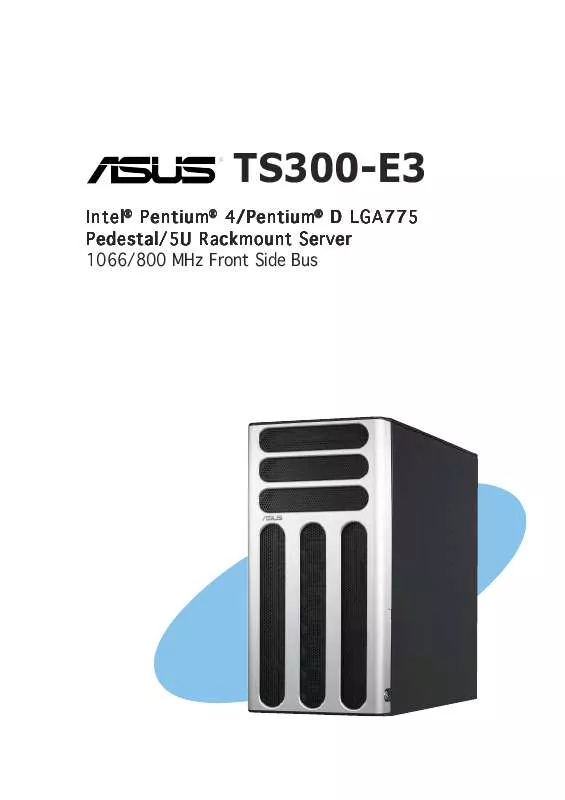Detailed instructions for use are in the User's Guide.
[. . . ] TS300-E3
Intel® Pentium® 4/Pentium® D LGA775 Pedestal/5U Rackmount Server 1066/800 MHz Front Side Bus
E2198 First Edition V1 August 2005
Copyright © 2005 ASUSTeK COMPUTER INC. No part of this manual, including the products and software described in it, may be reproduced, transmitted, transcribed, stored in a retrieval system, or translated into any language in any form or by any means, except documentation kept by the purchaser for backup purposes, without the express written permission of ASUSTeK COMPUTER INC. ASUS provides this manual "as is" without warranty of any kind, either express or implied, including but not limited to the implied warranties or conditions of merchantability or fitness for a particular purpose. In no event shall ASUS, its directors, officers, employees, or agents be liable for any indirect, special, incidental, or consequential damages (including damages for loss of profits, loss of business, loss of use or data, interruption of business and the like), even if ASUS has been advised of the possibility of such damages arising from any defect or error in this manual or product. [. . . ] Use the navigation keys to select items in the menu and change the settings.
Some of the navigation keys differ from one screen to another.
5-12
Chapter 4: BIOS setup
5. 2. 4
Menu items
Main Advanced Server BIOS SETUP UTILITY Security Boot Exit Use [ENTER], [TAB], or [SHIFT-TAB] to select a field. Use [+] or [-] to configure system time.
The highlighted item on the menu bar displays the specific items for that menu. For example, selecting M a i n shows the Main menu items. The other items (Advanced, Power, Boot, and Exit) on the menu bar have their respective menu items.
System Time System Date
[11:10:19] [Thu 06/17/2005]
Legacy Diskette A[1. 44M, 3. 5 in] IDE Configuration System Information
+F1 F10 ESC
Select Screen Select Item Change Option General Help Save and Exit Exit
Main menu items
5. 2. 5
Sub-menu items
A solid triangle before each item on any menu screen means that the iteam has a sub-menu. To display the sub-menu, select the item and press <Enter>.
5. 2. 6
Configuration fields
These fields show the values for the menu items. If an item is userconfigurable, you can change the value of the field opposite the item. You cannot select an item that is not user-configurable. A configurable field is enclosed in brackets, and is highlighted when selected. To change the value of a field, select it then press <Enter> to display a list of options. Refer to "5. 2. 7 Pop-up window. "
5. 2. 7
Pop-up window
BIOS SETUP UTILITY Advanced APM Configuration Power Management/APM Video Power Down Mode Hard Disk Power Down Mode Suspend Time Out(Minute) Throttle Slow Clock Ratio Power Button Function Restore on AC Power Loss Power Power Power Power Power On On On On On by PS/2 Keyboard by PS/2 Mouse Ring PME# RTC Alarm [Enabled] [Suspend] [Suspend] [Disabled] [50%] [On/Off] [Power Off] [Disabled] [Disabled] [Disabled] [Disabled] [Disabled] +F1 F10 ESC Use [ENTER], [TAB], or [SHIFT-TAB] to select a field. Use [+] or [-] to configure system time.
Select a menu item then press <Enter> to display a pop-up window with the configuration options for that item.
5. 2. 8
Scroll bar
Select Screen Select Item Change Option General Help Save and Exit Exit
A scroll bar appears on the right side of a menu screen when there are items that do not fit on the screen. Press the Up/Down arrow keys or <Page Up> /<Page Down> keys to display the other items on the screen.
Pop-up window Scroll bar
5. 2. 9
General help
At the top right corner of the menu screen is a brief description of the selected item.
ASUS TS300-E3
5-13
5. 3
Main menu
When you enter the BIOS Setup program, the M a i n menu screen appears, giving you an overview of the basic system information.
Refer to section "5. 2. 1 BIOS menu screen" for information on the menu screen items and how to navigate through them.
BIOS SETUP UTILITY Boot Exit [11:10:19] [Thu 06/17/2005] [1. 44M, 3. 5 in] Use [ENTER]. [TAB], or [SHIFT-TAB] to select a field. Use [+] or [-] to configure system time.
Main
Advanced
Power
System Time System Date Legacy Diskette A IDE Configuration System Information
Select Screen Select Item +- Change Option F1 General Help F10 Save and Exit ESC Exit v02. 58 (C)Copyright 1985-2004, American Megatrends, Inc.
5. 3. 1 5. 3. 2 5. 3. 3
System Time [xx:xx:xx] System Date [Day xx/xx/xxxx] Legacy Diskette A [1. 44M, 3. 5 in. ]
Allows you to set the system time.
Allows you to set the system date.
Sets the type of floppy drive installed. Configuration options: [Disabled] [360K, 5. 25 in. ] [1. 2M , 5. 25 in. ] [720K , 3. 5 in. ] [1. 44M, 3. 5 in. ] [2. 88M, 3. 5 in. ]
5-14
Chapter 4: BIOS setup
5. 3. 4
IDE Configuration
The items in this menu allow you to set or change the configurations for the IDE devices installed in the system. Select an item then press <Enter> if you want to configure the item.
BIOS SETUP UTILITY Main IDE Configuration ATA/IDE Configuration Legacy IDE Channels Primary IDE Master Primary IDE Slave Secondary IDE Master Secondary IDE Slave IDE Detect Time Out (Sec) : : : : [Compatible] [SATA Pri, PATA Sec] [Not [Not [Not [Not [35] Select Screen Select Item +- Change Option F1 General Help F10 Save and Exit ESC Exit v02. 58 (C)Copyright 1985-2004, American Megatrends, Inc. Detected] Detected] Detected] Detected] Options Disabled Compatible Enhanced
ATA/IDE Configuration [Compatible Mode]
Allows selection of the IDE operation mode depending on the installed operating system (OS). Set to [Enhanced Mode] if you are using native OS, e. g. Set to [Compatible Mode] if you are using legacy OS, e. g. Configuration options: [Disabled] [Compatible Mode] [Enhanced Mode]
The C o n f i g u r e S A T A a s and T h i r d I D E M a s t e r / S l a v e options appear only when you set the ATA/IDE Configuration to [Enhanced Mode].
Configure SATA As [IDE]
Sets the configuration for the Serial ATA connectors supported by the Southbridge chip. If you want to use the Serial ATA hard disk drives as Parallel ATA physical storage devices, set this item to [IDE]. Set this item to [RAID] if you want to create a RAID 0, RAID 1, RAID 0+1, or software RAID 5 configuration using the Intel® Matrix Storage Manager or if you want to create a RAID 0, RAID 1, RAID 0+1 configuration using the LSI Logic Embedded SATA RAID Setup Utility. [. . . ] Click C a n c e l to close this window.
3.
Click the item A T I Rage XL Display Driver from the Drivers menu.
4.
The A T I W i n d o w s 2000 Driver window appears. screen instructions to complete installation.
7-14
Chapter 7: Driver installation
7. 3. 2
Windows® 2003 Server
The Windows® 2003 Server operating system automatically recognizes the ATI® RAGE XL VGA driver during system installation. There is no need to install an additional driver(s) to support the onboard VGA.
7. 3. 3
Red Hat® Enterprise ver. 3. 0 operating system automatically recognizes the ATI® RAGE XL VGA driver during system installation. [. . . ]