User manual ASUS TS300-E7PS4
Lastmanuals offers a socially driven service of sharing, storing and searching manuals related to use of hardware and software : user guide, owner's manual, quick start guide, technical datasheets... DON'T FORGET : ALWAYS READ THE USER GUIDE BEFORE BUYING !!!
If this document matches the user guide, instructions manual or user manual, feature sets, schematics you are looking for, download it now. Lastmanuals provides you a fast and easy access to the user manual ASUS TS300-E7PS4. We hope that this ASUS TS300-E7PS4 user guide will be useful to you.
Lastmanuals help download the user guide ASUS TS300-E7PS4.
You may also download the following manuals related to this product:
Manual abstract: user guide ASUS TS300-E7PS4
Detailed instructions for use are in the User's Guide.
[. . . ] TS300-E7/PS4 User Guide
Pedestal/5U Rackmount Server
E6468 First Edition March 2011
Copyright © 2011 ASUSTeK COMPUTER INC. All Rights Reserved.
No part of this manual, including the products and software described in it, may be reproduced, transmitted, transcribed, stored in a retrieval system, or translated into any language in any form or by any means, except documentation kept by the purchaser for backup purposes, without the express written permission of ASUSTeK COMPUTER INC. ASUS provides this manual "as is" without warranty of any kind, either express or implied, including but not limited to the implied warranties or conditions of merchantability or fitness for a particular purpose. In no event shall ASUS, its directors, officers, employees, or agents be liable for any indirect, special, incidental, or consequential damages (including damages for loss of profits, loss of business, loss of use or data, interruption of business and the like), even if ASUS has been advised of the possibility of such damages arising from any defect or error in this manual or product. [. . . ] After you set a password, these items show Installed.
ASUS TS300-E7/PS4
5-9
Administrator Password
If you have set an administrator password, we recommend that you enter the administrator password for accessing the system. Otherwise, you might be able to see or change only selected fields in the BIOS setup program. Select the Administrator Password item and press <Enter>. Confirm the password when prompted.
From the Create New Password box, key in a password, then press <Enter>.
To change an administrator password:
From the Enter Current Password box, key in the current password, then press <Enter>. From the Create New Password box, key in a new password, then press <Enter>. Confirm the password when prompted.
Select the Administrator Password item and press <Enter>.
To clear the administrator password, follow the same steps as in changing an administrator password, but press <Enter> when prompted to create/confirm the password. After you clear the password, the Administrator Password item on top of the screen shows Not Installed.
User Password
If you have set a user password, you must enter the user password for accessing the system. The User Password item on top of the screen shows the default Not Installed. After you set a password, this item shows Installed. Select the User Password item and press <Enter>.
From the Create New Password box, key in a password, then press <Enter>. Confirm the password when prompted.
To change a user password:
From the Enter Current Password box, key in the current password, then press <Enter>. From the Create New Password box, key in a new password, then press <Enter>. Confirm the password when prompted.
Select the User Password item and press <Enter>.
To clear the user password, follow the same steps as in changing a user password, but press <Enter> when prompted to create/confirm the password. After you clear the password, the User Password item on top of the screen shows Not Installed.
5-10 Chapter 5: BIOS setup
5. 4
Event Logs menu
The Event Logs menu items allow you to change the event log settings and view the system event logs.
Main Aptio Setup Utility - Copyright (C) 2010 American Megatrends, Inc. Event Logs Advanced Monitor Boot Tool Exit Press <Enter> to change the Smbios Event Log configuration.
Change Smbios Event Log Settings View Smbios Event Log View System Event Log
Change Smbios Event Log Settings
Main Aptio Setup Utility - Copyright (C) 2010 American Megatrends, Inc. Event Logs Advanced Monitor Boot Tool Exit Change this to enable or disable all features of Smbios Event Logging during boot. Enabling/Disabling Options Smbios Event Log [Enabled] Erasing Settings Erase Event Log When Log is Full [No] [Do Nothing]
Smbios Event Log Standard Settings MECI 1 METW 60 Custom Options Log OEM Codes Convert OEM Codes [Enabled] [Disabled]
NOTE: All values changed here do not take effect until computer is restarted.
Smbios Event Log [Enabled] Allows you to enable or disable all features of Smbios event logging. Configuration option: [Disabled] [Enabled] Erase Event Log [No] Allows you to select the options for erasing Smbios event log. Configuration options: [No] [Yes, Next reset] [Yes, Every reset] When Log is Full [Do Nothing] Allows you to select the options for reaction when the event logs are full. Configuration options: [Do Nothing] [Erase Immediately] MECI [xx] Allows you to adjust value for the MECI (Multiple Event Count Increment), which is the number of occurrences of a duplicate event that must pass before the multiple-event counter associated with log entry is updated. Use the <+> and <-> keys to adjust the value. METW [xx] Allows you to adjust value for the METW (Multiple Event Time Window), which is the number of minutes that must pass between duplicate log entries which utilize a multiple-event counter. [. . . ] Insert the motherboard/system support DVD to the optical drive. The support DVD automatically displays the Drivers menu if Autorun is enabled in your computer.
If Autorun is NOT enabled in your computer, browse the contents of the support DVD to locate the file ASSETUP. EXE from the BIN folder. Double-click the ASSETUP. EXE to run the support DVD.
Restart the computer, and then log on with Administrator privileges.
3.
Click the item Intel Chipset Device Software from the menu.
4.
The Intel(R) Chipset Device Software window appears. Click Next to start installation.
7-14
Chapter 7: Driver installation
5.
Select Yes to accept the terms of the License Agreement and continue the process.
6.
Read the Readme File Information and press Next to continue the installation.
7.
After completing the installation, click Finish to complete the setup process.
ASUS TS300-E7/PS4
7-15
7. 3
LAN driver installation
This section provides the instructions on how to install the Intel® Gigabit LAN controller drivers on the system. [. . . ]
DISCLAIMER TO DOWNLOAD THE USER GUIDE ASUS TS300-E7PS4 Lastmanuals offers a socially driven service of sharing, storing and searching manuals related to use of hardware and software : user guide, owner's manual, quick start guide, technical datasheets...manual ASUS TS300-E7PS4

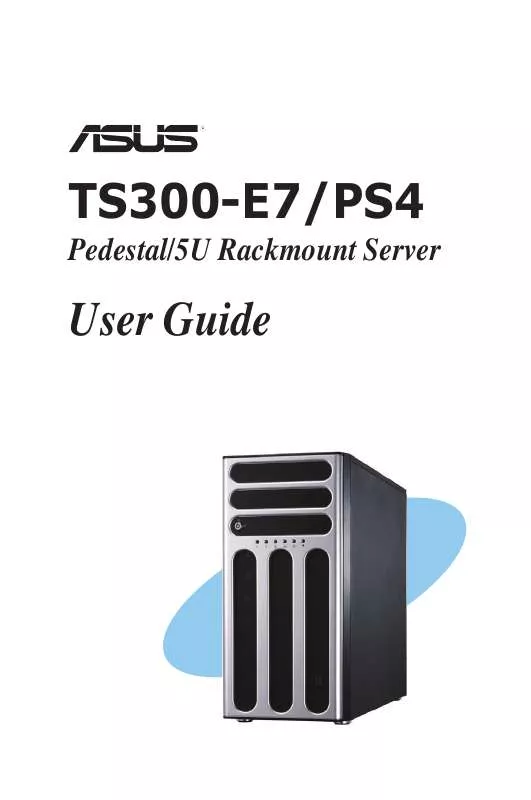
 ASUS TS300-E7PS4 CONFIGURATION GUIDE (1232 ko)
ASUS TS300-E7PS4 CONFIGURATION GUIDE (1232 ko)
