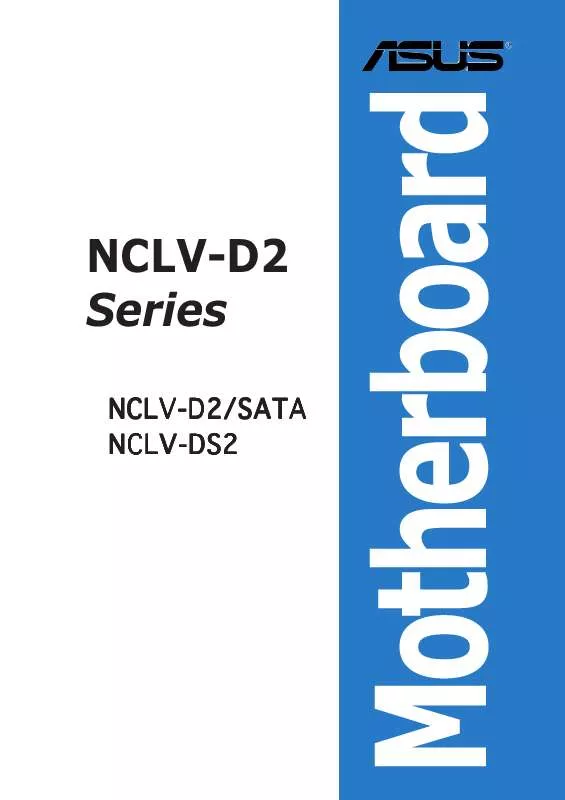User manual ASUS TS500-E2
Lastmanuals offers a socially driven service of sharing, storing and searching manuals related to use of hardware and software : user guide, owner's manual, quick start guide, technical datasheets... DON'T FORGET : ALWAYS READ THE USER GUIDE BEFORE BUYING !!!
If this document matches the user guide, instructions manual or user manual, feature sets, schematics you are looking for, download it now. Lastmanuals provides you a fast and easy access to the user manual ASUS TS500-E2. We hope that this ASUS TS500-E2 user guide will be useful to you.
Lastmanuals help download the user guide ASUS TS500-E2.
Manual abstract: user guide ASUS TS500-E2
Detailed instructions for use are in the User's Guide.
[. . . ] NCLV-D2 Series
NCLV-D2/SATA NCLV-DS2
Motherboard
E2040 First Edition V1 August 2005
Copyright © 2005 ASUSTeK COMPUTER INC. No part of this manual, including the products and software described in it, may be reproduced, transmitted, transcribed, stored in a retrieval system, or translated into any language in any form or by any means, except documentation kept by the purchaser for backup purposes, without the express written permission of ASUSTeK COMPUTER INC. Product warranty or service will not be extended if: (1) the product is repaired, modified or altered, unless such repair, modification of alteration is authorized in writing by ASUS; or (2) the serial number of the product is defaced or missing. ASUS PROVIDES THIS MANUAL "AS IS" WITHOUT WARRANTY OF ANY KIND, EITHER EXPRESS OR IMPLIED, INCLUDING BUT NOT LIMITED TO THE IMPLIED WARRANTIES OR CONDITIONS OF MERCHANTABILITY OR FITNESS FOR A PARTICULAR PURPOSE. [. . . ] Use [+] or [-] to configure system time.
The highlighted item on the menu bar displays the specific items for that menu. For example, selecting M a i n shows the Main menu items. The other items (Advanced, Server, Security, Boot, and Exit) on the menu bar have their respective menu items.
System Time System Date Legacy Diskette A IDE Configuration Primary IDE Master Primary IDE Slave Secondary IDE Master Secondary IDE Slave Teritary IDE Master Fourth IDE Master System Information
[11:10:19] [Thu 04/21/2005] [1. 44M, 3. 5 in] : [Not : [Not : [Not : [Not : [Not : [Not Detected] Detected] Detected] Detected] Detected] Detected]
+F1 F10 ESC
Select Screen Select Item Change Option General Help Save and Exit Exit
Main menu items
4. 2. 5
Sub-menu items
A solid triangle before each item on any menu screen means that the iteam has a sub-menu. To display the sub-menu, select the item and press <Enter>.
4. 2. 6
Configuration fields
These fields show the values for the menu items. If an item is userconfigurable, you can change the value of the field opposite the item. You cannot select an item that is not user-configurable. A configurable field is enclosed in brackets, and is highlighted when selected. To change the value of a field, select it then press <Enter> to display a list of options. Refer to "4. 2. 7 Pop-up window. "
4. 2. 7
Pop-up window
BIOS SETUP UTILITY Advanced APM Configuration Use [ENTER], [TAB], or [SHIFT-TAB] to select a field. Use [+] or [-] to configure system time.
Select a menu item then press <Enter> to display a pop-up window with the configuration options for that item.
Power Management/APM Video Power Down Mode Hard Disk Power Down Mode Suspend Time Out(Minute) Throttle Slow Clock Ratio Power Button Function Restore on AC Power Loss Power Power Power Power Power On On On On On by PS/2 Keyboard by PS/2 Mouse Ring PME# RTC Alarm
[Enabled] [Suspend] [Suspend] [Disabled] [50%] [On/Off] [Power Off] [Disabled] [Disabled] [Disabled] [Disabled] [Disabled]
4. 2. 8
Scroll bar
+F1 F10 ESC
Select Screen Select Item Change Option General Help Save and Exit Exit
A scroll bar appears on the right side Pop-up window of a menu screen when there are items Scroll bar that do not fit on the screen. Press the Up/Down arrow keys or <Page Up> / <Page Down> keys to display the other items on the screen.
4. 2. 9
General help
At the top right corner of the menu screen is a brief description of the selected item.
4-12
Chapter 4: BIOS setup
4. 3
Main menu
When you enter the BIOS Setup program, the M a i n menu screen appears, giving you an overview of the basic system information.
Refer to section "4. 2. 1 BIOS menu screen" for information on the menu screen items and how to navigate through them.
BIOS SETUP UTILITY Security Boot
Main
Advanced
Server
Exit Use [ENTER]. [TAB], or [SHIFT-TAB] to select a field. Use [+] or [-] to configure system time.
System Overview System Time System Date Legacy Diskette A IDE Configuration Primary IDE Master Primary IDE Slave Secondary IDE Master Secondary IDE Slave Tertiary IDE Master Fourth IDE Master System Information [11:10:19] [Thu 04/21/2005] [1. 44M, 3. 5 in] [Not [Not [Not [Not [Not [Not Detected] Detected] Detected] Detected] Detected] Detected]
Select Screen Select Item +- Change Option F1 General Help F10 Save and Exit ESC Exit
v02. 58 (C)Copyright 1985-2004, American Megatrends, Inc.
4. 3. 1 4. 3. 2 4. 3. 3
System Time [xx:xx:xx] System Date [Day xx/xx/xxxx] Legacy Diskette A [1. 44M, 3. 5 in. ]
Allows you to set the system time.
Allows you to set the system date.
Sets the type of floppy drive installed. Configuration options: [Disabled] [360K, 5. 25 in. ] [1. 2M , 5. 25 in. ] [720K , 3. 5 in. ] [1. 44M, 3. 5 in. ] [2. 88M, 3. 5 in. ]
ASUS NCLV-D2 Series
4-13
4. 3. 4
IDE Configuration
The items in this menu allow you to set or change the configurations for the IDE devices installed in the system. Select an item then press <Enter> if you wish to configure the item.
BIOS SETUP UTILITY Main IDE Configuration Onboard IDE Operate Mode Enhanced Mode Support On Configure S-ATA as RAID IDE Detect Time Out (Sec) [Enhanced Mode] [S-ATA] [No] [35] Set [Compatible Mode] when Legacy OS (i. e. Set [enhanced Mode] when native OS (i. e. WIN2000, WIN XP) is used.
Select Screen Select Item +- Change Option F1 General Help F10 Save and Exit ESC Exit v02. 58 (C)Copyright 1985-2004, American Megatrends, Inc.
Onboard IDE Operate Mode [Enhanced Mode]
Allows selection of the IDE operation mode depending on the installed operating system (OS). Set to [Enhanced Mode] if you are using native OS, e. g. Set to [Compatible Mode] if you are using legacy OS, e. g. Configuration options: [Compatible Mode] [Enhanced Mode]
The items E n h a n c e d M o d e S u p p o r t O n and C o n f i g u r e S - A T A a s R A I D appear only when you set the Onboard IDE Operate Mode to [Enhanced Mode].
Enhanced Mode Support On [S-ATA]
Allows you to set Serial ATA, Parallel ATA, or both, to native mode. Configuration options: [P-ATA+S-ATA] [S-ATA] [ P-ATA]
Configure S-ATA as RAID [No]
Allows you to configure the Serial ATA devices as RAID sets. Configuration options: [No] [Yes]
IDE Detect Time Out (Sec) [35]
Selects the time our value (in seconds) for detecting ATA/ATAPI devices. [. . . ] Create a directory and extract the TAR files: tar xvzf bcm5700-<version>. tar. gz Build the driver bcm5700. o as a loadable module for the running kernel: cd bcm5700-<version>/src make Test the driver by loading it: insmod bcm5700. o Install the driver and man page: make install
See the RPM instructions on the previous page for the location of the installed driver.
3. 4.
5.
Refer to Red Hat distribution documentation to configure the network protocol and address.
ASUS NCLV-D2 Series
6-13
6. 3
6. 3. 1
VGA driver installation
Windows® 2000 Server
This section provides instructions on how to install the ATI® RAGE XL Video Graphics Adapter (VGA) driver. You need to manually install the ATI® RAGE XL VGA driver on a Windows® 2000 Server operating system. To install the ATI® RAGE XL VGA driver: 1. [. . . ]
DISCLAIMER TO DOWNLOAD THE USER GUIDE ASUS TS500-E2 Lastmanuals offers a socially driven service of sharing, storing and searching manuals related to use of hardware and software : user guide, owner's manual, quick start guide, technical datasheets...manual ASUS TS500-E2