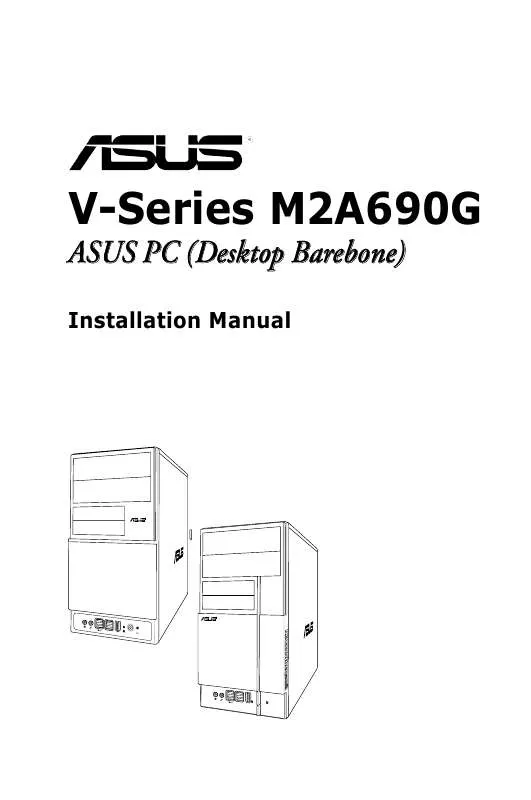User manual ASUS V2-M2A690G
Lastmanuals offers a socially driven service of sharing, storing and searching manuals related to use of hardware and software : user guide, owner's manual, quick start guide, technical datasheets... DON'T FORGET : ALWAYS READ THE USER GUIDE BEFORE BUYING !!!
If this document matches the user guide, instructions manual or user manual, feature sets, schematics you are looking for, download it now. Lastmanuals provides you a fast and easy access to the user manual ASUS V2-M2A690G. We hope that this ASUS V2-M2A690G user guide will be useful to you.
Lastmanuals help download the user guide ASUS V2-M2A690G.
Manual abstract: user guide ASUS V2-M2A690G
Detailed instructions for use are in the User's Guide.
[. . . ] V-Series M2A690G
ASUS PC (Desktop Barebone)
Installation Manual
R
R
E3061 First Edition V1 February 2007
Copyright © 2007 ASUSTeK COMPUTER INC. No part of this manual, including the products and software described in it, may be reproduced, transmitted, transcribed, stored in a retrieval system, or translated into any language in any form or by any means, except documentation kept by the purchaser for backup purposes, without the express written permission of ASUSTeK COMPUTER INC. Product warranty or service will not be extended if: (1) the product is repaired, modified or altered, unless such repair, modification of alteration is authorized in writing by ASUS; or (2) the serial number of the product is defaced or missing. ASUS PROVIDES THIS MANUAL "AS IS" WITHOUT WARRANTY OF ANY KIND, EITHER EXPRESS OR IMPLIED, INCLUDING BUT NOT LIMITED TO THE IMPLIED WARRANTIES OR CONDITIONS OF MERCHANTABILITY OR FITNESS FOR A PARTICULAR PURPOSE. [. . . ] This chapter includes the motherboard layout, jumper settings, and connector locations.
R
R
Motherboard introduction
Chapter 4
4. 1
Introduction
The Vintage V-Series M2A690G barebone system comes with an ASUS motherboard. This chapter provides technical information about the motherboard for future upgrades or system reconfiguration.
4. 2
Motherboard layout
23cm (9. 0in)
PS/2KBMS T Mouse : B: Keyboard
KBPWR
CPU_ FAN
CHA_ FAN1
ATX12V
Super I/O
DDR2 DIMM_A1 (64 bit, 240-pin module)
DDR2 DIMM_B1 (64 bit, 240-pin module)
DDR2 DIMM_A2 (64 bit, 240-pin module)
DDR2 DIMM_B2 (64 bit, 240-pin module)
Socket AM2
LAN1_USB12
USBPW1-4
YUV SPDIF_OUT
ICS 951462AGLFT
AMD 690G
AUDIO
PCIEX16 PCI1
R
ATI SB600
CR2032 3V Lithium Cell CMOS Power
PCI2 PCIEX1_1
AAFP
8Mb BIOS
SATA4
SATA2
SATA3
PRI_IDE
RTL8111B
M2A-VM
ALC883
CD
IE1394_2
USBPW5-8
USBPW910
VIA VT6308
PWR_FAN
USB56 USB78 USB910
SB_PWR
PANEL
CLRTC
COM1
CHASSIS
4-2
Chapter 4: Motherboard info
SATA1
EATXPWR
24. 5cm (9. 6in)
F_USB34
FLOPPY
4. 3
1.
Jumpers
Clear RTC RAM (CLRTC) This jumper allows you to clear the Real Time Clock (RTC) RAM in CMOS. You can clear the CMOS memory of date, time, and system setup parameters by erasing the CMOS RTC RAM data. The onboard button cell battery powers the RAM data in CMOS, which include system setup information such as system passwords.
To erase the RTC RAM: 1. Turn OFF the computer and unplug the power cord. Move the jumper cap from pins 1-2 (default) to pins 2-3. Keep the cap on pins 2-3 for about 5~10 seconds, then move the cap back to pins 1-2. Plug the power cord and turn ON the computer. Hold down the <Del> key during the boot process and enter BIOS setup to re-enter data.
Except when clearing the RTC RAM, never remove the cap on CLRTC jumper default position. Removing the cap will cause system boot failure!
M2A-VM
R
12
CLRTC
23
Clear RTC RAM
Normal (Default)
Clear RTC
You do not need to clear the RTC when the system hangs due to overclocking. For system failure due to overclocking, use the C. P. R. Shut down and reboot the system so the BIOS can automatically reset parameter settings to default values.
ASUS V-Series M2A690G
4-3
2.
USB device wake-up (3-pin USBPW1-4, USBPW5-8, USBPW910) Set these jumpers to +5V to wake up the computer from S1 sleep mode (CPU stopped, DRAM refreshed, system running in low power mode) using the connected USB devices. Set to +5VSB to wake up from S3 and S4 sleep modes (no power to CPU, DRAM in slow refresh, power supply in reduced power mode). The USBPW1234 jumper is for the rear USB ports. The USBPW5678 jumper is for the internal USB connectors that you can connect to additional USB ports.
USBPWR1-4
12
+5V (Default)
23
+5VSB
USBPWR910
12
M2A-VM
R
12
23
USB Device Wake Up ·
+5V (Default)
+5VSB
+5V (Default)
The USB device wake-up feature requires a power supply that can provide 500 mA on the +5VSB lead for each USB port; otherwise, the system would not power up. The total current consumed must NOT exceed the power supply capability (+5VSB) whether under normal condition or in sleep mode.
·
4-4
Chapter 4: Motherboard info
23
USBPWR5-8
+5VSB
2.
Keyboard power (3-pin KBPWR) This jumper allows you to enable or disable the keyboard wake-up feature. Set this jumper to pins 2-3 (+5VSB) to wake up the computer when you press a key on the keyboard (the default is the Space Bar). This feature requires an ATX power supply that can supply at least 500 mA on the +5VSB lead, and a corresponding setting in the BIOS.
KBPWR
12 +5V (Default) 23 +5VSB
M2A-VM
R
Keyboard Power Setting
4. 4
1.
Connectors
Floppy disk drive connector (34-1 pin FLOPPY) This connector is for the provided floppy disk drive (FDD) signal cable. Insert one end of the cable to this connector, then connect the other end to the signal connector at the back of the floppy disk drive.
Pin 5 on the connector is removed to prevent incorrect cable connection when using an FDD cable with a covered Pin 5. FLOPPY
M2A-VM
R
PIN 1 NOTE: Orient the red markings on the floppy ribbon cable to PIN 1.
Floppy Disk Drive Connector
ASUS V-Series M2A690G
4-5
2.
IDE connectors (40-1 pin PRI_IDE) The onboard IDE connectors are for Ultra DMA 100/66/33 signal cables. There are three connectors on each Ultra DMA 100/66/33 signal cable: blue, black, and gray. Connect the blue connector to the motherboard's IDE connector, then select one of the following modes to configure your device(s).
R
IDE Connector
Drive jumper setting Single device Two devices Cable-Select or Master Cable-Select Master Slave
Mode of device(s) Master Slave Master Slave
PRI_IDE
M2A-VM
Cable connector Black Black Gray Black or gray
·
Pin 20 on the IDE connector is removed to match the covered hole on the Ultra DMA cable connector. [. . . ] · Only the "xxx. CMO" file can be loaded.
5-36
Chapter 5: BIOS setup
Save BIOS Profile
Phoenix-Award BIOS CMOS Setup Utility Tools Save BIOS Profile Save to Profile 1 Save to Profile 2 Save to File Select Menu Item Specific Help Save current BIOS Profile to Profile 1.
Save to Profile 1/2
Allows you to save the current BIOS file to the BIOS Flash. Press <Enter> to save the file.
Save to File
Allows you to save the current BIOS file to the hard disk/floppy disk/USB flash disk with the FAT32/16/12 format. Follow the instructions below to save the BIOS file. Insert the storage devices with enough space. [. . . ]
DISCLAIMER TO DOWNLOAD THE USER GUIDE ASUS V2-M2A690G Lastmanuals offers a socially driven service of sharing, storing and searching manuals related to use of hardware and software : user guide, owner's manual, quick start guide, technical datasheets...manual ASUS V2-M2A690G