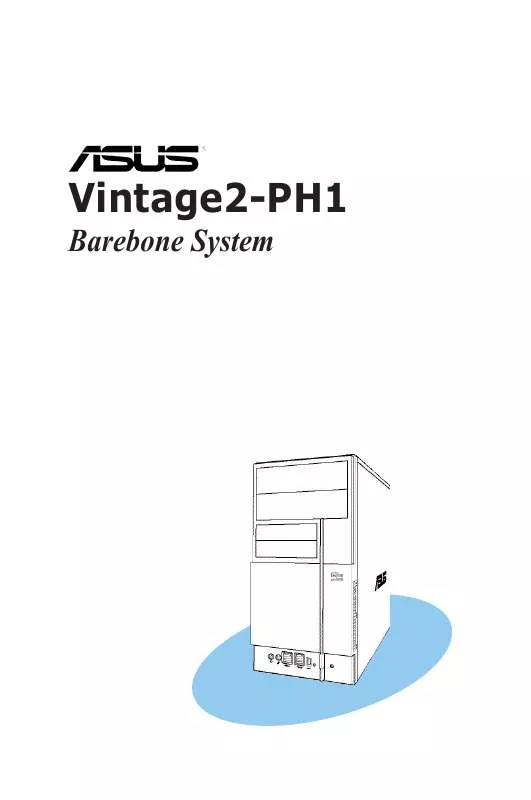User manual ASUS V2-PH1
Lastmanuals offers a socially driven service of sharing, storing and searching manuals related to use of hardware and software : user guide, owner's manual, quick start guide, technical datasheets... DON'T FORGET : ALWAYS READ THE USER GUIDE BEFORE BUYING !!!
If this document matches the user guide, instructions manual or user manual, feature sets, schematics you are looking for, download it now. Lastmanuals provides you a fast and easy access to the user manual ASUS V2-PH1. We hope that this ASUS V2-PH1 user guide will be useful to you.
Lastmanuals help download the user guide ASUS V2-PH1.
Manual abstract: user guide ASUS V2-PH1
Detailed instructions for use are in the User's Guide.
[. . . ] Vintage2-PH1
Barebone System
E2351 First Edition February 2006
Copyright © 2006 ASUSTeK COMPUTER INC. No part of this manual, including the products and software described in it, may be reproduced, transmitted, transcribed, stored in a retrieval system, or translated into any language in any form or by any means, except documentation kept by the purchaser for backup purposes, without the express written permission of ASUSTeK COMPUTER INC. Product warranty or service will not be extended if: (1) the product is repaired, modified or altered, unless such repair, modification of alteration is authorized in writing by ASUS; or (2) the serial number of the product is defaced or missing. ASUS PROVIDES THIS MANUAL "AS IS" WITHOUT WARRANTY OF ANY KIND, EITHER EXPRESS OR IMPLIED, INCLUDING BUT NOT LIMITED TO THE IMPLIED WARRANTIES OR CONDITIONS OF MERCHANTABILITY OR FITNESS FOR A PARTICULAR PURPOSE. [. . . ] The Config window has two tabs: Sensor/Threshold and Preference. The Sensor/Threshold tab enables you to activate the sensors or to adjust the sensor threshold values. The Preference tab allows you to customize sensor alerts, change temperature scale, or enable the Q-Fan feature. *
Loads the default threshold values for each sensor Applies your changes *Available on some motherboards only.
Cancels or ignores your changes
Loads your saved configuration Saves your configuration
3-14
Chapter 3: Starting up
Chapter 4
ASUS Vintage2-PH1
Motherboard info
This chapter gives information about the motherboard that comes with the system. This chapter includes the motherboard layout, jumper settings, and connector locations.
4. 1
Introduction
The Vintage2-PH1 barebone system comes with an ASUS motherboard. This chapter provides technical information about the motherboard for future upgrades or system reconfiguration.
4. 2
PS/2KBMS T: Mouse B: Keyboard
Motherboard layout
CPU_FAN
COM1
PARALLEL PORT
LGA775
PWR_FAN
ATX12V
DDR DIMM_A1 (64 bit, 240-pin module)
DDR DIMM_A2 (64 bit, 240-pin module)
DDR DIMM_B1 (64 bit, 240-pin module)
VGA
Bottom:
DDR DIMM_B2 (64 bit, 240-pin module)
®
USB1 1394 USB2
Top:
COM2
LAN_USB34
AUDIO
CHA_FAN
PCIEX16
Intel 82573L
SB_PWR
CD
ALC882
PCI2
PCIEX1_1
TI TSB43AB22A
Intel ICH7
CR2032 3V Lithium Cell CMOS Power
®
Intel FWH 4Mb
SATA3
CLRTC
SATA4
BUZZ
F_PANEL
SATA1
AAFP
SPDIF_OUT
IE1394_2
USB56
USB78
4-2
Chapter 4: Motherboard info
PLED CHASSIS SPEAKER
PCI1
PRI_IDE
SATA2
EATXPWR
Intel GMCH 945G
®
FLOPPY
Super I/O
4. 3
1.
Jumpers
Clear RTC RAM (CLRTC) This jumper allows you to clear the Real Time Clock (RTC) RAM in CMOS. You can clear the CMOS memory of date, time, and system setup parameters by erasing the CMOS RTC RAM data. The onboard button cell battery powers the RAM data in the CMOS, which includes the system setup information such as system passwords. Turn OFF the computer and unplug the power cord. Move the jumper cap from pins 1-2 (default) to pins 2-3. Keep the cap on pins 2-3 for about 5-10 seconds, then move the cap back to pins 1-2. Plug the power cord and turn ON the computer. Hold down the <Del> key during the boot process and enter BIOS setup to re-enter data.
®
CLRTC
12 23 Clear CMOS
Clear RTC RAM
Normal (Default)
Except when clearing the RTC RAM, never remove the cap on CLRTC jumper default position. Removing the cap will cause system boot failure.
ASUS Vintage2-PH1
4-3
4. 4
1.
Connectors
Floppy disk drive connector (34-1 pin FLOPPY) This connector is for the provided floppy disk drive (FDD) signal cable. Insert one end of the cable to this connector, then connect the other end to the signal connector at the back of the floppy disk drive.
Pin 5 on the connector is removed to prevent incorrect cable connection when using a FDD cable with a covered Pin 5.
FLOPPY
®
NOTE: Orient the red markings on the floppy ribbon cable to PIN 1.
PIN 1
Floppy disk drive connector
2.
IDE connector (40-1 pin PRI_IDE) This connector is for an Ultra DMA 100/66 signal cable. The Ultra DMA 100/66 signal cable has three connectors: a blue connector for the primary IDE connector on the motherboard, a black connector for an Ultra DMA 100/66 IDE slave device (optical drive/hard disk drive), and a gray connector for an Ultra DMA 100/66 IDE master device (hard disk drive). If you install two hard disk drives, you must configure the second drive as a slave device by setting its jumper accordingly. Refer to the hard disk documentation for the jumper settings.
· Pin 20 on the IDE connector is removed to match the covered hole on the Ultra DMA cable connector. This prevents incorrect insertion when you connect the IDE cable. Use the 80-conductor IDE cable for Ultra DMA 100/66 IDE devices.
·
PRI_IDE
NOTE: Orient the red markings (usually zigzag) on the IDE ribbon cable to PIN 1.
IDE connector 4-4
®
PIN 1
Chapter 4: Motherboard info
3.
Serial ATA connectors (7-pin SATA1, SATA2, SATA3, SATA4) These connectors are for the Serial ATA signal cables for Serial ATA hard disk drives.
®
GND RSATA_RXN3 RSATA_RXP3 GND RSATA_TXN3 RSATA_TXP3 GND
SATA3 SATA1
GND RSATA_TXP1 RSATA_TXN1 GND RSATA_RXP1 RSATA_RXN1 GND
GND RSATA_RXN4 RSATA_RXP4 GND RSATA_TXN4 RSATA_TXP4 GND
SATA4 SATA2
GND RSATA_TXP2 RSATA_TXN2 GND RSATA_RXP2 RSATA_RXN2 GND
SATA connectors Important notes on Serial ATA · ·
You must install Windows® 2000 Service Pack 4 or the Windows® XP Service Pack1 before using Serial ATA hard disk drives. When using the connectors in standard IDE mode, connect the primary (boot) hard disk drive to the SATA1 or SATA2 connector.
4.
CPU, Power and Chassis Fan connectors (3-pin CPU_FAN, 3-pin PWR_FAN, 3-pin CHA_FAN) The fan connectors support cooling fans of 350 mA~740 mA (8. 88 W max. ) or a total of 1 A~2. 22 A (26. 64 W max. ) at +12V. Connect the fan cables to the fan connectors on the motherboard, making sure that the black wire of each cable matches the ground pin of the connector.
Do not forget to connect the fan cables to the fan connectors. Insufficient air flow inside the system may damage the motherboard components. [. . . ] See section "2. 6 Jumpers" for information on how to erase the RTC RAM.
5-36
Chapter 5: BIOS setup
After you have set a supervisor password, the other items appear to allow you to change other security settings.
Security Settings Supervisor Password User Password : Not Installed : Not Installed [Full Access] [Setup]
Change Supervisor Password User Access Level Change User Password Clear User Password Password Check
User Access Level [Full Access]
This item allows you to select the access restriction to the Setup items. Configuration options: [No Access] [View Only] [Limited] [Full Access] No Access prevents user access to the Setup utility. View Only allows access but does not allow change to any field. Limited allows changes only to selected fields, such as Date and Time. [. . . ]
DISCLAIMER TO DOWNLOAD THE USER GUIDE ASUS V2-PH1 Lastmanuals offers a socially driven service of sharing, storing and searching manuals related to use of hardware and software : user guide, owner's manual, quick start guide, technical datasheets...manual ASUS V2-PH1