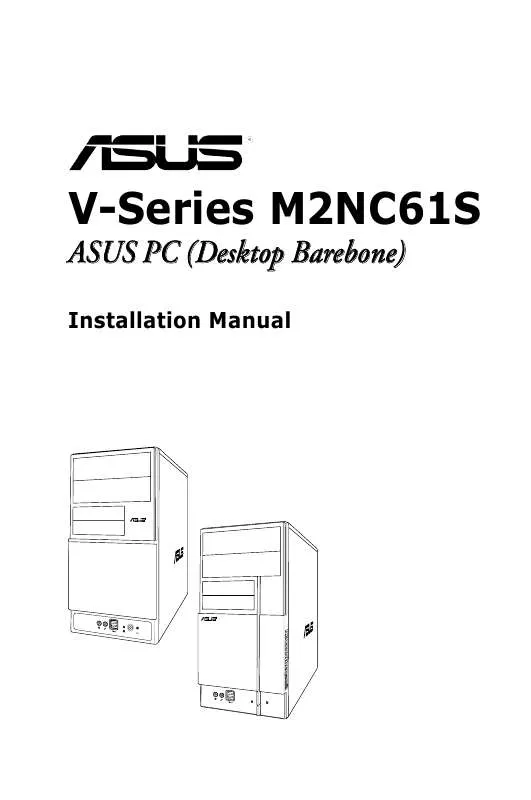User manual ASUS V3-M2NC61S
Lastmanuals offers a socially driven service of sharing, storing and searching manuals related to use of hardware and software : user guide, owner's manual, quick start guide, technical datasheets... DON'T FORGET : ALWAYS READ THE USER GUIDE BEFORE BUYING !!!
If this document matches the user guide, instructions manual or user manual, feature sets, schematics you are looking for, download it now. Lastmanuals provides you a fast and easy access to the user manual ASUS V3-M2NC61S. We hope that this ASUS V3-M2NC61S user guide will be useful to you.
Lastmanuals help download the user guide ASUS V3-M2NC61S.
Manual abstract: user guide ASUS V3-M2NC61S
Detailed instructions for use are in the User's Guide.
[. . . ] V-Series M2NC61S
ASUS PC (Desktop Barebone)
Installation Manual
R
R
E2874 First Edition V1 October 2006
Copyright © 2006 ASUSTeK COMPUTER INC. No part of this manual, including the products and software described in it, may be reproduced, transmitted, transcribed, stored in a retrieval system, or translated into any language in any form or by any means, except documentation kept by the purchaser for backup purposes, without the express written permission of ASUSTeK COMPUTER INC. Product warranty or service will not be extended if: (1) the product is repaired, modified or altered, unless such repair, modification of alteration is authorized in writing by ASUS; or (2) the serial number of the product is defaced or missing. ASUS PROVIDES THIS MANUAL "AS IS" WITHOUT WARRANTY OF ANY KIND, EITHER EXPRESS OR IMPLIED, INCLUDING BUT NOT LIMITED TO THE IMPLIED WARRANTIES OR CONDITIONS OF MERCHANTABILITY OR FITNESS FOR A PARTICULAR PURPOSE. [. . . ] DirectX® improves the multimedia features of you computer so you can enjoy watching TV and movies, capturing videos, or playing games in your computer. Visit the Microsoft website (www. microsoft. com) for updates.
ASUS Cool'n'Quiet Utility
Installs the ASUS Cool'n'Quiet utility.
3-4 Chapter 3: Starting up
3. 3. 4
ASUS Contact information
Click the Contact tab to display the ASUS contact information. You can also find this information on the inside front cover of this user guide.
ASUS V-Series M2NC61S
3-5
3. 4
Software information
Most of the applications in the support CD have wizards that will conveniently guide you through the installation. View the online help or readme file that came with the software for more information.
ASUS PC Probe II
PC Probe II is a utility that monitors the computer's vital components and alerts you of any problem with these components. PC Probe II senses fan rotations, CPU temperature, and system voltages, among others. PC Probe II is software-based, allowing you to start monitoring your computer the moment you turn it on. With this utility, you are assured that your computer is always at a healthy operating condition.
Installing PC Probe II
To install PC Probe II on your computer: 1. Place the support CD to the optical drive. The Drivers installation tab appears if your computer has an enabled Autorun feature.
If Autorun is not enabled in your computer, browse the contents of the support CD to locate the setup. exe file from the ASUS PC Probe II folder. Double-click the setup. exe file to start installation.
2. 3.
Click the Utilities tab, then click ASUS PC Probe II. Follow the screen instructions to complete installation.
Launching PC Probe II
You can launch the PC Probe II right after installation or anytime from the Windows® desktop. To launch the PC Probe II from the Windows® desktop, click Start > All Programs > ASUS > PC Probe II. After launching the application, the PC Probe II icon appears in the Windows® taskbar. Click this icon to close or restore the application.
Using PC Probe II
Main window The PC Probe II main window allows you to view the current status of your system and change the utility configuration. By default, the main window displays the Preference section. You can close or restore the Preference section by clicking on the triangle on the main window right handle.
Click to close the Preference panel
3-6
Chapter 3: Starting up
Button
Function
Opens the Configuration window Opens the Report window Opens the Desktop Management Interface window Opens the Peripheral Component Interconnect window Opens the Windows Management Instrumentation window Opens the hard disk drive, memory, CPU usage window Shows/Hides the Preference section Minimizes the application Closes the application
Sensor alert When a system sensor detects a problem, the main window right handle turns red, as the illustrations below show.
When displayed, the monitor panel for that sensor also turns red. Refer to the Monitor panels section for details.
Preferences
You can customize the application using the Preference section in the main window. Click the box before each preference to activate or deactivate.
ASUS V-Series M2NC61S
3-7
Hardware monitor panels
The hardware monitor panels display the current value of a system sensor such as fan rotation, CPU temperature, and voltages. The hardware monitor panels come in two display modes: hexagonal (large) and rectangular (small). When you check the Enable Monitoring Panel option from the Preference section, the monitor panels appear on your computer's desktop.
Small display Large display
Changing the monitor panels position To change the position of the monitor panels on the desktop, click the arrow down button of the Scheme options, then select another position from the list box. Moving the monitor panels All monitor panels move together using a magnetic effect. [. . . ] The password field setting is changed to Set.
To clear the password: 1. Select the password field and press <Enter> twice. The following message appears:
PASSWORD DISABLED !!!Press any key to continue. . .
2.
Press any key to continue. [. . . ]
DISCLAIMER TO DOWNLOAD THE USER GUIDE ASUS V3-M2NC61S Lastmanuals offers a socially driven service of sharing, storing and searching manuals related to use of hardware and software : user guide, owner's manual, quick start guide, technical datasheets...manual ASUS V3-M2NC61S