User manual ASUS V3-P5G965
Lastmanuals offers a socially driven service of sharing, storing and searching manuals related to use of hardware and software : user guide, owner's manual, quick start guide, technical datasheets... DON'T FORGET : ALWAYS READ THE USER GUIDE BEFORE BUYING !!!
If this document matches the user guide, instructions manual or user manual, feature sets, schematics you are looking for, download it now. Lastmanuals provides you a fast and easy access to the user manual ASUS V3-P5G965. We hope that this ASUS V3-P5G965 user guide will be useful to you.
Lastmanuals help download the user guide ASUS V3-P5G965.
You may also download the following manuals related to this product:
Manual abstract: user guide ASUS V3-P5G965
Detailed instructions for use are in the User's Guide.
[. . . ] V-Series P5G965
ASUS PC (Desktop Barebone)
E2835 First Edition V1 September 2006
Copyright © 2006 ASUSTeK COMPUTER INC. No part of this manual, including the products and software described in it, may be reproduced, transmitted, transcribed, stored in a retrieval system, or translated into any language in any form or by any means, except documentation kept by the purchaser for backup purposes, without the express written permission of ASUSTeK COMPUTER INC. Product warranty or service will not be extended if: (1) the product is repaired, modified or altered, unless such repair, modification of alteration is authorized in writing by ASUS; or (2) the serial number of the product is defaced or missing. ASUS PROVIDES THIS MANUAL "AS IS" WITHOUT WARRANTY OF ANY KIND, EITHER EXPRESS OR IMPLIED, INCLUDING BUT NOT LIMITED TO THE IMPLIED WARRANTIES OR CONDITIONS OF MERCHANTABILITY OR FITNESS FOR A PARTICULAR PURPOSE. [. . . ] For system failure due to overclocking, use the C. P. R. Shut down and reboot the system so the BIOS can automatically reset parameter settings to default values. Due to the chipset limitation, AC power off is required prior using C. P. R. You must turn off and on the power supply or unplug and plug the power cord before reboot the system.
·
ASUS V-Series P5G965
4-3
2.
Keyboard power (3-pin KBPWR) This jumper allows you to enable or disable the keyboard wake-up feature. Set this jumper to pins 2-3 (+5VSB) to wake up the computer when you press a key on the keyboard (the default is the Space Bar). This feature requires an ATX power supply that can supply at least 1A on the +5VSB lead, and a corresponding setting in the BIOS.
KBPWR
2 1 +5V (Default)
P5B-VM
3 2 +5VSB
KeyboardPowerSetting
4-4
R
Chapter 4: Motherboard info
4. 4
1.
Connectors
Floppy disk drive connector (34-1 pin FLOPPY) This connector is for the provided floppy disk drive (FDD) signal cable. Insert one end of the cable to this connector, then connect the other end to the signal connector at the back of the floppy disk drive.
Pin 5 on the connector is removed to prevent incorrect cable connection when using a FDD cable with a covered Pin 5. FLOPPY
P5B-VM
R
NOTE: Orient the red markings on the floppy ribbon cable to PIN 1.
PIN 1
FloppyDiskDriveConnector
2.
ICH8 Serial ATA connectors (7-pin SATA1, SATA2, SATA3, SATA4) These connectors are for the Serial ATA signal cables for Serial ATA hard disk drives.
SATA1
GND RSATA_RXN1 RSATA_RXP1 GND RSATA_TXN1 RSATA_TXP1 GND
P5B-VM
SATA2
GND RSATA_RXN2 RSATA_RXP2 GND RSATA_TXN2 RSATA_TXP2 GND GND RSATA_TXP4 RSATA_TXN4 GND RSATA_RXP4 RSATA_RXN4 GND
R
GND RSATA_TXP3 RSATA_TXN3 GND RSATA_RXP3 RSATA_RXN3 GND
SATAConnectors Connect the right-angle side of SATA signal cable to SATA device. Or you may connect the right-angle side of SATA cable to the onboard SATA port to avoid mechanical conflict with huge graphics cards.
SATA3
SATA4
right angle side
ASUS V-Series P5G965
4-5
3
IDE connector (40-1 pin PRI_EIDE) The onboard IDE connector is for the Ultra DMA 133/100/66 signal cable. There are three connectors on each Ultra DMA 133/100/66 signal cable: blue, black, and gray. Connect the blue connector to the motherboard's IDE connector, then select one of the following modes to configure your device.
P5B-VM
PRI_EIDE
PIN1
R
IDEConnector Drivejumpersetting Single device Two devices Cable-Select or Master Cable-Select Master Slave ·
NOTE:Orient the red markings (usually zigzag) on the ID ribbon cable to PIN 1.
Modeof device(s) Master Slave Master Slave
Cableconnector Black Black Gray Black or gray
Pin 20 on the IDE connector is removed to match the covered hole on the Ultra DMA cable connector. This prevents incorrect insertion when you connect the IDE cable. Use the 80-conductor IDE cable for Ultra DMA 133/100/66 IDE devices.
·
If any device jumper is set as "Cable-Select", make sure all other device jumpers have the same setting.
4-6
Chapter 4: Motherboard info
4.
CPU, and chassis fan connectors (4-pin CPU_FAN, 3-pin CHA_FAN1) The fan connectors support cooling fans of 350 mA ~ 2000 mA (24 W max. ) or a total of 1 A ~ 7 A (84 W max. ) at +12V. Connect the fan cables to the fan connectors on the motherboard, making sure that the black wire of each cable matches the ground pin of the connector.
CHA_FAN1
GND +12V Rotation
P5B-VM
CPU_FAN
GND CPU FAN PWR CPU FAN IN CPU FAN PWM
FanConnectors
Do not forget to connect the fan cables to the fan connectors. Insufficient air flow inside the system may damage the motherboard components. Do not place jumper caps on the fan connectors!
ASUS V-Series P5G965
R
4-7
5.
USB connectors (10-1 pin USB56, USB 78, USB910) These connectors are for USB 2. 0 ports. Connect the USB module cable to any of these connectors, then install the module to a slot opening at the back of the system chassis. These USB connectors comply with USB 2. 0 specification that supports up to 480 Mbps connection speed.
R
P5B-VM
USB56
USB78
USB910
1
1
USB+5V USB_P5USB_P5+ GND
USB+5V USB_P7USB_P7+ GND
USB2. 0Connectors
Never connect a 1394 cable to the USB connectors. You can connect the USB cable to ASUS Q-Connector (USB, blue) first, and then install the Q-Connector (USB) to the USB connector onboard. The USB module is purchased separately.
4-8
Chapter 4: Motherboard info
USB+5V USB_P9USB_P9+ GND
1
USB+5V USB_P10USB_P10+ GND NC
USB+5V USB_P6USB_P6+ GND NC
USB+5V USB_P8USB_P8+ GND NC
6.
ATX power connectors (24-pin EATXPWR, 4-pin EATX12V) These connectors are for ATX power supply plugs. The power supply plugs are designed to fit these connectors in only one orientation. Find the proper orientation and push down firmly until the connectors completely fit.
EATX12V
GND +12V DC
P5B-VM
GND +12V DC
EATXPWR
+3 Volts +12 Volts +12 Volts +5V Standby Power OK Ground +5 Volts Ground +5 Volts Ground +3 Volts +3 Volts Ground +5 Volts +5 Volts +5 Volts -5 Volts Ground Ground Ground PSON# Ground -12 Volts +3 Volts
ATXPowerConnector
·
For a fully configured system, we recommend that you use a power supply unit (PSU) that complies with ATX 12 V Specification 2. 0 (or later version) and provides a minimum power of 400 W. [. . . ] View Only allows access but does not allow change to any field. Limited allows changes only to selected fields, such as Date and Time. Full Access allows viewing and changing all the fields in the Setup utility.
+F1 F10 ESC
Select Screen Select Item Change Option General Help Save and Exit Exit
Change User Password
Select this item to set or change the user password. The User Password item on top of the screen shows the default Not Installed. [. . . ]
DISCLAIMER TO DOWNLOAD THE USER GUIDE ASUS V3-P5G965 Lastmanuals offers a socially driven service of sharing, storing and searching manuals related to use of hardware and software : user guide, owner's manual, quick start guide, technical datasheets...manual ASUS V3-P5G965

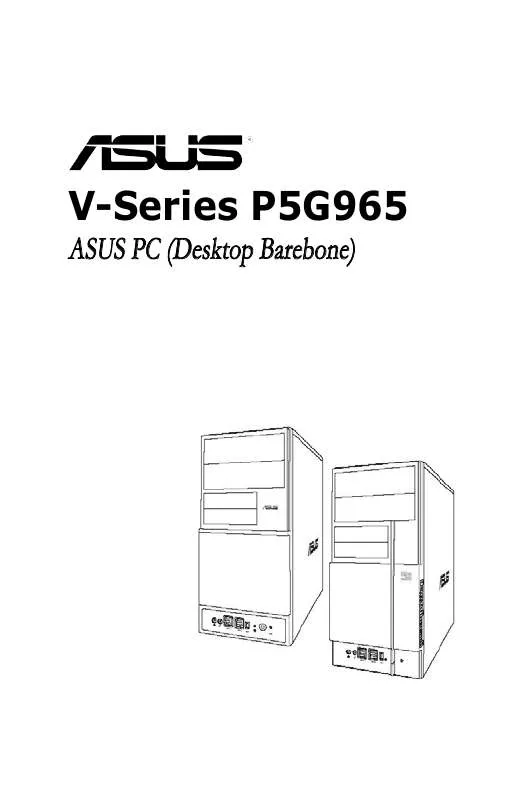
 ASUS V3-P5G965 QUICK START GUIDE (876 ko)
ASUS V3-P5G965 QUICK START GUIDE (876 ko)
