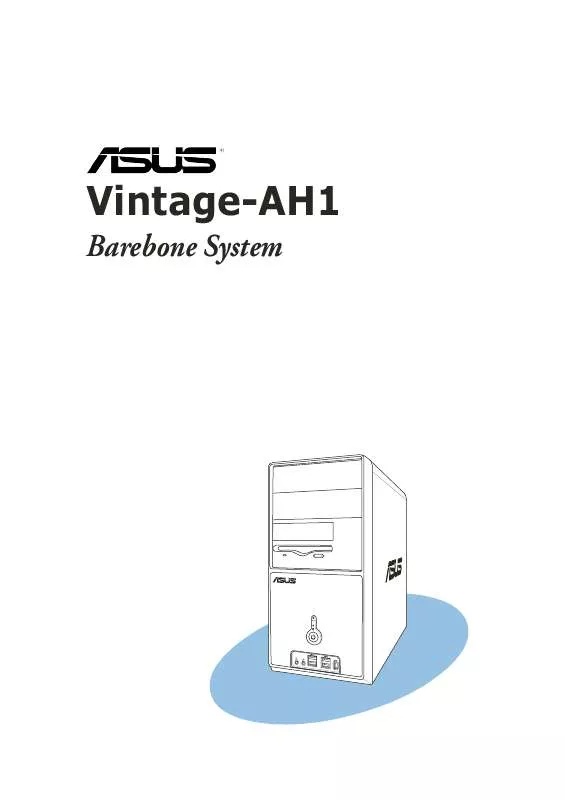User manual ASUS VINTAGE-AH1
Lastmanuals offers a socially driven service of sharing, storing and searching manuals related to use of hardware and software : user guide, owner's manual, quick start guide, technical datasheets... DON'T FORGET : ALWAYS READ THE USER GUIDE BEFORE BUYING !!!
If this document matches the user guide, instructions manual or user manual, feature sets, schematics you are looking for, download it now. Lastmanuals provides you a fast and easy access to the user manual ASUS VINTAGE-AH1. We hope that this ASUS VINTAGE-AH1 user guide will be useful to you.
Lastmanuals help download the user guide ASUS VINTAGE-AH1.
Manual abstract: user guide ASUS VINTAGE-AH1
Detailed instructions for use are in the User's Guide.
[. . . ] Vintage-AH1
Barebone System
E2139 First Edition August 2005
Copyright © 2005 ASUSTeK COMPUTER INC. No part of this manual, including the products and software described in it, may be reproduced, transmitted, transcribed, stored in a retrieval system, or translated into any language in any form or by any means, except documentation kept by the purchaser for backup purposes, without the express written permission of ASUSTeK COMPUTER INC. Product warranty or service will not be extended if: (1) the product is repaired, modified or altered, unless such repair, modification of alteration is authorized in writing by ASUS; or (2) the serial number of the product is defaced or missing. ASUS PROVIDES THIS MANUAL "AS IS" WITHOUT WARRANTY OF ANY KIND, EITHER EXPRESS OR IMPLIED, INCLUDING BUT NOT LIMITED TO THE IMPLIED WARRANTIES OR CONDITIONS OF MERCHANTABILITY OR FITNESS FOR A PARTICULAR PURPOSE. [. . . ] The P r e f e r e n c e tab allows you to customize sensor alerts, change temperature scale, or enable the Q-Fan feature. *
Loads the default threshold values for each sensor Applies your changes
Cancels or ignores your changes
Loads your saved configuration Saves your configuration
*Available on some motherboards only.
ASUS Vintage-AH1
3-15
3. 5
Installing the SATA controller driver
During Windows® 2000/Windows XP OS installation
To install the SATA driver when installing Windows® 2000/XP OS: 1. Boot the computer using the Windows® 2000/XP installation CD. The W i n d o w s® 2 0 0 0 / X P S e t u p starts.
2.
Press <F6> when the message "P r e s s F 6 i f y o u n e e d t o i n s t a l l P a t h i r d p a r t y S C S I o r R A I D d r i v e r . appears at the bottom of . " the screen. When prompted, press <S> to specify an additional device.
3.
3-16
Chapter 3: Starting up
4.
Insert the bundled floppy disk that came with your barebone system package, then press <Enter>.
ASUS Vintage-AH1
3-17
6.
The Windows® 2000/XP Setup loads the SATA controller drivers from the SATA driver disk. When prompted, press <Enter> to continue installation.
7.
Setup then proceeds with the OS installation. Follow screen instructions to continue.
3-18
Chapter 3: Starting up
Chapter 4
ASUS Vintage-AH1
Motherboard info
This chapter gives information about the motherboard that comes with the system. This chapter includes the motherboard layout, jumper settings, and connector locations.
4. 1
Introduction
The Vintage-AH1 barebone system comes with an ASUS motherboard. This chapter provides technical information about the motherboard for future upgrades or system reconfiguration.
4. 2
Motherboard layout
24. 5cm (9. 6in)
ATX12V
COM2
PARALLEL PORT
DDR DIMM_A2 (64 bit, 184-pin module)
DDR DIMM_A1 (64 bit, 184-pin module)
DDR DIMM_B1 (64 bit, 184-pin module)
DDR DIMM_B2 (64 bit, 184-pin module)
Socket 939
VGA
F_USB12
PRI_IDE SEC_IDE
ATXPWR
CLRTC SATA4 SATA2 SB_PWR F_PANEL
Super I/O
PS/2KBMS T: Mouse B: Keyboard
KBPWR CPU_FAN
LAN_USB34
USBPW12 USBPW34
Top:Rear Speaker Out Center: Side Speaker Out Below: Center/Subwoofer
Top:Line In Center:Line Out Below:Mic In
ATI RS482
PCIEX1_1
CHA_FAN
®
CR2032 3V Lithium Cell CMOS Power
88E8053
PCIEX16
ULIM1573
SATA3 SATA1
ALC880
SPDIF_OUT
VIA VT6307
PCI1 PCI2
USBPW78 USBPW56 IE1394_1 USB78 USB56
FP_AUDIO CD GAME FLOPPY
4-2
Chapter 4: Motherboard info
4M BIOS FWH
PANEL
24. 5cm (9. 6in)
4. 3
1.
Jumpers
Clear RTC RAM (CLRTC) This jumper allows you to clear the Real Time Clock (RTC) RAM in CMOS. You can clear the CMOS memory of date, time, and system setup parameters by erasing the CMOS RTC RAM data. The onboard button cell battery powers the RAM data in the CMOS, which includes the system setup information such as system passwords. Turn OFF the computer and unplug the power cord. Move the jumper cap from pins 1-2 (default) to pins 2-3. Keep the cap on pins 2-3 for about 5-10 seconds, then move the cap back to pins 1-2. Plug the power cord and turn ON the computer. Hold down the <Del> key during the boot process and enter BIOS setup to re-enter data.
®
CLRTC
12 Normal (Default) 23 Clear CMOS
Clear RTC RAM
Except when clearing the RTC RAM, never remove the cap on CLRTC jumper default position. Removing the cap will cause system boot failure.
ASUS Vintage-AH1
4-3
2.
USB device wake-up (3-pin USBPW12, USBPW34, USBPW56, USBPW78) Set these jumpers to +5V to wake up the computer from S1 sleep mode (CPU stopped, DRAM refreshed, system running in low power mode) using the connected USB devices. Set to +5VSB to wake up from S3 and S4 sleep modes (no power to CPU, DRAM in slow refresh, power supply in reduced power mode). The USBPWR12 and USBPWR34 jumpers are for the rear USB ports. The USBPWR56 and USBPWR78 jumper is for the internal USB connectors that you can connect to additional USB ports.
USBPW12 USBPW34
12 23
+5V
+5VSB (Default)
®
USBPW78 USBPW56
12 23
USB device wake up
+5V
+5VSB (Default)
·
The USB device wake-up feature requires a power supply that can provide 500mA on the +5VSB lead for each USB port; otherwise, the system would not power up. The total current consumed must NOT exceed the power supply capability (+5VSB) whether under normal condition or in sleep mode.
·
4-4
Chapter 4: Motherboard info
3.
Keyboard power (3-pin KBPWR) This jumper allows you to enable or disable the keyboard wake-up feature. Set this jumper to pins 2-3 (+5VSB) if you wish to wake up the computer when you press a key on the keyboard (the default is the Space Bar). [. . . ] Configuration options: [No Access] [View Only] [Limited] [Full Access] N o A c c e s s prevents user access to the Setup utility. V i e w O n l y allows access but does not allow change to any field. L i m i t e d allows changes only to selected fields, such as Date and Time. F u l l A c c e s s allows viewing and changing all the fields in the Setup utility.
Change User Password
Select this item to set or change the user password. [. . . ]
DISCLAIMER TO DOWNLOAD THE USER GUIDE ASUS VINTAGE-AH1 Lastmanuals offers a socially driven service of sharing, storing and searching manuals related to use of hardware and software : user guide, owner's manual, quick start guide, technical datasheets...manual ASUS VINTAGE-AH1