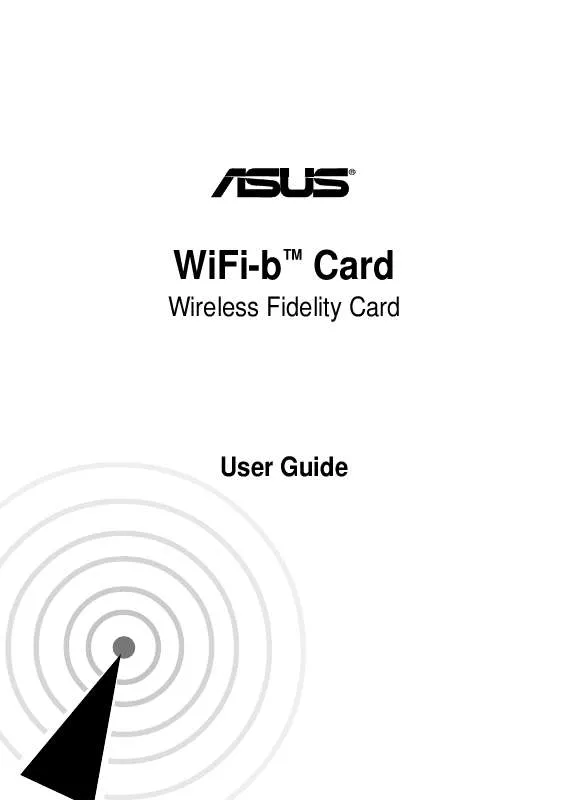User manual ASUS WIFI-B
Lastmanuals offers a socially driven service of sharing, storing and searching manuals related to use of hardware and software : user guide, owner's manual, quick start guide, technical datasheets... DON'T FORGET : ALWAYS READ THE USER GUIDE BEFORE BUYING !!!
If this document matches the user guide, instructions manual or user manual, feature sets, schematics you are looking for, download it now. Lastmanuals provides you a fast and easy access to the user manual ASUS WIFI-B. We hope that this ASUS WIFI-B user guide will be useful to you.
Lastmanuals help download the user guide ASUS WIFI-B.
Manual abstract: user guide ASUS WIFI-B
Detailed instructions for use are in the User's Guide.
[. . . ] ®
WiFi-bTM Card
Wireless Fidelity Card
User Guide
E1414
Checklist
Revised Edition V2 September 2003
Copyright © 2003 ASUSTeK COMPUTER INC. No part of this manual, including the products and software described in it, may be reproduced, transmitted, transcribed, stored in a retrieval system, or translated into any language in any form or by any means, except documentation kept by the purchaser for backup purposes, without the express written permission of ASUSTeK COMPUTER INC. Product warranty or service will not be extended if: (1) the product is repaired, modified or altered, unless such repair, modification of alteration is authorized in writing by ASUS; or (2) the serial number of the product is defaced or missing. ASUS PROVIDES THIS MANUAL "AS IS" WITHOUT WARRANTY OF ANY KIND, EITHER EXPRESS OR IMPLIED, INCLUDING BUT NOT LIMITED TO THE IMPLIED WARRANTIES OR CONDITIONS OF MERCHANTABILITY OR FITNESS FOR A PARTICULAR PURPOSE. [. . . ] If your computer connects to the internet via another computer or residential gateway, follow steps 2 to 10 of the "Internet connection via another computer or residential gateway" section on pages 3-10 to 3-13. Follow the steps in the "Direct Internet connection" section on page 3-14 if your computer connects directly to the Internet.
3. 3. 3
Dial-up modem
Follow these instructions to enable ICS if you are using a modem and a regular or ISDN phone line. Select the dial-up connection from the drop-down list. Click Next.
If you do not have a dial-up connection, the wizard will instruct you to create one using the Windows® interface or the support CD from your Internet Service Provider (ISP).
2. Select whether your computer directly connects to the Internet or through another computer or residential gateway. If your computer connects to the internet via another computer or residential gateway, follow steps 2 to 10 of the "Internet connection via another computer or residential gateway" section on pages 3-10 to 3-13. Follow the steps in the "Direct Internet connection" section on page 3-14 if your computer connects directly to the Internet.
Chapter 3: Software installation
3-15
3-16
ASUS WiFi-bTM Card
Chapter 4
This chapter provides information on how to configure the WiFi-bTM using the Control Center utility.
Utility information
4. 1
The Control Center utility
The Control Center utility is a management software that launches applications and configures network settings. The Control Center Utility starts automatically when the system boots and displays the Control Center icon in the Windows® taskbar. The Control Center icon serves as an application launcher, and indicator of signal quality and Internet connection.
4. 1. 1
Control Center icons
The Control Center icon indicates the quality of link to the access point and connection to the Internet. Refer to the table below for icon indications.
Station Mode
Infrastructure Network Mode (WiFi-bTM to an access point) Excellent link quality and connected to the Internet Good link quality and connected to the Internet Fair link quality and connected to the Internet Poor link quality but connected to the Internet Not linked but connected to the Internet Excellent link quality but not connected to the Internet Good link quality but not connected to the Internet Fair link quality but not connected to the Internet Poor link quality and not connected to the Internet Not linked and not connected to the Internet
Ad-Hoc Network Mode (WiFi-bTM to other Wi-Fi device) Linked Not Linked Connected to the Internet
Soft Access Point Mode
WiFi-bTM is in soft access point (Soft AP) mode.
4. 2
Control Center Right-click menu
Right-clicking the Control Center icon displays the right-click menu. The following sections describe the right-click menu items.
4-2
ASUS WiFi-bTM Card
4. 2. 1
Wireless LAN Card Settings
Tabbed property sheets
The Wireless Settings window is composed of the property window and tabbed property sheets. Click the icons in the property window to display their tabbed property sheets.
Status - Status Tab
The Status Tab provides general information on the WiFi-bTM card. This field displays the connection status and MAC address of the network where the system is connected. This field displays the SSID of the network which the card is associated with or is intending to join. The SSID is a group name shared by every member of a wireless network. Only client PCs with the same SSID are allowed to establish a connection. The MAC Address field displays the hardware address of a device connected to a network. The Current Channel field displays the radio channel that the card is currently tuned. The channel changes as WiFi-bTM scans the available channels. See the Appendix for channel information. The Current Data Rate field displays the data transfer rate between the WiFi-bTM card and the access point. The Radio State field displays the radio communication status. [. . . ] Restart your computer and repeat the WiFi-bTM software installation following the instructions contained in this User Guide.
I cannot connect to an Access Point.
·
Check if the Network Type of the WiFi-bTM card is set to Infrastructure mode. Check if the WiFi-bTM has the same Service Set Identifier (SSID) as that of the AP. Check if the WiFi-bTM card and the AP have the same Encryption. If WEP encryption is enabled, set the same WEP keys for the WiFi-bTM and the AP. [. . . ]
DISCLAIMER TO DOWNLOAD THE USER GUIDE ASUS WIFI-B Lastmanuals offers a socially driven service of sharing, storing and searching manuals related to use of hardware and software : user guide, owner's manual, quick start guide, technical datasheets...manual ASUS WIFI-B