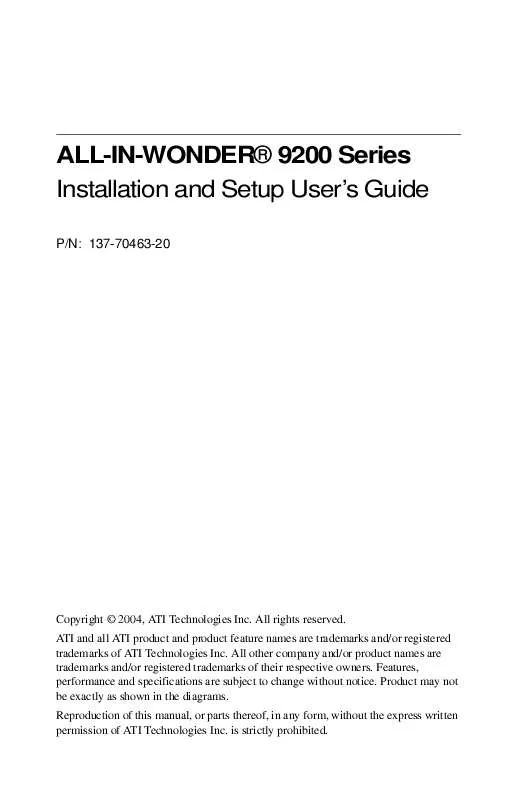Detailed instructions for use are in the User's Guide.
[. . . ] ALL-IN-WONDER® 9200 Series Installation and Setup User's Guide
P/N: 137-70463-20
Copyright © 2004, ATI Technologies Inc. ATI and all ATI product and product feature names are trademarks and/or registered trademarks of ATI Technologies Inc. All other company and/or product names are trademarks and/or registered trademarks of their respective owners. Features, performance and specifications are subject to change without notice. [. . . ] After that, the Wizard will not run unless you want to re-run it.
i
For information on the ATI Multimedia Center, see the online help.
Installing the Hardware and Software
17
Input and Output Adapters
Your ALL-IN-WONDER card uses input and output adapters that let you connect audio and video devices to the card -- TV, VCR, laserdisc player, or camcorder.
To hear sound when you use your ALL-IN-WONDER card's TV feature, ensure that the ALL-IN-WONDER card's output cable is connected to the line-in connector of your sound card: see page 19. For information on the CD audio connectors see page 39.
i
ALL-IN-WONDER 9200 Series Card Connectors
5
1 A/V In 2 CATV In 3 4 5 6 7
1 2 3 4
ALL-IN-WONDER
6 7
A/V Out VGA Out Audio In Video In Video Out
The optional VIDEO IN and VIDEO OUT connectors are used for connection to a PC's front or rear panel.
The above illustration shows all possible connectors. Your card may not have all these connectors.
18
Installing the Hardware and Software
To watch movies on your PC or record video from your VCR, camcorder, or laserdisc player
Use the ATI input adapter to connect a VCR, camcorder, or laserdisc player to your ALL-IN-WONDER card, as shown.
The audio and video output connectors on your VCR, camcorder, or laserdisc player will be similar to these. S-Video will provide better results.
S-VIDEO OUT COMP. AUDIO OUT
Cable with S-Video plug at each end.
OR
Cables with RCA plugs at each end, available separately from a consumer electronics dealer.
S
L
R
A/V IN
CATV
ATI Input Adapter (Enlarged)
A/V OUT
ALL-IN-WONDER
Installing the Hardware and Software
19
To display your PC output on TV and record your PC output on videotape
Use the ATI output adapter to connect a TV, camcorder, or VCR to your ALL-IN-WONDER card, as shown.
The audio and video input connectors on your TV, camcorder, or VCR will be similar to these. S-Video will provide better results.
R. VIDEO IN S-VIDEO IN
To use your TV as a display, you must enable TV Out. See Using and adjusting TV Out on page 27.
OR Cable with S-Video plug at each end.
Cable with RCA plug at each end, available separately from a consumer electronics dealer.
ATI output adapter
A/V IN
CATV
A/V OUT
SOUND CARD
LINE OUT
ALL-INWONDER
To record audio on your stereo VCR or to hear audio through your TV speakers, use a stereo cable with two RCA plugs at one end, and a mini stereo phone plug at the other, available separately from a consumer electronics dealer.
LINE IN
LINE IN
S/PDIF connection
Dolby Digital AC-3 Amplifier
must be connected
S/PDIF
Cable with RCA plugs, available from a consumer electronics dealer (optional)
20
Installing the Hardware and Software
Selecting the sound card connector for TV audio input
The sound card connector determines which mixer slider is controlled by the ATI Multimedia Center's volume slider.
1
Click the Setup button in the TV Player control panel, then click the Display tab. button twice.
2 Click the Initialization Wizard button, then click the Next 3 In the Typical Audio Connections page, check I have
connected the cable to confirm that you have connected your ALL-IN-WONDER card's audio output cable to your sound card's Line-In connector.
4 Click Next to open the TV Sound Initialization Wizard. 5 Click the audio input that matches the connection between
your ALL-IN-WONDER card and your sound card. (LineIn is the standard audio input when the ALL-IN-WONDER card's audio output cable is connected to the sound card's Line-In connector. ) If you are not sure how it is connected, click each source (CD Audio, Line-In, etc. ), and listen for the sound.
6 Click the Next button until you reach the End of
Initialization Wizard page, then click the Finish button.
Ensure that the ALL-IN-WONDER card's audio output cable is connected to your sound card's Line-In connector.
i
Installing the Hardware and Software
21
Windows Volume Control
For correct audio performance, your sound card's line input must be active. To display the Line Input setting in the Windows Volume Control panel:
1 Right-click the speaker icon
in the Taskbar (usually in the lower-right corner of your screen), then click Open Volume Controls. then click Properties.
2 If the Line-In volume slider is not visible, click Options, 3 Click the Line-In volume control checkbox, then click
OK. If the Mute checkbox is checked, click it to cancel muting.
If the speaker icon is not in your Taskbar, do the following: · In the Windows taskbar, click Start, point to Settings, then click Control Panel. · Double-click Sounds and Multimedia. · In Sound Volume, check Show volume control on Taskbar.
22
Installing the Hardware and Software
23
CHAPTER 3
Using Your ALL-IN-WONDER
For comprehensive information on your ALL-IN-WONDER card's multimedia features, please see the online ATI Multimedia Center User's Guide on the Installation CD. To open the ATI Multimedia Center User's Guide:
1
Insert the ATI Installation CD-ROM into your CD-ROM drive, then click User Guide. The Online Manual opens in Adobe® Acrobat® ReaderTM Click User's Guides, click ATI Multimedia Center Guides, then click ATI Multimedia Center.
2
For correct operation of your card's multimedia features, the ALL-IN-WONDER card must be your computer's primary graphics card. For more information, see Multiple Display Support on page 14.
Connecting Your PC to a Video Source
To connect your computer to a VCR or camcorder, attach a connector cable from the VCR or camcorder to the ATI Input/Output Adapter. Most VCRs and camcorders have a Composite video output, also referred to as a phono jack or RCA output. For detailed instructions, see Input and Output Adapters on page 17. Many VCRs and camcorders have another video output called S-Video, which provides a higher quality display than Composite video.
Composite Video
S-Video
24
Using Your ALL-IN-WONDER
To connect a VCR or camcorder to your ALL-IN-WONDER
1 2 3 4
Turn off your computer and your VCR or camcorder. [. . . ] These limits are designed to provide reasonable protection against harmful interference in a residential installation. This equipment generates, uses and can radiate radio frequency energy and, if not installed and used in accordance with manufacturer's instructions, may cause harmful interference to radio communications. However, there is no guarantee that interference will not occur in a particular installation. If this equipment does cause harmful interference to radio or television reception, which can be determined by turning the equipment off and on, the user is encouraged to try to correct the interference by one or more of the following measures: · Re-orient or relocate the receiving antenna. [. . . ]