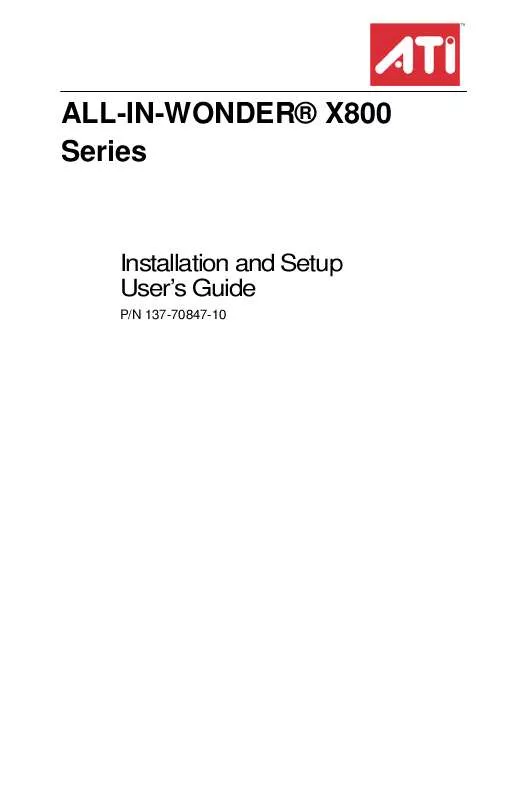User manual ATI ALL-IN-WONDER X800
Lastmanuals offers a socially driven service of sharing, storing and searching manuals related to use of hardware and software : user guide, owner's manual, quick start guide, technical datasheets... DON'T FORGET : ALWAYS READ THE USER GUIDE BEFORE BUYING !!!
If this document matches the user guide, instructions manual or user manual, feature sets, schematics you are looking for, download it now. Lastmanuals provides you a fast and easy access to the user manual ATI ALL-IN-WONDER X800. We hope that this ATI ALL-IN-WONDER X800 user guide will be useful to you.
Lastmanuals help download the user guide ATI ALL-IN-WONDER X800.
Manual abstract: user guide ATI ALL-IN-WONDER X800
Detailed instructions for use are in the User's Guide.
[. . . ] ALL-IN-WONDER® X800 Series
Installation and Setup User's Guide
P/N 137-70847-10
ATI
ii
Copyright © 2004, ATI Technologies Inc. ATI and ATI product and product feature names are trademarks and/or registered trademarks of ATI Technologies Inc. All other company and/or product names are trademarks and/or registered trademarks of their respective owners. Features, performance and specifications are subject to change without notice. [. . . ] Click Apply or OK to save.
Delete button All Colors checkbox
Red, Green, and Blue radio buttons
Gamma slider
Brightness slider
Contrast slide
Reset buttons
Color preview box
Hotkeys button
Defaults button
To create a Desktop or Full Screen 3D profile
1
Choose either the Desktop or Full Screen 3D radio button, as desired.
ATI Color Tab 37
2 3 4
Adjust the Gamma, Brightness, and Contrast sliders to the desired settings, either individually or using the All Colors checkbox. Type a profile name in the Profile list box. Click Save.
To apply the settings for a specific Desktop profile
1 2 3
Choose the Desktop radio button. Select the profile name from the drop-down list box. Click Apply or OK.
To apply the settings for a Full Screen 3D profile
1 2 3 4
Choose the Full Screen 3D radio button. Select the profile name from the drop-down list box. Start your 3D application in full-screen mode.
Hotkeys
Some 3D applications automatically load their own color settings rather than those set through the ATI Color tab. To use custom settings, you can preconfigure hotkey combinations to either adjust the individual color properties or apply profiles you have created, once the 3D application is running. To access the Color Hotkeys Settings dialog
1 2
Select the Full Screen 3D radio button. Click the Hotkeys button to access the Color Hotkeys Settings dialog.
The easiest way to apply your own color settings from within a full screen 3D application is to create a Full Screen 3D profile and save it, assign hotkeys for the "Load Current Profile" action through the Hotkeys dialog, make sure that the profile you prefer is selected from the drop-down list box, and click OK. Once inside the 3D application, use the hotkeys to trigger the profile.
38 Color Hotkeys Settings
Some 3D applications allow you to switch easily between full-screen mode and windowed mode, and do not load their own color settings. In windowed mode, you can make slider adjustments or select a different profile on the Color tab, then switch back to full-screen mode to see the effects immediately.
Color Hotkeys Settings
Some full screen 3D applications automatically load their own color settings rather than those set through the ATI Color tab. If you want to force the application to use your custom settings, you can preconfigure hotkey combinations to either adjust the individual color properties or apply profiles you have created from within the 3D application. This control is accomplished through the Color Hotkeys Settings dialog of the Color properties tab.
Color Hotkeys Settings Dialog
Color Hotkeys Settings 39
Color Hotkey Settings
Modifier key In combination with the Hotkey, specifies the hotkey combination that triggers an action. The Modifier key can be any combination of Alt, Ctrl, or Shift. Note that the Shift key is never used alone. In combination with the Modifier key, specifies the hotkey combination that triggers an action. To avoid conflicts, be aware of any hotkeys or keyboard controls that may already be assigned to your applications and 3D games. Specifies the action that the assigned hotkey combinations will control within a full screen 3D application environment. You can only assign one hotkey combination to each action. Lists the assigned hotkey combinations and the actions that each one controls. Adds a hotkey combination to the assigned list. [. . . ] · Copy-protected DVDs restrict playback to 480i and 480p modes.
DVDs will not play in 720p or 1080i modes I can't see the entire display The display appears tilted My CRT display is green
· If your component input device supports it, try 720p mode. · Consult your HDTV user's manual.
· Your system is in component output mode. Restart your computer with the CRT monitor connected.
Audio Troubleshooting Problem
No Sound
Possible Solution
· If you have external speakers, ensure that they are powered-on (POWER indicator light is on) and connected to the LINE-OUT or SPEAKER OUT connectors on your sound card. · Connect the Line-In connector to your sound card first.
74 Solution Selector
Audio Troubleshooting Problem
Still No Sound?
Possible Solution
1. [. . . ]
DISCLAIMER TO DOWNLOAD THE USER GUIDE ATI ALL-IN-WONDER X800 Lastmanuals offers a socially driven service of sharing, storing and searching manuals related to use of hardware and software : user guide, owner's manual, quick start guide, technical datasheets...manual ATI ALL-IN-WONDER X800