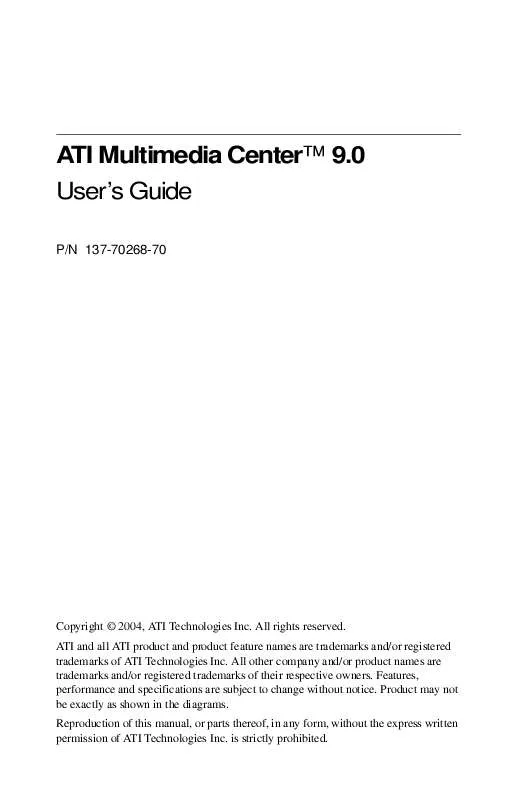User manual ATI MULTIMEDIA CENTER 9.0
Lastmanuals offers a socially driven service of sharing, storing and searching manuals related to use of hardware and software : user guide, owner's manual, quick start guide, technical datasheets... DON'T FORGET : ALWAYS READ THE USER GUIDE BEFORE BUYING !!!
If this document matches the user guide, instructions manual or user manual, feature sets, schematics you are looking for, download it now. Lastmanuals provides you a fast and easy access to the user manual ATI MULTIMEDIA CENTER 9.0. We hope that this ATI MULTIMEDIA CENTER 9.0 user guide will be useful to you.
Lastmanuals help download the user guide ATI MULTIMEDIA CENTER 9.0.
Manual abstract: user guide ATI MULTIMEDIA CENTER 9.0
Detailed instructions for use are in the User's Guide.
[. . . ] ATI Multimedia CenterTM 9. 0 User's Guide
P/N 137-70268-70
Copyright © 2004, ATI Technologies Inc. ATI and all ATI product and product feature names are trademarks and/or registered trademarks of ATI Technologies Inc. All other company and/or product names are trademarks and/or registered trademarks of their respective owners. Features, performance and specifications are subject to change without notice. [. . . ] Use black & white pictures Save images as black & white, to save memory. Image Density 1/page 2/page 4/page
DTV
83
Zooming and Panning
You can zoom in on the video in the Display panel to enlarge a selected portion of the screen, and return your display to normal. You can also pan (move the image horizontally and vertically) in the zoomed area. To zoom Click within the display panel, and then hold down the mouse button and draw a rectangle around the area you want to zoom. Or right-click the 1:1 button to open a menu where you can set the zoom level -- Zoom x2, Zoom x4, or Zoom x8. To pan in the zoomed area Move your mouse within the zoomed area to pan horizontally or vertically. To unzoom Right-click in the display panel to open the feature menu, point at Zooming , and then click Unzoom. Or click the 1:1 button in the control panel.
84
DTV
Channel Lockout
Channel Lockout lets you block particular programs at specific times, and set a password to unlock them. Use the Program Lockout page to specify channel, time, and duration. · Passwords must be at least four digits long. · If you forget your password, you must uninstall and
reinstall your Multimedia Center software to view password-protected programs.
i
To set Channel Lockout
1 2 3
Click the Setup button click the DTV Tuner tab.
in the control panel, and then
Click the channel you want to lock, and then click the Lockout field. At the prompt, enter a password of at least four digits, reenter it to confirm, and then click Create New. The Channel Lockout Wizard guides you through the lockout procedure. In the channel list, locked-out channels have a padlock to the right of the channel name, A lock icon appears in the control panel when the locked channel is selected.
DTV
85
Parental Control
Parental Control lets you restrict access to DTV programs depending on their content rating. You can record restricted video, but Parental Control information is included with the recording -- playback will be scrambled unless you enter the correct password. · Passwords must be at least four digits long. · If you forget your password, you must uninstall and
i
reinstall your Multimedia Center software.
· Parental Control is only available for computer
systems that have a DTV tuner.
To set a Parental Control level
1
Right-click the Parental Control button in the DTV control panel, and then click Parental Control Configuration. Type your password in the upper box, and then type it in the lower box to confirm it.
2 3
The following table summarizes the rating levels for Parental Control.
0 1 2 3 4 5 6 For entire audience All Children Older Children General Audience Parental Guidance Suggested Parents strongly cautioned Mature Audiences Only Not intended for blocking. Designed to be appropriate for all children. Most parents should find this program suitable for all ages. Contains material that parents may find unsuitable for younger children. Contains some material that many parents would find unsuitable for children under 14. [. . . ] During the system boot process you should see an indication on the main monitor that the DVD-ROM drive has been detected as the SECONDARY MASTER device. (The messages you see may differ depending on the make and version of your system BIOS. )
Troubleshooting
217
Suggested solutions 6 When Windows 9x loads, open WINDOWS EXPLORER and see if you can find the DVD-ROM drive. In the example described here the DVDROM drive should appear as drive letter D:. (Because there is only one hard disk (C:) and we are assuming that it is not partitioned); If your hard disk has been partitioned or if you have multiple hard disks, the DVDROM drive will generally be the highest assigned drive letter. [. . . ]
DISCLAIMER TO DOWNLOAD THE USER GUIDE ATI MULTIMEDIA CENTER 9.0 Lastmanuals offers a socially driven service of sharing, storing and searching manuals related to use of hardware and software : user guide, owner's manual, quick start guide, technical datasheets...manual ATI MULTIMEDIA CENTER 9.0