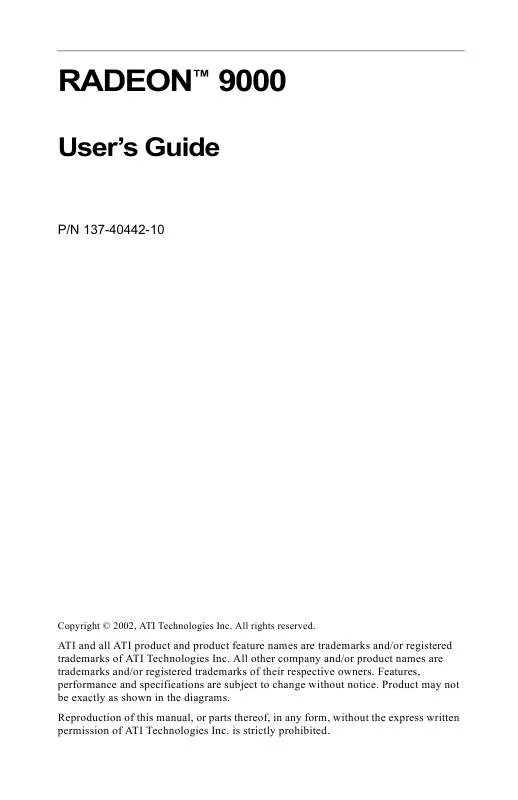User manual ATI RADEON 9000
Lastmanuals offers a socially driven service of sharing, storing and searching manuals related to use of hardware and software : user guide, owner's manual, quick start guide, technical datasheets... DON'T FORGET : ALWAYS READ THE USER GUIDE BEFORE BUYING !!!
If this document matches the user guide, instructions manual or user manual, feature sets, schematics you are looking for, download it now. Lastmanuals provides you a fast and easy access to the user manual ATI RADEON 9000. We hope that this ATI RADEON 9000 user guide will be useful to you.
Lastmanuals help download the user guide ATI RADEON 9000.
Manual abstract: user guide ATI RADEON 9000
Detailed instructions for use are in the User's Guide.
[. . . ] RADEONTM 9000
User's Guide
P/N 137-40442-10
Copyright © 2002, ATI Technologies Inc. All rights reserved.
ATI and all ATI product and product feature names are trademarks and/or registered trademarks of ATI Technologies Inc. All other company and/or product names are trademarks and/or registered trademarks of their respective owners. Features, performance and specifications are subject to change without notice. [. . . ] Moving the slider to the left selects a lower quality mipmap, delivering the highest application performance. Wait for vertical sync will lower the frame rate of full screen games but reduce the image tearing that can occur with the higher frame rate. Selecting Application Preference allows the application to decide whether or not it should display its frames at the refresh rate of the monitor. Selecting Always Off allows the application to run at its highest possible frame rate, regardless of the monitor's refresh rate which is typically less than the frame rate at which the application will run. This button allows you to access advanced settings that can solve compatibility issues for a few specific Direct3D® applications. This button allows you to reset the Direct3D® settings to default values.
Mipmap Detail Level slider
Wait for Vertical Sync
Compatibility Settings button Defaults
16
Direct3D® Compatibility Settings
Support Wbuffer
This will enable W-Buffer support for 3D games. It is recommended to disable this for games that do not support this feature. Certain applications require the increased precision of W-Buffering and will exhibit artifacts unless the W-Buffer is enabled. Z-Buffer Bit Depth can be 16 bits, 24 bits, or 32 bits. 16 and 24 are selected by default to achieve optimum performance. Very few applications require a 32 bit ZBuffer, so in most cases this feature should be disabled.
Support 32-bit Z-buffer depth
17 When applications use both dithering and alpha blending, visual artifacts can occur. This option allows you to select how the application should handle both features at the same time. In most cases Error Diffusion will handle this situation quite well, but there are a few cases where selecting Ordered may be necessary. Enabling this allows applications to use this kind of texture format. There are a few applications that can only support a limited number of texture formats. By selecting Disabled, the driver will not support DTX texture formats, thus reducing the number of texture formats supported. This may eliminate problems with some D3D games which display vertical and horizontal lines around textures, or text that appears incorrect. However, this setting should only be used if you are experiencing the symptoms mentioned, as it may cause problems with other games. This button allows you to reset the Direct3D® Compatibility Settings to default values.
Alpha dithering method
Support DTX texture formats
Alternate pixel center
Defaults button
18
OpenGL® Control Panel
Using this control panel, you can optimize the display settings for your OpenGL® games.
Main and Custom Settings
In the Main Settings you can maximize overall performance by moving the slider to the left, or you can enhance overall image quality by moving the slider to the right.
19
Main Settings slider
This allows you to emphasize what kind of application experience you'd like to have. Moving the slider to the left will maximize application performance, while moving the slider to the right will provide excellent 3D image quality. Moving this slider from one position to the next changes the individual Custom Settings sliders found below. When Custom Settings is checked, the Main Settings slider is disabled, allowing you to move each individual slider in the Custom Settings section below. [. . . ] Use the controls available on the Adjustments tab on the Monitor Properties page (accessible by clicking on the Monitor button on the ATI Displays tab) to adjust the display on your monitor only. Click on the TV button to adjust the TV display only. Viewing Text on a TV A TV is designed primarily to show moving, rather than static, images. The large dot pitch of a TV (which is fine for moving video) will yield poor quality static images such as text. [. . . ]
DISCLAIMER TO DOWNLOAD THE USER GUIDE ATI RADEON 9000 Lastmanuals offers a socially driven service of sharing, storing and searching manuals related to use of hardware and software : user guide, owner's manual, quick start guide, technical datasheets...manual ATI RADEON 9000