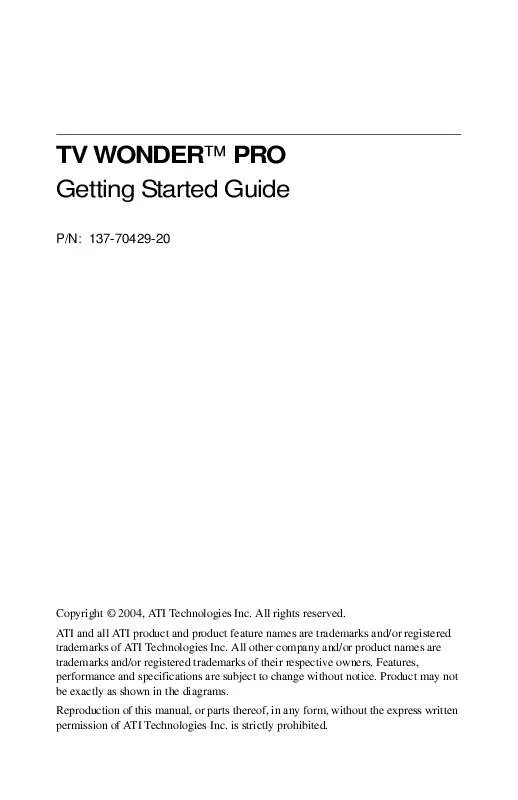User manual ATI TV WONDER PRO GETTING STARTED GUIDE
Lastmanuals offers a socially driven service of sharing, storing and searching manuals related to use of hardware and software : user guide, owner's manual, quick start guide, technical datasheets... DON'T FORGET : ALWAYS READ THE USER GUIDE BEFORE BUYING !!!
If this document matches the user guide, instructions manual or user manual, feature sets, schematics you are looking for, download it now. Lastmanuals provides you a fast and easy access to the user manual ATI TV WONDER PRO. We hope that this ATI TV WONDER PRO user guide will be useful to you.
Lastmanuals help download the user guide ATI TV WONDER PRO.
Manual abstract: user guide ATI TV WONDER PROGETTING STARTED GUIDE
Detailed instructions for use are in the User's Guide.
[. . . ] TV WONDERTM PRO Getting Started Guide
P/N: 137-70429-20
Copyright © 2004, ATI Technologies Inc. ATI and all ATI product and product feature names are trademarks and/or registered trademarks of ATI Technologies Inc. All other company and/or product names are trademarks and/or registered trademarks of their respective owners. Features, performance and specifications are subject to change without notice. [. . . ] ATI may use new or equivalent-to-new replacement parts. Defective product will be sent in for repair or replacement only.
*
*
6
Getting Started
ATI makes no other representations or warranties as to fitness for a particular purpose, merchantability or otherwise in respect of the product. No other representations, warranties or conditions shall be implied by statute or otherwise. In no event shall ATI be responsible or liable for any damages, including but not limited to the loss of revenue or profit, arising: · from the use of the product, · from the loss of use of the product, as a result of any event, circumstance, action or abuse beyond the control of ATI; whether such damages be direct, indirect, consequential, special or otherwise and whether such damages are incurred by the person to whom this warranty extends or a third party.
Getting Started
7
TV WONDER PRO Features
dbx® stereo TV audio in North America. MULTVIEWTM -- If you have an ALL-IN-WONDER Series card and a TV WONDER PCI card installed in the same system, MULTVIEW lets you watch a different channel in a secondary video window. Television-quality video in a window and full screen. NICAM and FM modulation audio in Europe. Composite Video inputs for VCR, video camera, video game consoles, etc. If you wish to make the audio connection internally, refer to Internal Audio Connection on page 10.
External Audio Connection 1 Looking at the back of your TV WONDER PRO card, you
will see an Audio Out connector (AUD OUT). Insert one end of the sound cable into the Audio Out connector.
2 Looking at the back of your sound card, you will find an
Audio In source. Connect the other end of the sound cable to the Audio In source. If you have trouble locating the Audio In source on your sound card, refer to the documentation supplied with your sound card.
Sound Card TV WONDER PRO
LINE IN
Audio In
MIC IN
SPK/LINE CATV JOYSTICK
A/V IN
AUD OUT
Your sound card may not look exactly as shown. Audio Out
Connecting the Audio Externally
10
Getting Started
Internal Audio Connection
When connecting cables to the computer, look at the connector and the socket carefully. The audio cables (not included with your TV WONDER card) are keyed to fit into the socket in only one way. DO NOT FORCE THE CONNECTOR INTO THE SOCKET. If you encounter difficulty, realign the connector with the socket, and then gently but firmly slide the connector fully into the socket. ATI recommends the external audio connection method. If you already have an external audio connection, it will not be necessary to make the internal audio connection.
i
1 Power off the computer, and then disconnect the power
cable.
2 Remove the computer cover. If necessary, consult your
computer system manual for removal instructions. Remember to discharge your body's static electricity by touching the metal area of the computer chassis.
3 Connect the two-headed audio cable (not supplied), and
insert either the black or white audio connector into the CD In socket of your sound card. If you have difficulty locating the CD Audio In on your sound card, refer to the documentation supplied with your sound card.
4 Connect the other end of the audio cable (single white
connector) to the CD OUT socket of your TV WONDER card.
5 Replace the computer cover and reconnect the power cable.
Getting Started
11
TV WONDER PRO External Connectors
TV WONDER PRO provides S-Video input via the ATI Input Adapter (see page 12) as well as composite video inputs and stereo audio input/output.
TV WONDER PRO
CATV A/V IN
Input from cable TV or antenna. Output to your sound card.
CATV
COMP IN AUD OUT
A/V IN
AUD OUT
TV WONDER PRO Connectors
12
Getting Started
ATI Input Adapter for the TV WONDER PRO
Use the ATI Input Adapter to connect a VCR, camcorder, or laserdisc player to your TV WONDER PRO, as shown.
The audio and video output connectors on your VCR, camcorder, or laserdisc player will be similar to these. [. . . ] Check the following list to find a similar symptom, and then try the suggested solution.
Audio Problems
No audio · Ensure that another Windows audio program is not muting the sound. · Check the mixer line input setting in the audio software provided with your sound card. No TV WONDER PRO audio For correct audio performance, your sound card must be active. Do the following to display the Line-In Audio setting in the Windows Volume Control Panel:
1 Right-click the speaker icon
click Open Volume Controls.
in the Taskbar, and then
If the Line-In volume control slider is not visible, click Options, click Properties, select Line-In (or CD Audio for internal audio connections), and then click OK.
2 Adjust the volume setting of the Line-In volume control
slider. [. . . ]
DISCLAIMER TO DOWNLOAD THE USER GUIDE ATI TV WONDER PRO Lastmanuals offers a socially driven service of sharing, storing and searching manuals related to use of hardware and software : user guide, owner's manual, quick start guide, technical datasheets...manual ATI TV WONDER PRO