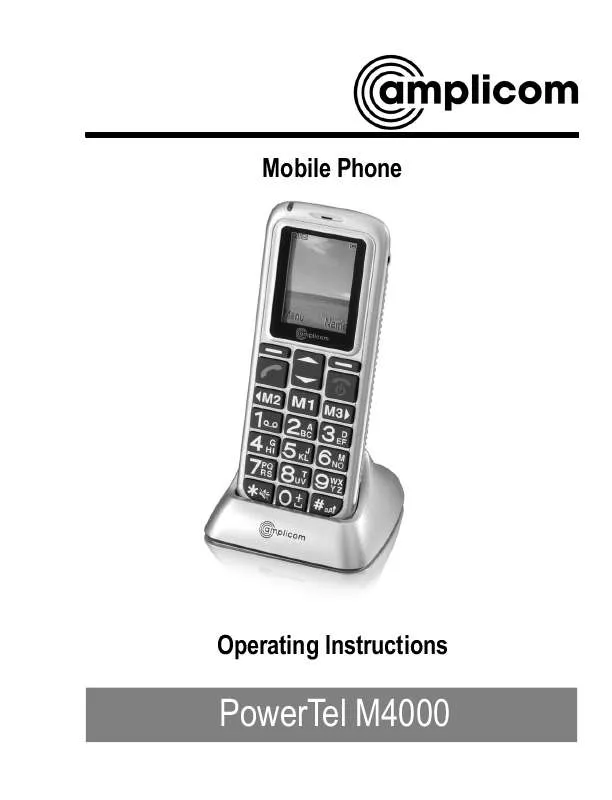Detailed instructions for use are in the User's Guide.
[. . . ] Mobile Phone
Operating Instructions
PowerTel M4000
HAC Hearing Aid Compatible to M3 / T3 Rating
The M4000 Phone has a built in Induction Coil and is hearing aid compatible. To ensure optimum benefit, users with hearing aids may wish to select the T setting on their hearing aids. Exposure to the receiver at full volume for a long period could cause ear damage.
2
1
1 2 3 4 5 6 7 8 9 10 11 12 13 14 15 16 17
Contents Quick Start Guide . 0844 800 6503 (Monday to Friday 9. 00 - 17. 00)
3
Quick Start Guide 1 Quick Start Guide
Important: Before you start, please read the safety information on page 84.
Quick Glance
1 LED 2 Earpiece 3 Display 4 Navigation keys (scroll up/down) 5 Softkey, left 6 Call key 7 One-touch dialling keys 8 Star key / Ringer On/Off - Silent Mode 9 Softkey, right 10 On/Off key / End call key 11 Keypad 12 Hash key 13 Microphone 14 Charge contacts 15 Mini USB socket 16 Headset socket (Headset not supplied)
4
Service-Hotline: Tel. [. . . ] Send to many OK The message can be sent to several recipients selected from the phone book. Execute the functions and then confirm them. SMS text messages sent and received Texts received are indicated by a ringing tone which you have set. A corresponding message appears in the display. SMS texts received are stored in the Inbox" folder. SMS texts sent are stored in the Sent message" folder.
43
Templates
OK
SMS - Text Messages
Editing stored texts 24 Menu Open the main menu + / , Message OK Select the menu and confirm it + / , Inbox or Sent message OK Select the submenu and confirm it Select SMS + / , OK Select SMS text and confirm Options Open the menu The following functions are available: Reply Reply to the number from which the text was sent Forward Forward the text to a different number Call Call the number from which the text was sent Save number Store the number from which the text was sent Delete Delete the SMS text Delete all Delete all the SMS texts Execute the functions and then confirm them.
44
Voice Mail 9 Voice Mail 25
It is possible that not all functions described are supported by every provider. Therefore, please contact your local mobile phone provider for details. They may concern services which are subject to charges. In order to use the Voice Mail"1 feature, the relevant phone number must be programmed in your mobile phone. Normally, this has already been set up by your service provider.
Setting up the Voice Mail feature
Open the main menu + / , Contacts OK Select the menu and confirm it + / , Special numbers OK Select the submenu and confirm it + / , Voice mail OK Select the submenu and confirm it Menu
1 Voice Mail, also referred to as mailbox
(answering machine in mobile telecommunication network)
Service-Hotline: Tel. 0844 800 6503 (Monday to Friday 9. 00 - 17. 00)
45
Voice Mail
+ / , Number OK Select the submenu and start editing Enter or edit the voice mail number and save it The following functions are also available in the Voice mail" menu: Connect to voice mail OK The voice mail number is dialled. Execute the functions and then confirm them. ë OK
Playing the Voice Mail messages
Navigate to the Connect to voice mail menu option, as previously described, and press the OK softkey or Hold 1 A connection is established to your Voice Mail" and you can play messages recorded.
46
Other Useful Features 10 Other Useful Features
One-touch dialling keys 26
It is possible to assign phone numbers to the one-touch dialling keys ^, _ or ` which are then dialled directly by pressing and holding the corresponding key; . Assigning a phone number to a one-touch dialling key: Menu Open the main menu + / , Contacts OK Select the menu and confirm it + / , Advance OK Select the submenu and confirm it + / , M1 M2 M3 OK Select the submenu and confirm it + / , OK Select the one-touch dialling key and confirm it ë OK Enter the number and confirm it
Service-Hotline: Tel. 0844 800 6503 (Monday to Friday 9. 00 - 17. 00)
47
Other Useful Features
Speed dialling
Phone numbers can be assigned to the keypad 2 to 9. Then hold the corresponding key pressed longer than 3 seconds to dial the corresponding number. Each number you want to define as a speed dial number must be stored in the phone book. Menu Open the main menu + / , Contacts OK Select the menu and confirm + / , Advance OK Select the submenu and confirm it + / , Speed dial OK Select the submenu and confirm it + / , OK Select the speed dial key and confirm it + / , Set/Change OK Select the function and confirm it + / , OK Select the number and confirm it
48
Other Useful Features
Date and time 27
This menu option can be used to set and change the date and time. To open the menu: Menu Open the main menu + / , Settings OK Select the menu and confirm it + / , General OK Select the submenu and confirm it + / , Time and date OK Select the submenu and confirm it + / , Date & time settings OK Select the submenu and confirm it ë, Enter day/month/year and jump to time Enter hours:minutes and ë OK confirm it + / , Date format OK Select the submenu and confirm it
49
Other Useful Features
DD/MM/YYYY + / , OK Select (DD-MM-YYYY)", (MM-DD-YYYY)" or (YYYY-MM-DD)" and confirm it + / , Date separator OK Select the submenu and confirm it 01/01/2010 + / , OK Select - " / " . or " and confirm it + / , Time format: OK Select the submenu and confirm it 24 Hours + / , OK Select 12 Hours" or 24 Hours" and confirm it
Language 28
This menu option can be used to set and change the display language. Menu Open the main menu + / , Settings OK Select the menu and confirm it + / , General OK Select the menu and confirm it
50
Other Useful Features
+ / , Language + / , OK OK Select the menu and confirm it Select your preferred language and confirm it
Alarm
This menu option can be used to programme 3 different alarms. Menu Open the main menu + / , Tools OK Select the menu and confirm it + / , Alarm OK Select the menu and confirm it + / , Alarm 1 OK Select an alarm and confirm it Off _ / `, , Select Once", Mon~Fri", Everyday" or Off" and jump down 00:00 ë, , Enter hours:minutes and jump to Tone Tone 1 _ / `, OK Select a tone and confirm it
51
Other Useful Features
Calculator
This feature provides a simple calculator feature with which to solve simple, basic calculations. [. . . ] You are legally obliged to dispose of power packs and batteries at the point of sale or in the corresponding containers at collection points provided by local public waste authorities. The symbols indicate that the batteries must not be disposed of in normal domestic waste and that they must be brought to collection points provided by local public waste authorities. Packaging materials must be disposed of according to local regulations.
88
Maintenance / Guarantee 16 Maintenance / Guarantee
Maintenance
S S
Clean the housing surfaces with a soft, fluff-free cloth. Do not use any cleaning agents or solvents.
Guarantee
AMPLICOM equipment is produced and tested according to the latest production methods. [. . . ]