User manual AUDIOVOX AVDINPC Operation Manual
Lastmanuals offers a socially driven service of sharing, storing and searching manuals related to use of hardware and software : user guide, owner's manual, quick start guide, technical datasheets... DON'T FORGET : ALWAYS READ THE USER GUIDE BEFORE BUYING !!!
If this document matches the user guide, instructions manual or user manual, feature sets, schematics you are looking for, download it now. Lastmanuals provides you a fast and easy access to the user manual AUDIOVOX AVDINPC. We hope that this AUDIOVOX AVDINPC user guide will be useful to you.
Lastmanuals help download the user guide AUDIOVOX AVDINPC.
You may also download the following manuals related to this product:
Manual abstract: user guide AUDIOVOX AVDINPCOperation Manual
Detailed instructions for use are in the User's Guide.
[. . . ] Installation and Operation Manual
AVDINPC
AVDINPC
Power
APP LAUNCH
FF
VOL
TAP
NEXT
MUTE
VOL TAP
SEL
DVD/CD/MP3/WMA PLAYER
PLAY
PREV
STOP
REW
40G HD
Audiovox Electronics Corporation 150 Marcus Boulevard Hauppauge, NY 11788 Technical Assistance: 1-800-645-4994 www. Audiovox. com © 2005 Audiovox v. 050205 Printed in Korea
AVDINPC
INTRODUCTION
Features
· · · · · · · · · · · · · · 40 GB Hard Drive 512 MB DDR RAM
2
AVDINPC
PREPARATION
Congratulations on your purchase of the Audiovox AVDINPC Mobile Multimedia DVD/CD/MP3/WMA personal computer. Please read all of the instructions before beginning the installation.
Toll-Free Installation Assistance
If you require assistance, contact Technical Support at 1-800-323-4815 from 8:30 a. m. EST Monday through Friday and from 9:00 a. m. and Canada only. ) NOTE: If the AVDINPC is to be installed in a car equipped with an onboard drive or navigation computer, do not disconnect the battery cable. [. . . ] To set the timer, press the timer button on the remote control. Push the joystick up/down to select MODE/TIME/Hour/Minute. Push the joystick left/right to adjust the value of each item. There are three options for MODE: · Sleep: Shuts down the PC after a certain period of time. · Alarm: Sounds the alarm after a certain period of time. · NONE: Cancels the timer function that is already set.
17
Figure 14: Web Key Word Character Set
AVDINPC
Use the remote control joystick to select characters. For buttons with multiple characters, press in on the joystick to select the second or third options. Press the arrow keys to move to the next or previous field. When finished, press the OK button to return the input characters to the application.
2. From the "iMON Manager" window, click the Setup button. The "Setup iMON" window appears.
Registering a New Remote Controller
To add an additional remote control, click the Add button in the "iMON Manager" window. The "Add New RC" window appears. If you using the Remote RSC that came with the unit, please use the remote control name of "Remote RSC" only.
Program Command Setting
To control icons using the Application Launcher or Task Manager, or to specify custom remote control functions for a specific program, the program must first be registered. Register an Application Many applications are automatically registered during the installation process. You can register additional programs using the following steps: 1. Click the "iMON Manager" icon located on the task bar tray at the bottom of the screen to open the "iMON Manager" window (Figure 15).
Figure 16: Setup iMON Window
Figure 15: iMON Manager Window
3. If the application you want to add is currently running, it will appear in the "Choose program" window, along with any other applications currently running. This feature allows you to register the application that you want without knowing the exact location of it. To select an application from this window, click the name of the application, then click the OK button. If there are no applications running, the "Open" window will appear, allowing you to browse and locate the executable file for the program you want to register.
18
AVDINPC
5. When the "Setup iMON" window appears, click Yes to register the program in the launcher. Assign Functions to the Remote Control You can customize many of the remote control buttons to perform different functions in each registered program. [. . . ] to exit and boot-up to the next boot device.
29
AVDINPC
TROUBLESHOOTING
30
AVDINPC
SPECIFICATIONS
CEA Power Ratings Power Output: 18 watts RMS X 4 channels into 4-ohms @ < 1% THD+N Signal to Noise Ratio: 70dBA below reference. (Reference: 1 watt, 4-ohms) Dynamic Power: 88 watts @ 4-ohms, all channels driven Frequency Response: 20Hz to 20kHz (-3dB), Audio/Video input used as source reference Reference Supply Voltage: 14. 4VDC DVD/CD Player Compatible formats: DVD-R, DVD-RW, CD-R, CD-RW, CDDA, MP3, SVCD and VCD Signal to Noise Ratio: >90dBA Frequency Response: 20Hz to 20kHz, -3dB Channel Separation: > 60dB @ 1kHz D/A Converter: 1 bit Video Format: NTSC Output: 1Vp-p (75-ohm) Input: 1Vp-p (75-ohm) Power Management Power Input: 12V DC Power Filter : Power sequencing and strict 12V regulation functions for automotive systems(Automatic power controlled by Car Key On/Off) General Audio input impedance: 10k Power Input: 12V DC Power Filter : Power sequencing and strict 12V regulation functions for automotive systems(Automatic power controlled by Car Key On/Off) Fuse: 10 amp, ATO type DIN chassis dimensions: 176mm (W) x 50mm (H) x 200mm (D) PC Processor: VIA C3 1GHz with Fan Chipset: VIA CLE266 North Bridge, VT8235 South Bridge System Memory: 1 DDR266 DIMM socket, 512MB HDD: 2. 5" Slim 40GB HDD, Fujitsu DVD-ROM: One ATAPI interface for slot-in DVD-ROM (Brand : TEAC) LCD/VFD Module: · 20x2 Line Characteristic display and Graphic Bar Equalizer functions · Serial Communication with COM2 on extension port · Maximum distance : 15M · Signal Reception Angle : 45° angle in all directions or narrower Dedicated remote controller: 43 key buttons and 1 joystick (16 directional Mouse Control), 205x50x40(mm), 160g VGA: Integrated VIA Unichrome AGP graphics with MPEG-2 Accelerator Onboard IDE: 2 X UltraDMA 133/100/66 Connector Onboard LAN: VIA VT6103 10/100 Base-T Ethernet PHY Onboard Audio: VIA VT1616 6 channel AC'97 Codec Onboard TV Out: VIA VT1622 TV out Onboard I/O Connectors: · 1 USB connector in front side (Right) for 2 additional USB 2. 0 ports in rear · Front-panel audio connector in front side (Left : Line Out) · Serial port connector for second com port Back Panel I/O: · 1 PS2 mouse port · 1 PS2 keyboard port · 1 Parallel port · 1 RJ-45 LAN port · 1 Serial port · 2 USB 2. 0 ports · 1 VGA port · 1 RCA port (SPDIF or TV out) · 1 S-Video port · 3 Audio jacks: line-out, line-in and mic-in; can be switched to 6 channel output BIOS: PlayNow!, 4Mbit flash memory PlayNow!Video: Supports DVD (MPEG-2), Supports VCD version 2. 0 format (MPEG-1) Audio: Supports A/52 audio decoding, Supports MPEG-2 audio and LPCM (Linear Pulse Code Modulation) decoding. Navigational Support: Play bar slider control allows instantaneous access to any scene. [. . . ]
DISCLAIMER TO DOWNLOAD THE USER GUIDE AUDIOVOX AVDINPC Lastmanuals offers a socially driven service of sharing, storing and searching manuals related to use of hardware and software : user guide, owner's manual, quick start guide, technical datasheets...manual AUDIOVOX AVDINPC

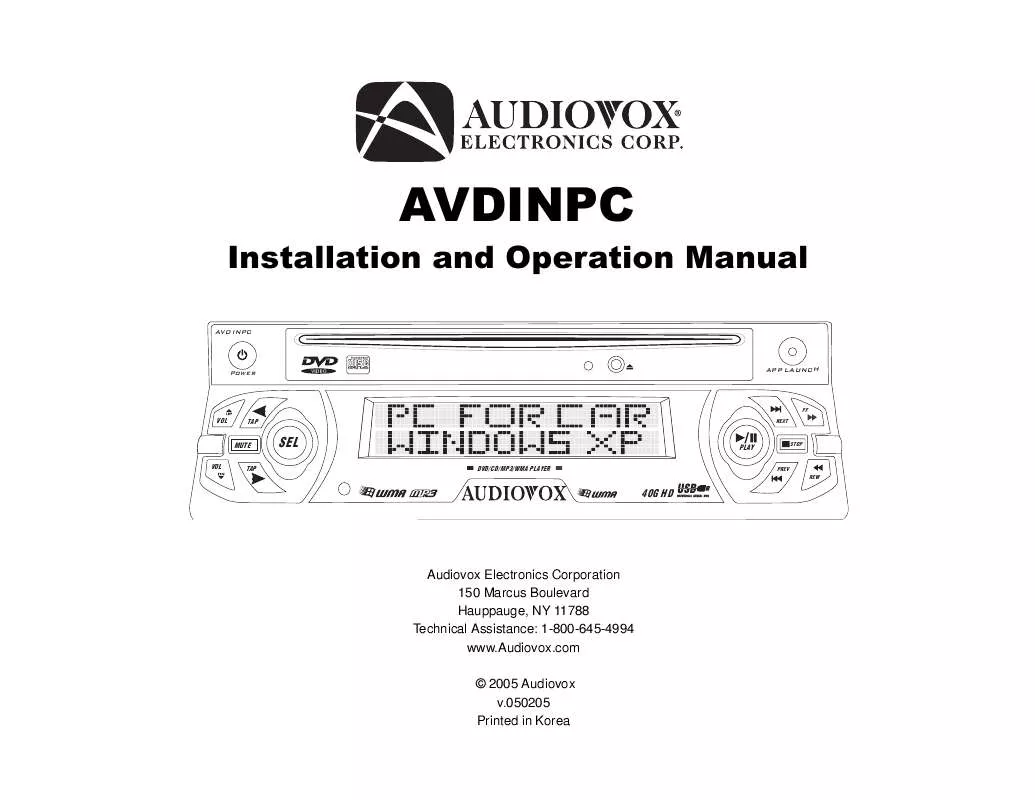
 AUDIOVOX AVDINPC QUICK START GUIDE (106 ko)
AUDIOVOX AVDINPC QUICK START GUIDE (106 ko)
