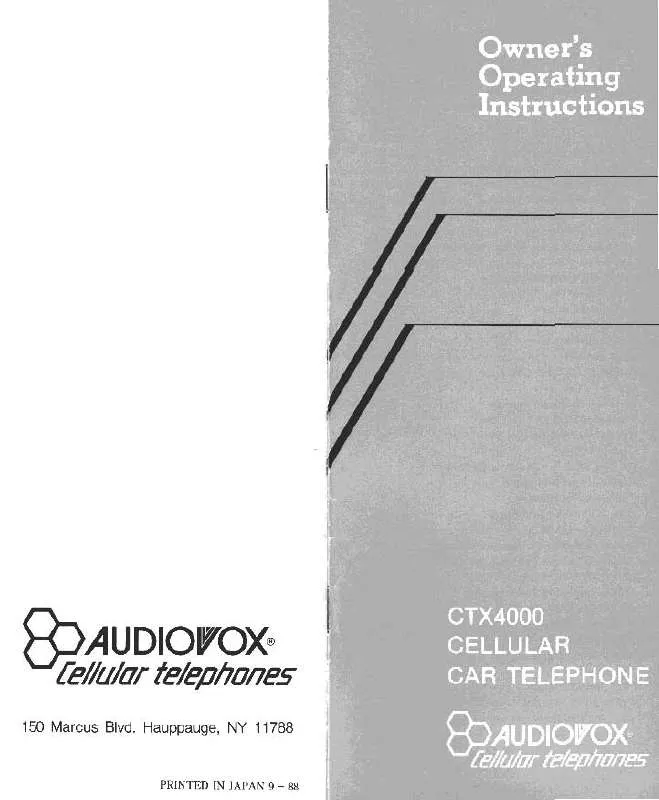Detailed instructions for use are in the User's Guide.
[. . . ] . 21
Dialing From the Internal Phone Book . . 21 Using One-Touch/Two-Touch Speed Dialing . Controlling Your Phone's Settings . . 39
Setting Your Phone's Security . [. . . ] Select Web (
(The browser will launch and display the PCS Vision Home page. ) While connecting, the following will appear on the screen: Internet Connecting as jsmith003@sprintpcs. com. . . . If you had a previous PCS Vision connection, the last page you visited will display when you launch your browser, for example, PCS Short Mail or ESPN Top News. When this occurs, you may not see the "Connecting . . . " message when you launch the session. Though the browser is open, you are not currently in an active data session - that is, no data is being sent or received. As soon as you navigate to another page, the active session will launch and you will see the "Connecting . . . " message.
Net Guard
When you first connect to the Internet, the Net Guard will appear to confirm that you want to connect. This feature helps you avoid accidental connections. You can disable the Net Guard in the future by selecting Always Auto-Connect when the Net Guard is displayed. ) and choose from the following options:
2. Select Net Guard (
On to activate the Net Guard. Note: When enabled, the Net Guard appears only once per session.
The Net Guard does not appear if the phone is merely re-connecting due to a time-out.
Section 3: Using PCS Service Features
3B: PCS Vision 87
Browsing the Web
Browsing the Web is easy once you've learned a few basics. Here are some tips for browsing the Web with PCS Vision:
Softkeys
When browsing the Web, the bottom line of your phone's display contains one or more softkeys. .
If you want to delete all bookmarks, select Delete All at step 2 above.
Reloading a Web Page
1. Access the PCS Vision menu by pressing 2. Select Refresh.
(Menu) or
.
Restarting the Web Browser
If the Web browser appears to be malfunctioning or stops responding, you can usually fix the problem by simply restarting the browser. Access the PCS Vision menu by pressing 2. Select Restart Browser.
(Menu) or
.
Section 3: Using PCS Service Features
3B: PCS Vision 90
Messaging
Now you can send and receive email and text messages and participate in Web-based chatrooms right from your PCS Phone. Messaging allows you to stay connected to friends, family, and co-workers 24 hours a day with always-on text capabilities anywhere on the enhanced Sprint Nationwide PCS Network. (PCS Voicemail provides voicemail-to-mailbox messaging. For information on using your phone's voicemail feature, see "Using Voicemail" on page 78)
Sending Messages
To send a new message: 1. Input a new phone number or email address and press Tip: You can look up an email address from the phone book by pressing
(Menu) and (Phone Book).
5. Input a new text message then press Tip: To change the input mode, press
to uppercase, press .
.
(Menu). To change from lowercase
After reviewing your new message, press options:
for the following
Send
To send the text message, press (Send).
Edit Recipient
Edits the recipient's information select if a wrong email address or number is entered. [. . . ] FDA, EPA and other US government agencies responsible for public health and safety have worked together and in connection with WHO to monitor developments and identify research needs related to RF biological effects.
Section 4: Safety Guidelines and Warranty Information
4A: Safety 138
Owner's Record
The model number, regulatory number and serial number are located on a nameplate inside the battery compartment. Record the serial number in the space provided below. This will be helpful if you need to contact us about your phone in the future. Model: PCS Vision Phone VI600 Serial No. :
User Guide Proprietary Notice
CDMA Technology is licensed by QUALCOMM Incorporated under one or more of the following patents: 4, 901, 307 5, 109, 390 5, 267, 262 5, 416, 797 5, 506, 865 5, 544, 196 5, 657, 420 5, 101, 501 5, 267, 261 5, 414, 796 5, 504, 773 5, 535, 239 5, 600, 754 5, 778, 338 5, 228, 054 5, 337, 338 5, 710, 784 5, 056, 109 5, 568, 483 5, 659, 569 5, 490, 165 5, 511, 073 T9 Text Input is licensed by Tegic Communications and is covered by U. S. [. . . ]