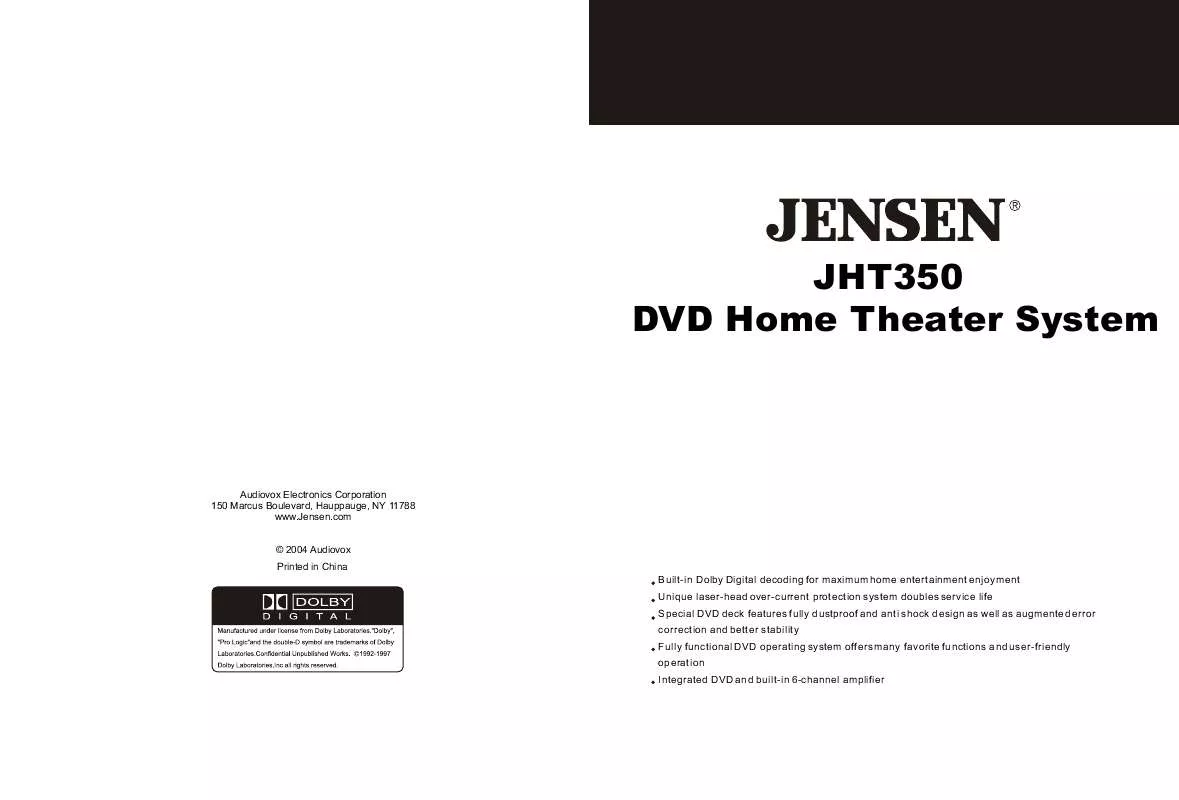User manual AUDIOVOX JHT350
Lastmanuals offers a socially driven service of sharing, storing and searching manuals related to use of hardware and software : user guide, owner's manual, quick start guide, technical datasheets... DON'T FORGET : ALWAYS READ THE USER GUIDE BEFORE BUYING !!!
If this document matches the user guide, instructions manual or user manual, feature sets, schematics you are looking for, download it now. Lastmanuals provides you a fast and easy access to the user manual AUDIOVOX JHT350. We hope that this AUDIOVOX JHT350 user guide will be useful to you.
Lastmanuals help download the user guide AUDIOVOX JHT350.
Manual abstract: user guide AUDIOVOX JHT350
Detailed instructions for use are in the User's Guide.
[. . . ] JHT350 DV35H00 DVD Home Theater System
Audiovox Electronics Corporation 150 Marcus Boulevard, Hauppauge, NY 11788 www. Jensen. com © 2004 Audiovox Printed in China Built-in Dolby Digital decoding for maximum home entertainment enjoyment Unique laser-head over-current protection system doubles service life Special DVD deck features fully dustproof and anti shock design as well as augmented error correction and better stability Fully functional DVD operating system offers many favorite functions and user-friendly operation Integrated DVD and built-in 6-channel amplifier
WARRANTY
PRECAUTIONS
A lightning bolt with an arrowhead symbol within an equilateral triangle is intended to alert the user to the presence of uninsulated "dangerous voltage" within the product's enclosure that may be of sufficient magnitude to constitute a risk of electric shock to persons.
90 DAY LIMITED WARRANTY
AUDIOVOX ELECTRONICS CORPORATION (the Company) warrants to the original retail purchaser of this product that should this product or any part thereof, under normal use and conditions, be proven defective in material or workmanship within 90 days from the date of original purchase, such defect(s) will be repaired or replaced with new or reconditioned product (at the Company's option) without charge for parts and repair labor. To obtain repair or replacement within the terms of this Warranty, the product is to be delivered with proof of warranty coverage (e. g. dated bill of sale), specification of defect(s), transportation prepaid, to an approved warranty station. For the location of the nearest warranty station to you, call toll-free to our control office:
PROTECT YOURSELF! [. . . ] Be sure its prongs are dry before plugging it into an electrical outlet. Take caution not to overextend the cord or walk on it. COMPONENT VIDEO OUT
4
Subwoofer Setting
You must indicate in the menu system whether or not your audio setup includes a Subwoofer (the 1in 5. 1 sourround sound). Select the desired Subwoofer setting and press Prologic Off ENTER. On On Subwoofer Off Pink Noise On (default) indicates that you are using a Subwoofer Off Off DRC for LFE (low frequency effects) signals. Press SETUP to save and exit.
Rating
11
9
5
10
FM
(75 W)
AM ANTENNA
DVD & AMPLIFIER SYSTEM OUTPUT
AUX IN
Y
Cb
Cr
COMPONENT VIDEO OUT
AUDIO-L
COAXIAL
DIGITAL OUTPUT VIDEO OUTPUT
S-VIDEO
L
SW
AUDIO-R
AUX 1 AUX 2
R
R
REAR (4W)
L
R
FRONT (4W)
L
CENTER (4W) S. WOOFER (8W)
Serial No.
2
3
6
7
8
SYSTEM SETUP
Select [Video Output], and press ENTER or the [Video Out] submenu: to display
REMOTE CONTROLLER
Language Video Audio More Aud Rating
1
TV Shape TV System Video Output
4:3 PS
OPEN/CLOSE MUTE
OPEN/CLOSE MUTE DVD SELECTOR AM/FM TUNER AUX1 SELECTOR AUX2 SELECTOR N/P TV MODE SELECTOR SUBTITLE LANGUAGE ANGLE 0-9 NUMBER KEYS +10 TIME TITLE PROG PROGRAM CHANNEL SELECTOR VOLUME INCREASE VOLUME DECREASE SCREEN DISPLAY SLOW MOTION MENU FM STEREO / MONO MODE PRESET/TUNING SCROLL UP SCROLL RIGHT SCROLL DOWN SCROLL LEFT ENTER SETUP REPEAT PRO LOGIC STEP ZOOM RESUME PLAY STOP PAUSE PLAY A-B REPEAT DOWN (search down for radio stations/ previous track) UP (search up for radio stations/next track) AUTO (automatic search/forward skip)
A . Press SETUP to exit the Setup Menu
2 3
NTSC
Note: The Composite video and S-video output is always available.
S-video
S-Video YUV
DVD
TUNER
AUX1
AUX2
4 5 6 7 8
[S-Video] -Select if you connected the DVD player to your TV using the composite Video output. [YUV] -Select if you connected the DVD player to your TV using the YUV output. [Y Pb Pr] - Select if you connected the DVD player to your TV using progressive scan.
Press to change your selection
N/P
SUBTITLE LANGUAGE ANGLE
9 10 11
+10 PROG CH LEVEL TITLE DISPLAY MENU FM MODE PRE/TUN SLOW VOLUME TIME
Audio Setup
The Audio menu allows you to set the analog and digital audio outputs to correspond with the external components you have connected to the player. For example, if you connected the player to a TV using the Stereo Audio jacks, you should set Dolby Digital and others settings to 2 channel to enjoy downmixed stereo audio.
You can set the audio format for each of the following sources: Dolby Digital, MP3, CD and Others. DVD playback must be stopped in order to adjust the Audio setup.
12 13 14 15 16 17 18
ENTER
22
AC-3 Setting Follow these steps to set the analog and digital audio formats of outgoing Dolby Digital 5. 1 soundtracks: Language Video Audio More Aud Rating A. Set Analog out to: AC3 5. 1 channel PCM Raw Off 6 Channel (default) to output Dolby Digital 5. 1 channel MP3/WMA 5. 1 channel PCM Others audio from the 5. 1 channel analog audio outputs; e. g. , 5. 1 channel PCM to a 5. 1 channel amplifier. 5. 1 channel 2 Channel to output downmixed 2 channel stereo from 2 channel Off the stereo audio outputs; e. g. , to a VCR or TV. Set Digital out to: PCM (default) to output 2 channel digital from the optical/coaxial digital audio outputs; e. g. , to a Minidisc recorder. RAW to output the raw 5. 1 channel digital bitstream form the optical/coaxial digital audio outputs; e. g. , to an external amplifier with a Dolby Digital decoder. Press SETUP to save and exit.
PCM stands for Pulse Code Modulation, and is the standard 2-channel stereo format used for audio CDs.
19
SETUP PROLOGIC STEP
REPEAT
20 21 22
ZOOM RESUME
STOP
PAUSE
PLAY
A-B
7
23
MEMO AUTO DOWN UP
24 25 26 27 28 29 30 31 32 33 34 35 36 37 38 39 40
41 MEMO (memory/rewind skip) 42
OPERATING THE REMOTE CONTROL
Battery Installation 1. Push down and out on the battery Compartment cover to remove it. Insert the two " AAA " batteries into the battery compartment of the remote control, making sure the + and - signs on the batteries and inside the battery compartment match up. Notes: Do not mix batteries from different manufacturers, nor old ones with new. If the remote control will not be used for an extended period of time, remove the batteries to prevent damage-causing corrosion. Remove dead batteries immediately to prevent damage-causing corrosion. If battery leakage occurs, wipe the battery liquid from the battery compartment, then replace both batteries. [. . . ] When a station's signal is received, it will appear in the display. 3. To lock on to a station quickly, hold the UP or DOWN button for two seconds. When a station is found, automatic tuning stops. 4. To add a station to memory, press the MEMO button. [. . . ]
DISCLAIMER TO DOWNLOAD THE USER GUIDE AUDIOVOX JHT350 Lastmanuals offers a socially driven service of sharing, storing and searching manuals related to use of hardware and software : user guide, owner's manual, quick start guide, technical datasheets...manual AUDIOVOX JHT350