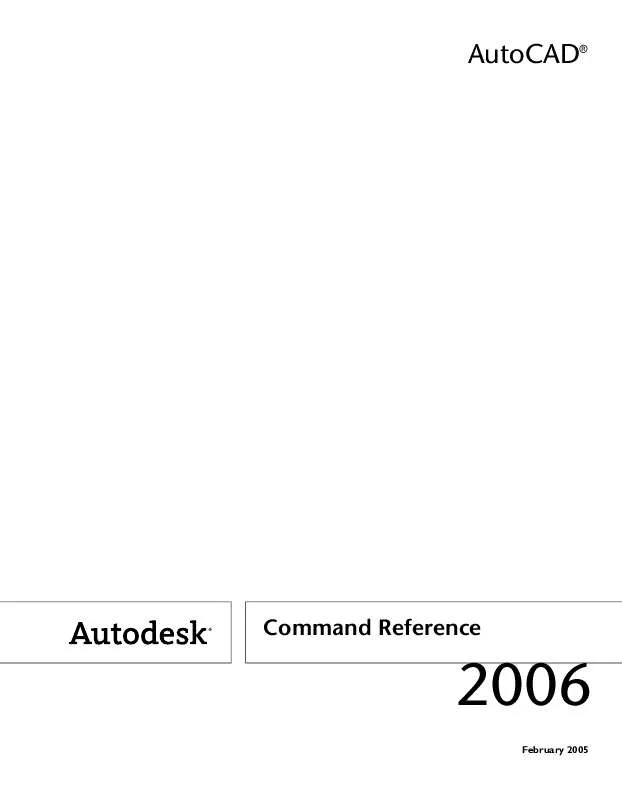Detailed instructions for use are in the User's Guide.
[. . . ] AutoCAD®
Command Reference
2006
February 2005
Copyright © 2005 Autodesk, Inc.
All Rights Reserved
This publication, or parts thereof, may not be reproduced in any form, by any method, for any purpose.
AUTODESK, INC. , MAKES NO WARRANTY, EITHER EXPRESS OR IMPLIED, INCLUDING BUT NOT LIMITED TO ANY IMPLIED WARRANTIES OF MERCHANTABILITY OR FITNESS FOR A PARTICULAR PURPOSE REGARDING THESE MATERIALS, AND MAKES SUCH MATERIALS AVAILABLE SOLELY ON AN "AS-IS" BASIS. IN NO EVENT SHALL AUTODESK, INC. , BE LIABLE TO ANYONE FOR SPECIAL, COLLATERAL, INCIDENTAL, OR CONSEQUENTIAL DAMAGES IN CONNECTION WITH OR ARISING OUT OF PURCHASE OR USE OF THESE MATERIALS. THE SOLE AND EXCLUSIVE LIABILITY TO AUTODESK, INC. , REGARDLESS OF THE FORM OF ACTION, SHALL NOT EXCEED THE PURCHASE PRICE OF THE MATERIALS DESCRIBED HEREIN.
Autodesk, Inc. , reserves the right to revise and improve its products as it sees fit. This publication describes the state of this product at the time of its publication, and may not reflect the product at all times in the future.
Autodesk Trademarks
The following are registered trademarks of Autodesk, Inc. , in the USA and/or other countries: 3D Studio, 3D Studio MAX, 3D Studio VIZ, 3ds max, ActiveShapes, ActiveShapes (logo), Actrix, ADI, AEC-X, ATC, AUGI, AutoCAD, AutoCAD LT, Autodesk, Autodesk Envision, Autodesk Inventor, Autodesk Map, Autodesk MapGuide, Autodesk Streamline, Autodesk WalkThrough, Autodesk World, AutoLISP, AutoSketch, backdraft, Biped, bringing information down to earth, Buzzsaw, CAD Overlay, Character Studio, Cinepak, Cinepak (logo), cleaner, Codec Central, combustion, Design Your World, Design Your World (logo), EditDV, Education by Design, gmax, Heidi, HOOPS, Hyperwire, i-drop, IntroDV, lustre, Mechanical Desktop, ObjectARX, Physique, Powered with Autodesk Technology (logo), ProjectPoint, RadioRay, Reactor, Revit, VISION*, Visual, Visual Construction, Visual Drainage, Visual Hydro, Visual Landscape, Visual Roads, Visual Survey, Visual Toolbox, Visual Tugboat, Visual LISP, Volo, WHIP!, and WHIP! [. . . ] Undo Removes the most recent line or arc segment added to the polygonal viewport. Restore Restores viewport configurations saved with the VPORTS command. Enter viewport configuration name or [?] <*ACTIVE>: Enter ?, enter a name, or press ENTER Specify first corner or [Fit] <Fit>: Specify a point or press ENTER First Corner Positions and sizes new viewports using the window selection method; the viewports are fit into the selected area. Fit Sizes the viewports to fill the drawing area. 2 Divides the specified area horizontally or vertically into two viewports of equal size. Enter viewport arrangement [Horizontal/Vertical] <Vertical>: Enter h or press ENTER
716 | Chapter 14
Specify first corner or [Fit] <Fit>: Specify a point or press ENTER
2/vertical
First Corner Positions and sizes new viewports using the window selection method; the viewports are fit into the selected area. Fit Sizes the viewports to fill the drawing area. 3 Divides the specified area into three viewports. Enter viewport arrangement [Horizontal/Vertical/Above/Below/Left/<Right>: Enter an option or press ENTER The Horizontal and Vertical options split the specified area into thirds. The other options split the area into three viewports: one large viewport and two smaller ones. The Above, Below, Left, and Right options specify where the larger viewport is placed. Specify first corner or [Fit] <Fit>: Specify a point or press ENTER
3/right
First Corner Positions and sizes new viewports using the window selection method; the viewports are fit into the selected area.
Symbols and Special Characters | 717
Fit Sizes the viewports to fill the drawing area. 4 Divides the specified area horizontally and vertically into four viewports of equal size. Specify first corner or [Fit] <Fit>: Specify a point or press ENTER
4
First Corner Positions and sizes new viewports using the window selection method; he viewports are fit into the selected area. Fit Sizes the viewports to fill the drawing area.
MVSETUP
Sets up the specifications of a drawing Command line: mvsetup When you enter mvsetup at the command line, the prompts displayed depend on whether you are on the MVSETUP on the Model Tab or on a MVSETUP on a Layout Tab. On the Model tab, you set the units type, drawing scale factor, and paper size from the command line using MVSETUP. Using the settings you provide, a rectangular border is drawn at the grid limits. On a layout tab, you can insert one of several predefined title blocks into the drawing and create a set of layout viewports within the title block. You can specify a global scale as the ratio between the scale of the title block in the layout and the drawing on the Model tab. The Model tab is most useful for plotting multiple views of a drawing within a single border.
718 | Chapter 14
To easily specify all layout page settings and prepare your drawing for plotting, you can also use the Page Setup dialog box, which is automatically displayed when you select a layout in a new drawing session.
MVSETUP on the Model Tab
When the TILEMODE system variable is on (the default), the following prompt is displayed: Enable paper space?[No/Yes] <Y>: Enter n or press ENTER Pressing ENTER turns off TILEMODE and proceeds as described in the following section, "MVSETUP on a Layout Tab" on page 719 Entering n displays the following prompt: Enter units type [Scientific/Decimal/Engineering/Architectural/Metric]: Enter an option A list of available units and prompts for the scale factor and paper size are displayed. [. . . ] 1056 Web. . . . . 49, 763, 781, 933, 1052 DesignCenter content as Web-based. . . . . 49 i-drop content. . . . . 1052 Live Enablers. . . . . 781 paths for web locations. . . . . 763 publishing HTML pages. . . . . 933 web browser, launching. . . . . 181 Web Folders directory. . . . . 748 Web folders, creating. . . . . 748 web pages. . . . . 524 linking to. . . . . 524 Web Publish wizard. See Publish to Web wizard WEDGE command. . . . . 1290 wedges (solid). . . . . 18, 1290 weight, changing at spline control points. . . . . 1143 welding multiline segments. . . . . 677 WHIPARC system variable. . . . . WHOHAS command. . . . . 1294 wide polylines. . . . . 7879, 468 calculating areas/perimeters. . . . . 7879 filling. . . . . 468 width. . 695, 698, 707, 711, 840, 844, 860 861, 863, 901, 960, 1292
of 2D polyline segments. . . . . 860861, 863 of characters. . . . . 698 of multiline text paragraphs. . . . . 695, 707, 711 of pens. . . . . 901 of polylines. . . . . 840, 844 of rectangular polylines. . . . . 960 of wedges. . . . . 1292 width factor for character spacing. . . 1157, 1159 wild-card characters. . . . . 4, 56, 753, 972 for finding files. . . . . 753 for searching text. . . . . 56 using. . . . . 4, 719, 972 on the command line. . . . . 4 to rename groups of objects. . . . . 972 wild-card characters, filtering layers with. . . . . 575 Window object selection method. . . . . 1048 window selection areas. . . . . 806 WINDOWAREACOLOR system variable. . . [. . . ]