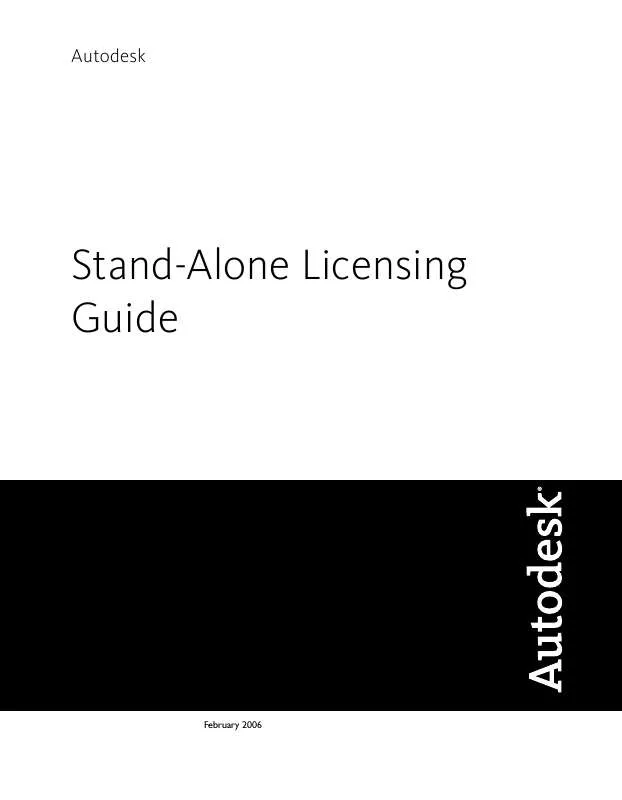User manual AUTODESK STAND-ALONE LICENSING
Lastmanuals offers a socially driven service of sharing, storing and searching manuals related to use of hardware and software : user guide, owner's manual, quick start guide, technical datasheets... DON'T FORGET : ALWAYS READ THE USER GUIDE BEFORE BUYING !!!
If this document matches the user guide, instructions manual or user manual, feature sets, schematics you are looking for, download it now. Lastmanuals provides you a fast and easy access to the user manual AUTODESK STAND-ALONE LICENSING. We hope that this AUTODESK STAND-ALONE LICENSING user guide will be useful to you.
Lastmanuals help download the user guide AUTODESK STAND-ALONE LICENSING.
Manual abstract: user guide AUTODESK STAND-ALONE LICENSING
Detailed instructions for use are in the User's Guide.
[. . . ] Portions Copyright© 2002 Autodesk, Inc. AnswerWorks 4. 0© 1997-2003 WexTech Systems, Inc. Portions of this software© Vantage-Knexys. Copyright© 1997 Microsoft Corporation. [. . . ] Stand-Alone License Error Caused by Reinstalling an Operating System . Stand-Alone License Error Caused by Changing the System Date and Time . 11
v
vi
Autodesk Stand-Alone Licensing
1
In this chapter
Introduction
This guide provides information and instructions for managing an Autodesk® stand-alone license on a single-user workstation. If you are running a network version of your Autodesk product, see your administrator for information about managing a network license.
1
Introduction
A stand-alone license allows you to run an Autodesk product on a single workstation. To obtain a license, you activate your product. You can use your Autodesk product for thirty days before you are required to activate it. You can also activate your license at any time before the expiration date. After the expiration date, you cannot run your Autodesk product until you register and activate the product. When you register your product, you receive an activation code. You enter the activation code in the Product Activation wizard, which is displayed every time you launch an unactivated product. NOTE If you are installing and using an Autodesk product on both operating systems of a dual-boot operating system, you must obtain a separate activation code for each operating system. For more information about registering and activating your product, see your product's Stand-Alone Installation Guide, which is available on your product Media Browser or in the product's Help system. The license file stays on your workstation when you uninstall your product. If you reinstall your Autodesk product on the same workstation, the license information is still valid. You do not have to reactivate the product.
2 | Chapter 1 Autodesk Stand-Alone Licensing
ManageYour Stand-Alone License
2
In this chapter
Check Product
This section provides information about checking product information, activating or purchasing a product, moving a license among computers, and performing advanced stand-alone licensing tasks.
Information
Activate an Autodesk
Product
Move Your Stand-Alone
License from One Computer to Another
3
Check Product Information
You can view detailed information about your Autodesk® product and your product license (such as the license usage type and the license behavior), and then save this information as a text file. License usage types include the following: Commercial. A license for a product that was purchased commercially. A license for a product that is not sold commercially. A license designed specifically for educational institutions. A license for students who are using an Autodesk product as part of their curriculum. A license that allows individuals to try the product. This license expires after a predefined period. [. . . ] You can now run your Autodesk product.
Stand-Alone License Error Caused by Changing the System Date and Time
Your product license allows for time changes to the system clock within two days of the current time. If you set your system clock back more than two days, the next time you start your product, you will receive a message that gives you the option of correcting the system clock. If you do not correct the system clock, you receive a license error. To prevent a license error due to a change in system date and time Make sure that your computer's system date and time are accurate when you install and activate your Autodesk product.
Stand-Alone License Error Caused by Reinstalling an Operating System | 9
10
Index
A
activating Autodesk products 2, 5 activation code 2 Autodesk products 2, 45, 8 activating 2, 5 license information 45 saving 5 viewing 4 reactivating 8 registering and activating 2 reinstalling 2 running without activating 2 uninstalling 2
I
images master. [. . . ]
DISCLAIMER TO DOWNLOAD THE USER GUIDE AUTODESK STAND-ALONE LICENSING Lastmanuals offers a socially driven service of sharing, storing and searching manuals related to use of hardware and software : user guide, owner's manual, quick start guide, technical datasheets...manual AUTODESK STAND-ALONE LICENSING