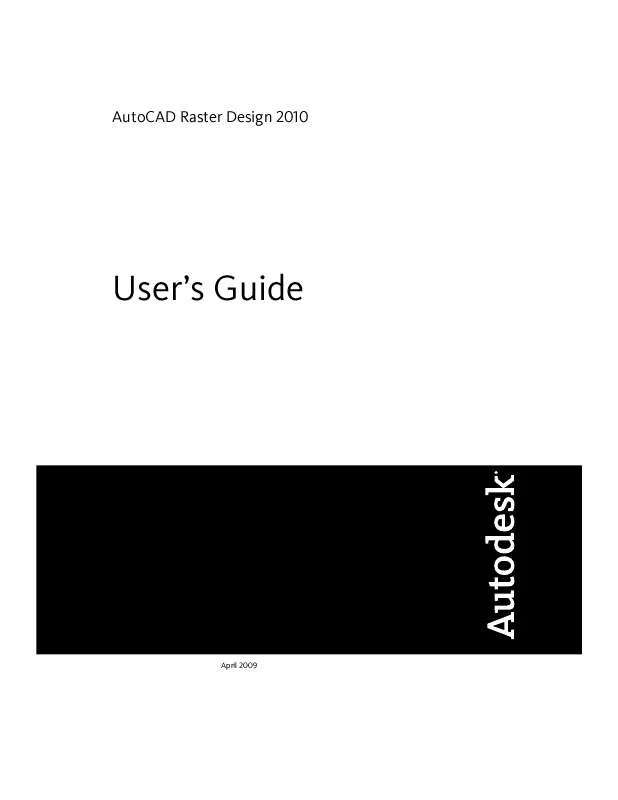Detailed instructions for use are in the User's Guide.
[. . . ] AutoCAD Raster Design 2010
User's Guide
April 2009
©
2009 Autodesk, Inc. Except as otherwise permitted by Autodesk, Inc. , this publication, or parts thereof, may not be reproduced in any form, by any method, for any purpose. Certain materials included in this publication are reprinted with the permission of the copyright holder. Trademarks The following are registered trademarks or trademarks of Autodesk, Inc. , in the USA and other countries: 3DEC (design/logo), 3December, 3December. com, 3ds Max, ADI, Alias, Alias (swirl design/logo), AliasStudio, Alias|Wavefront (design/logo), ATC, AUGI, AutoCAD, AutoCAD Learning Assistance, AutoCAD LT, AutoCAD Simulator, AutoCAD SQL Extension, AutoCAD SQL Interface, Autodesk, Autodesk Envision, Autodesk Insight, Autodesk Intent, Autodesk Inventor, Autodesk Map, Autodesk MapGuide, Autodesk Streamline, AutoLISP, AutoSnap, AutoSketch, AutoTrack, Backdraft, Built with ObjectARX (logo), Burn, Buzzsaw, CAiCE, Can You Imagine, Character Studio, Cinestream, Civil 3D, Cleaner, Cleaner Central, ClearScale, Colour Warper, Combustion, Communication Specification, Constructware, Content Explorer, Create>what's>Next> (design/logo), Dancing Baby (image), DesignCenter, Design Doctor, Designer's Toolkit, DesignKids, DesignProf, DesignServer, DesignStudio, Design|Studio (design/logo), Design Web Format, Discreet, DWF, DWG, DWG (logo), DWG Extreme, DWG TrueConvert, DWG TrueView, DXF, Ecotect, Exposure, Extending the Design Team, Face Robot, FBX, Filmbox, Fire, Flame, Flint, FMDesktop, Freewheel, Frost, GDX Driver, Gmax, Green Building Studio, Heads-up Design, Heidi, HumanIK, IDEA Server, i-drop, ImageModeler, iMOUT, Incinerator, Inferno, Inventor, Inventor LT, Kaydara, Kaydara (design/logo), Kynapse, Kynogon, LandXplorer, LocationLogic, Lustre, Matchmover, Maya, Mechanical Desktop, Moonbox, MotionBuilder, Movimento, Mudbox, NavisWorks, ObjectARX, ObjectDBX, Open Reality, Opticore, Opticore Opus, PolarSnap, PortfolioWall, Powered with Autodesk Technology, Productstream, ProjectPoint, ProMaterials, RasterDWG, Reactor, RealDWG, Real-time Roto, REALVIZ, Recognize, Render Queue, Retimer, Reveal, Revit, Showcase, ShowMotion, SketchBook, Smoke, Softimage, Softimage|XSI (design/logo), SteeringWheels, Stitcher, Stone, StudioTools, Topobase, Toxik, TrustedDWG, ViewCube, Visual, Visual Construction, Visual Drainage, Visual Landscape, Visual Survey, Visual Toolbox, Visual LISP, Voice Reality, Volo, Vtour, Wire, Wiretap, WiretapCentral, XSI, and XSI (design/logo). [. . . ] If Dynamic Input is active, prompts appear near the cursor during vectorization; otherwise, the prompts appear only on the command line. When you use the Line or Polyline tool, you can select the raster line for vectorizing using one of the following two selection methods.
One Pick
This default method vectorizes a bitonal raster line with a single click. The one-pick method is especially useful when you want to quickly vectorize many separate lines, which can include polylines, circles, and arcs. The endpoint nearest the point you select is considered the start point (an arrow glyph points away from the start-point). Depending on which AutoCAD drafting
206 | Chapter 8 Converting Raster Entities to Vector
settings are active, SmartCorrect automatically corrects the resulting line to conform to current drafting settings. For more information, see Using SmartCorrect (page 205).
Multi-pick
This method vectorizes a raster line that you define by clicking two or more points. The multi-pick method provides you with more control over the vectorizing process. It is useful for creating vector polylines, rectangles, circles, and arcs. After you select a raster line to vectorize, the AutoCAD command line displays several editing options that vary according to the line type. In general, you can select another entity to vectorize using the one-pick method, or you can edit the vector line by entering numeric attributes or picking additional points. NOTE To make the most efficient use of vectorization tools, you should adjust the settings on the VTools General (page 362) tab on the Raster Design Options dialog box.
Vectorizing Raster Lines and Polylines
The Polyline tool converts raster lines to vector lines or polylines. ProdNameShort creates an AutoCAD entity with the same position and dimensions as a raster line you select. Once ProdNameShort has vectorized a line, you can verify its geometry (including angle and length), switch the start point and endpoint, and trim or extend the line. Depending on the settings you specified on the VTools General (page 362) tab of the Raster Design Options dialog box, the Polyline tool can remove the underlying raster when you exit the command, force the vector polylines to conform to current drafting settings, or assign layers to the vectors based on the width of the underlying raster lines. When you use the Polyline tool, you can select the raster line for vectorizing using one of two selection methods:
The default, or one-pick method, vectorizes a bitonal raster line with a single click. The endpoint nearest the point you select is considered the start point (an arrow glyph points away from the start-point). Depending on which AutoCAD drafting settings are active, SmartCorrect automatically corrects the resulting polyline to conform to current drafting settings. The multi-pick method vectorizes any raster line that you define by clicking a start point and an endpoint. After you select the first start point, you are
Vectorizing Raster Lines and Polylines | 207
prompted to enter subsequent endpoints to create a single polyline with multiple segments. After you select a raster line to vectorize, the AutoCAD command line displays a number of choices. You can select another entity to vectorize using the one-pick method, or you can use any of the following options on the vector line segment you just created:
2P, to select another entity using the multi-pick method. You can enter an angular value, or match the angle of another vector line. [. . . ] This image type is composed from three 8-bit data bands: red, green, and blue.
Glossary | 399
true coordinate transform A type of coordinate transformation that can be applied to images upon insertion. This option applies to each pixel of the image, and produces the most accurate results. See also 3-point affine transform and 4-point rubbersheet transform. unembed To remove an embedded image from a drawing. [. . . ]