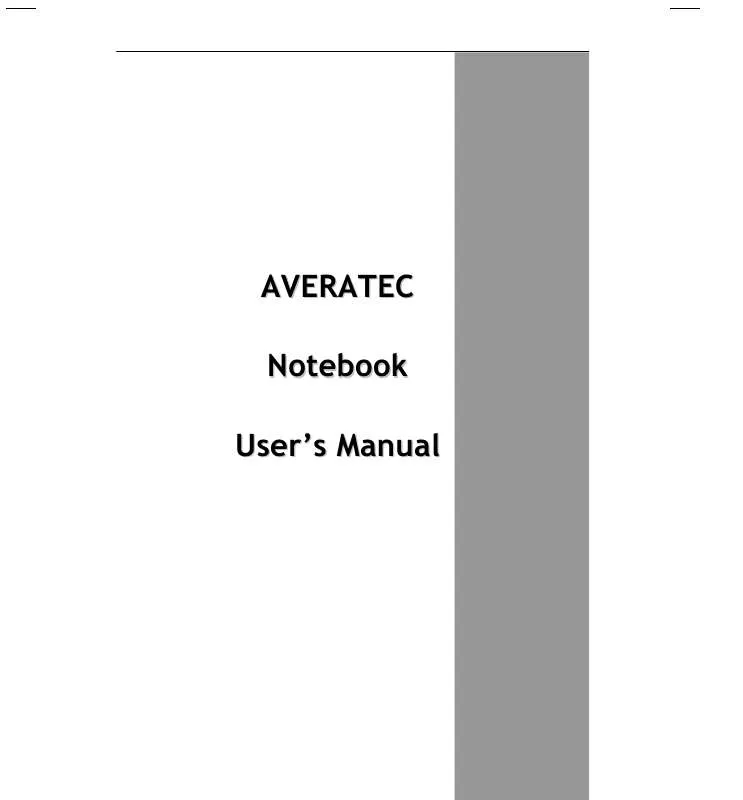User manual AVERATEC 3150
Lastmanuals offers a socially driven service of sharing, storing and searching manuals related to use of hardware and software : user guide, owner's manual, quick start guide, technical datasheets... DON'T FORGET : ALWAYS READ THE USER GUIDE BEFORE BUYING !!!
If this document matches the user guide, instructions manual or user manual, feature sets, schematics you are looking for, download it now. Lastmanuals provides you a fast and easy access to the user manual AVERATEC 3150. We hope that this AVERATEC 3150 user guide will be useful to you.
Lastmanuals help download the user guide AVERATEC 3150.
Manual abstract: user guide AVERATEC 3150
Detailed instructions for use are in the User's Guide.
[. . . ] AVERATEC Notebook User's Manual
Table of Contents
CHAPTER 1 GETTING STARTED
Getting Started Inventory Safety and Maintenance Checklists Features Where to Look For Information Quick Start Adjusting the Volume Adjusting the Brightness Turning off Your Computer Tips for New Owners
CHAPTER 2 GETTING STARTED
Hardware and Software Front View Left View
© 2003 AVERATEC, Inc.
Right View Bottom View LCD Status Indicators Power Indicators Function Keys Numeric Keypad Touchpad Connecting a USB Floppy Drive Disk Drives Connecting the Printer The PC Card Slot Memory The Graphics System
CHAPTER 3 MAKING CONNECTIONS
Making Connections Left Side Connectors Right Side Connectors Front Side Connectors
CHAPTER 4 POWER MANAGEMENT
Power Management Power Saving Modes Power Saving Tips When to Replace the Battery Heat Considerations
CHAPTER 5 USING THE BIOS SETUP UTILITY
Using the BIOS Setup Utility Navigating and Entering Information in BIOS The Main Menu Standard CMOS Setup
© 2003 AVERATEC, Inc.
Standard Feature Description Advanced CMOS Setup Power Management Auto-Detect Hard Disk Change User Password Change Supervisor Password Auto Configuration with Optimal Settings Exiting and Saving
APPENDIX A FREQUENTLY ASKED QUESTIONS
Frequently Asked Questions
APPENDIX B STATEMENTS
Statements European Notice UL CAUTION Canadian Department of Communications Battery Disposal CAUTION FOR ADAPTER BATTERY CAUTION CLASS 1 LASER PRODUCT
© 2003 AVERATEC, Inc.
Chapter 1
Introduction
Introduction -- Getting Started
Getting Started
Congratulations on your purchase of a notebook computer!Your new notebook features the most innovative advances in portable computing technology. It combines state-of-the-art ergonomics with sophisticated architecture to provide you with a personal computer that is compact, powerful, and easy to use. Designed for a wide range of general, business, and personal productivity applications, the notebook is an ideal choice for use in the office, at home, and on the road. [. . . ] Specification subject to change without advance notice.
1. USB (Universal Serial Bus) 2. 0 Ports
The Universal Serial Bus (USB) is the latest standard for attaching monitors, input devices, scanners, and other devices to a PC. USB devices can be chained together on a single cable. This port supports 1. 0, 1. 1 and 2. 0 devices.
2. Fax/modem RJ-11 Jack
The fax/modem can transmit data using the 56 Kbps V. 90 protocol, and send and receive faxes at 14. 4 Kbps. In some countries, local regulations may not permit the use of the fax/modem designed for this system. In this case, you may use a PCMCIA modem.
Warning: Plug your modem into an analog telephone jack only. Do not use digital lines, such as the PBX and ISDN systems found in many offices. Digital lines may damage your modem.
© 2003 AVERATEC, Inc.
Making Connections -- Front Side Connectors
Front Side Connectors
* Figure of notebook above may not be representative of actual product. However, location of devices and ports is accurate as indicated. Specification subject to change without notice.
1. Audio-out Jack
Connect a stereo headset or external speakers to this jack to listen to multimedia.
2. Microphone-in Jack
Connect a microphone this jack to record audio.
© 2003 AVERATEC, Inc.
Chapter 4
Power Management
Power Management -- Power Management
Power Management
Battery Calibration
The first time you use a battery, you should calibrate it. The calibration process empties and charges the battery one time. This allows the Windows battery gauge to accurately monitor battery status. To calibrate a battery, follow these steps: 1. Restart the computer and when the startup screen appears, press Del key to enter the BIOS Setup Utility. In the BIOS Setup Utility, select Power Management Setup , choose Battery Auto Calibration, then press <Fn + PgDn>.
Please make sure that AC adapter & Battery are present?
Would you to do battery auto-learning?Press <Y> at the above Battery Auto Calibration dialog to begin the battery calibration. Please press [Space Bar] to select option, and [Enter] to continue. Battery Calibration will take from 8 to 10 hours, depending on how much power the battery may already contain.
Note: For optimum performance, we recommend calibrating the battery again every three months. Each time you charge and discharge a battery, it loses a tiny part of its storage capacity, so that, over time, it will store less than its potential charge. [. . . ] (The telephone number provided may not be a 900 number or any other number for which charges exceed local or long-distance transmission charges. ) To program this information, refer to the manual of the communication software.
© AVERATEC, Inc.
Appendix B -- Statements
European Notice
Products with the CE Marking comply with both the EMC Directive (89/336/EEC) and the Low Voltage Directive (73/23/EEC) issued by the Commission of the European Community. Compliance with these directives implies conformity to the following European Norms: EN 55022 ( CISPR 22 ) Radio Frequency Interference EN 55024 ( EN61000-4-2, EN61000-4-3, EN61000-4-4, EN61000-4-5, EN61000-4-6, EN61000-48, EN61000-4-11, EN61000-3-2, EN61000-3-3 ) Generic Immunity Standard EN 60950 ( IEC950 ) Product Safety
UL CAUTION
To reduce the risk of fire, use only No. 26 AWG or larger telecommunication line cord.
IMPORTANT SAFETY INSTRUCTIONS
When using your telephone equipment, basic safety precautions should always be followed to reduce the risk of fire, electric shock and injury to persons, including the following: Do not use this product near water, for example, near a bathtub, wash bowl, kitchen sink or laundry tub, in a wet basement or near a swimming pool. Avoid using a telephone (other than a cordless type) during an electrical storm. [. . . ]
DISCLAIMER TO DOWNLOAD THE USER GUIDE AVERATEC 3150 Lastmanuals offers a socially driven service of sharing, storing and searching manuals related to use of hardware and software : user guide, owner's manual, quick start guide, technical datasheets...manual AVERATEC 3150