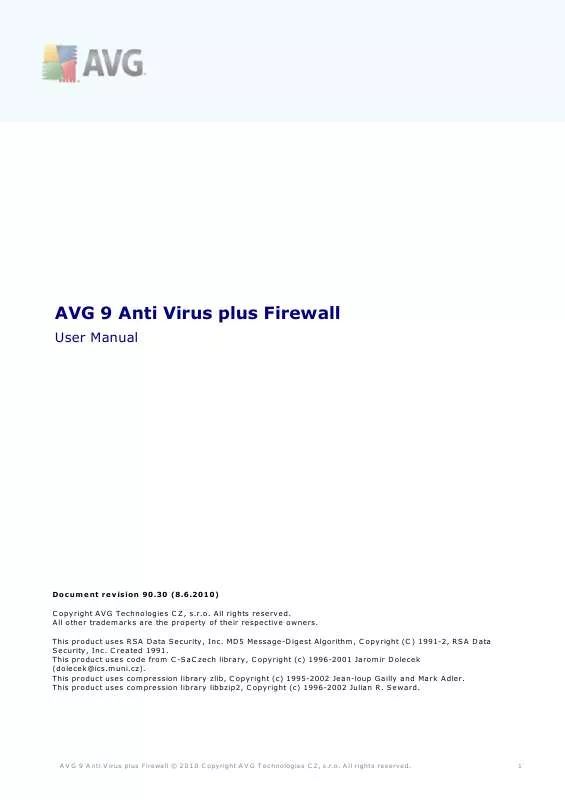User manual AVG AVG 9 ANTI VIRUS PLUS FIREWALL
Lastmanuals offers a socially driven service of sharing, storing and searching manuals related to use of hardware and software : user guide, owner's manual, quick start guide, technical datasheets... DON'T FORGET : ALWAYS READ THE USER GUIDE BEFORE BUYING !!!
If this document matches the user guide, instructions manual or user manual, feature sets, schematics you are looking for, download it now. Lastmanuals provides you a fast and easy access to the user manual AVG AVG 9 ANTI VIRUS PLUS FIREWALL. We hope that this AVG AVG 9 ANTI VIRUS PLUS FIREWALL user guide will be useful to you.
Lastmanuals help download the user guide AVG AVG 9 ANTI VIRUS PLUS FIREWALL.
Manual abstract: user guide AVG AVG 9 ANTI VIRUS PLUS FIREWALL
Detailed instructions for use are in the User's Guide.
[. . . ] AVG 9 Anti Virus plus Firewall
User Manual
Document revision 90. 30 (8. 6. 2010) C opyright AVG Technologies C Z, s. r. o. All other trademarks are the property of their respective owners. This product uses RSA Data Security, Inc. MD5 Message-Digest Algorithm, C opyright (C ) 1991-2, RSA Data Security, Inc. [. . . ] · Login - In the login section provide the exact form of the user name to your e-mail account, and the respective password. Further, provide the name of the incoming mail server, and specify the port number if needed. Again, if needed, you should be able to gain this information from your e-mail provider, or your internet service provider. · Check for new e-mails every . . . minutes - Define the time interval to be used to check for new e-mail messages (in the range of 5-120 minutes), and specify whether and how you want to be informed about the new message arrival.
A V G 9 A nti V irus plus Firewall © 2 0 1 0 C opyright A V G T ec hnologies C Z, s . r. o. Weather Info
The Weather button displays the information on the current temperature (updated every 3-6 hours) in your selected destination directly within the AVG Security Toolbar interface. Click the button to open a new info panel with detailed weather overview:
Following find the editing options: · Change location - click the Change location text to display a new dialog called Search for your location. Fill in the name of your desired location into the text field, and confirm by clicking the Search button. Next, within the list of all locations of the same name select the destination you are looking for. Finally, the info panel will be displayed again providing the weather information for the selected location. · Fahrenheit / Celsius converter - in the upper right-hand corner of the info panel you can chose between the Fahrenheit and Celsius scales. Based on your selection, the temperature information will be further provided in the selected scale. · Full Forecast - if interested in full and detailed forecast, use the Full Forecast link to get to the specialized weather website at http://weather. yahoo. com/
9. 1. 11. Facebook
The Facebook button allows you connect to the Facebook social network from the AVG Security Toolbar directly. Click the button, and the login invitation appears;click again to open the Facebook login dialog. In the dialog provide your access data, that means your e-mail address and password, and press the Connect button. If you do not have a Facebook account yet, you can create one directly using the Sign up for Facebook link:
A V G 9 A nti V irus plus Firewall © 2 0 1 0 C opyright A V G T ec hnologies C Z, s . r. o. A ll rights res erved.
69
Further, go to the following Facebook dialog where you will be invited to allow the AVG Social Extension application. This application functionality is essential for the toolbar - Facebook connection, therefore it is recommended to allow its functioning. Press the Allow Status Updates button to confirm:
The Facebook connection has been activated. The Facebook button within AVG Security Toolbaru now offers the standard Facebook menu options:
A V G 9 A nti V irus plus Firewall © 2 0 1 0 C opyright A V G T ec hnologies C Z, s . r. o. VeriSign Identity Protection
On the right side of AVG Security Toolbar you can see the VeriSign button referring to VeriSign Identity Protection:
VeriSign Identity Protection principles VeriSign Identity Protection (VIP) helps protect your accounts and your identity by requiring a unique security code, in addition to your user name and password, to access your online accounts. [. . . ] When scheduling an update, it is possible to select which priority level should be downloaded and applied. Note: If a time coincidence of a scheduled program update and scheduled scan occurs, the update process is of higher priority and the scan will get interrupted.
13. 2. Update Types
You can distinguish between two types of update: · On demand update is an immediate AVG update that can be performed any time the need arises. · Scheduled update - within AVG it is also possible to pre-set an update plan. [. . . ]
DISCLAIMER TO DOWNLOAD THE USER GUIDE AVG AVG 9 ANTI VIRUS PLUS FIREWALL Lastmanuals offers a socially driven service of sharing, storing and searching manuals related to use of hardware and software : user guide, owner's manual, quick start guide, technical datasheets...manual AVG AVG 9 ANTI VIRUS PLUS FIREWALL