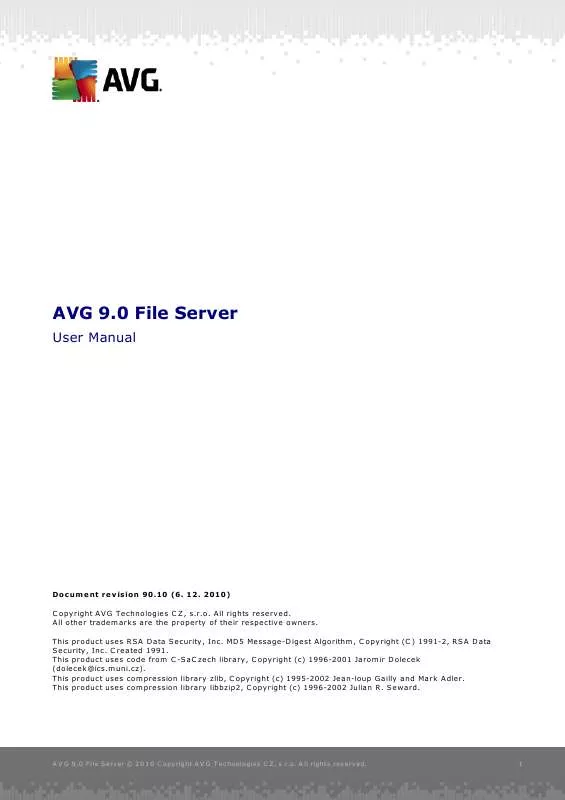User manual AVG FILE SERVER EDITION 9.0
Lastmanuals offers a socially driven service of sharing, storing and searching manuals related to use of hardware and software : user guide, owner's manual, quick start guide, technical datasheets... DON'T FORGET : ALWAYS READ THE USER GUIDE BEFORE BUYING !!!
If this document matches the user guide, instructions manual or user manual, feature sets, schematics you are looking for, download it now. Lastmanuals provides you a fast and easy access to the user manual AVG FILE SERVER EDITION 9.0. We hope that this AVG FILE SERVER EDITION 9.0 user guide will be useful to you.
Lastmanuals help download the user guide AVG FILE SERVER EDITION 9.0.
Manual abstract: user guide AVG FILE SERVER EDITION 9.0
Detailed instructions for use are in the User's Guide.
[. . . ] MD5 Message-Digest Algorithm, C opyright (C ) 1991-2, RSA Data Security, Inc. This product uses code from C -SaC zech library, C opyright (c) 1996-2001 Jaromir Dolecek (dolecek@ics. muni. cz). This product uses compression library zlib, C opyright (c) 1995-2002 Jean-loup Gailly and Mark Adler. This product uses compression library libbzip2, C opyright (c) 1996-2002 Julian R. [. . . ] In some cases the user may wish to keep certain unwanted programs on the computer (programs that were installed on purpose). Some programs, especially free ones, include adware. Such adware might be detected and reported by AVG as a potentially unwanted program . If you wish to keep such a program on your computer, you can define it as a potentially unwanted program exception:
The Potentially Unwanted Programs Exceptions dialog displays a list of already defined and currently valid exceptions from potentially unwanted programs. You can edit the list, delete existing items, or add new exceptions. The following information can be found in the list for every single exception: · File - provides the name of the respective application · File Path - shows the way to the application's location · Checksum - displays the unique 'signature' of the chosen file. This checksum is an automatically generated string of characters, which allows AVG to unequivocally distinguish the chosen file from other files. The checksum is generated and displayed after successful addition of the file.
A V G File Server 2 0 1 1 © 2 0 1 0 C opyright A V G T ec hnologies C Z, s . r. o. A ll rights res erved.
53
Control buttons · Edit - opens an editing dialog (identical with the dialog for a new exception definition, see below) of an already defined exception where you can change the exception's parameters · Remove - deletes the selected item from the list of exceptions · Add exception - open an editing dialog where you can define parameters of the new exception to be created:
o File - type the full path to the file that you want to mark as an exception o Checksum - displays the unique 'signature' of the chosen file. This checksum is an automatically generated string of characters, which allows AVG to unequivocally distinguish the chosen file from other files. The checksum is generated and displayed after successful addition of the file. Click the Set additional scan reports . . . link to open a standalone dialog window called Scan reports where you can tick several items to define what scan findings should be reported:
11. 6. 2. Shell Extension Scan
Similar to the previous Whole Computer scan item, this item named Shell extension scan also offers several options for editing the scan predefined by the software vendor. This time the configuration is related to scanning of specific objects launched directly from the Windows Explorer environment (shell extension), see chapter Scanning in Windows Explorer:
A V G File Server 2 0 1 1 © 2 0 1 0 C opyright A V G T ec hnologies C Z, s . r. o. A ll rights res erved.
57
The list of parameters is identical to those available for the Scan of the whole computer. However, the default settings differ (for instance, Whole Computer scan by default does not check the archives but it does scan the system environment, while with the Shell Extension Scan it is the other way). Note: For a description of specific parameters please consult the chapter AVG Advanced Settings / Scans / Whole Computer scan. Compared to Whole Computer scan dialog, the Shell extension scan dialog also includes the section named Other settings related to AVG User Interface, where you can specify whether you want the scan progress and scan results to be accessible from the AVG user interface. Also, you can define that the scan result should only be displayed in case an infection is detected during scanning.
11. 6. 3. Scan Specific Files or Folders
The editing interface for Scan specific files or folders is identical to the Whole Computer scan editing dialog. All configuration options are the same; however, the default settings are more strict for the Scan of the whole computer:
A V G File Server 2 0 1 1 © 2 0 1 0 C opyright A V G T ec hnologies C Z, s . r. o. [. . . ] Typically, it does not include any changes to the code and updates only the definition database. This update should be applied as soon as it is available. · Program update contains various program changes, fixes and improvements. When scheduling an update, it is possible to select which priority level should be downloaded and applied. [. . . ]
DISCLAIMER TO DOWNLOAD THE USER GUIDE AVG FILE SERVER EDITION 9.0 Lastmanuals offers a socially driven service of sharing, storing and searching manuals related to use of hardware and software : user guide, owner's manual, quick start guide, technical datasheets...manual AVG FILE SERVER EDITION 9.0