User manual AVG INTERNET SECURITY 9
Lastmanuals offers a socially driven service of sharing, storing and searching manuals related to use of hardware and software : user guide, owner's manual, quick start guide, technical datasheets... DON'T FORGET : ALWAYS READ THE USER GUIDE BEFORE BUYING !!!
If this document matches the user guide, instructions manual or user manual, feature sets, schematics you are looking for, download it now. Lastmanuals provides you a fast and easy access to the user manual AVG INTERNET SECURITY 9. We hope that this AVG INTERNET SECURITY 9 user guide will be useful to you.
Lastmanuals help download the user guide AVG INTERNET SECURITY 9.
You may also download the following manuals related to this product:
Manual abstract: user guide AVG INTERNET SECURITY 9
Detailed instructions for use are in the User's Guide.
[. . . ] AVG 9 Internet Security
User Manual
Document revision 90. 16 (19. 11. 2009) C opyright AVG Technologies C Z, s. r. o. All other trademarks are the property of their respective owners. This product uses RSA Data Security, Inc. MD5 Message-Digest Algorithm, C opyright (C ) 1991-2, RSA Data Security, Inc. [. . . ] All rights reserved.
83
start searchin using the specified search engine (you can specify the desired search engine to be used within the AVG Security Toolbar Advanced Options, and you can choose either Yahoo!, Wikipedia, Baidu, WebHledani, or Yandex), no matter what page is currently displayed. The search box also lists your search history. Searches done through the search box are analyzed using the AVG Search-Shield protection. · Total Protection - this button appears optionally as either Total Protection / Limited Protection / No Protection depending on the AVG Link Scanner configuration · AVG Info - provides links to important security information located on AVG website ( http://www. avg. com/).
8. 14. 2. AVG Security Toolbar Options
All AVG Security Toolbar parameters configuration is accessible directly within the AVG Security Toolbar panel. The editing interface opens via the AVG / Options toolbar menu item in a new dialog called Toolbar Options divided into three sections: · General
On the tab you can specify button that should be displayed / hidden within the AVG Security Toolbar panel: o AVG News Button - this option displays the AVG News button. Pressing
AVG 9 Internet Security © 2009 C opyright AVG Technologies C Z, s. r. o. All rights reserved.
84
the button within the AVG Security Toolbar panel you can open a dropdown menu with links to up-to-date AVG related press releases. o AVG Info Button - the AVG Info button opens the menu with the following options: § Toolbar Info - opens the AVG Security Toolbar product page with detailed information on the component § About Threats - opens the AVG virus lab web page with information on current threats, virus removal recommendations, FAQ list, etc. § AVG News - opens the web page providing the latest AVG related press release § Current Threat Level - opens the virus lab web page with a graphical display of the current threat level on the web § Virus Encyclopedia - opens the Virus Encyclopedia page where you can search the specific viruses by name and get detailed information on each one o Delete History Button - this button allows you to Delete complete history, or Delete search history, Delete browser history, Delete download history, or Delete cookies directly from the AVG Security Toolbar panel. · Security
AVG 9 Internet Security © 2009 C opyright AVG Technologies C Z, s. r. o. All rights reserved.
85
The Security tab is divided into two sections, AVG Browser Security and Ratings, where you can mark specific check-boxes to assign AVG Security Toolbar functionality you want to use: o AVG Browser Security - check this item to activate or switch-off the AVG Search-Shield and/or AVG Active Surf-Shield service o Ratings - select graphical symbols used for search results ratings by the AVG Search-Shield component that you want to use: § § § § § page is safe page is somewhat suspicious page containing links to positively dangerous pages page contains active threats page is not accessible, and so could not be scanned
Mark the respective option to confirm you want to be informed about this specific threat level. However, display of the red mark assigned to
AVG 9 Internet Security © 2009 C opyright AVG Technologies C Z, s. r. o. All rights reserved.
86
pages containing active and dangerous threats cannot be switchedoff. Again, it is recommended to keep the default configuration set by the program vendor unless you have a real reason to change it.
· Advanced Options
On the Advanced Options tab first select what search engine you want to use as default. You have the choice of Yahoo!, Baidu, WebHledani, and Yandex. Having changed the default search engine, please restart your internet browser for the change to take effect. Further, you can activate or switch-off further specific AVG Security Toolbar settings: o Set and keep Yahoo!as the search provider for Address bar - (off by default) - if marked, this option allows you to type a search keyword directly into the address bar into your Internet browser and the Yahoo!service will be used automatically to search for relevant websites. o Let AVG make suggestion on browser navigation errors (404/DNS) - (on by default) - if when searching the web you run into a non-existing page, or a page that cannot be displayed (404 error), you will be
AVG 9 Internet Security © 2009 C opyright AVG Technologies C Z, s. r. o. All rights reserved.
87
automatically redirected to a web page that allows you to select from an overview of alternative topic-related pages. [. . . ] When scheduling an update, it is possible to select which priority level should be downloaded and applied. Note: If a time coincidence of a scheduled program update and scheduled scan occurs, the update process is of higher priority and the scan will get interrupted.
12. 2. Update Types
You can distinguish between two types of update: · On demand update is an immediate AVG update that can be performed any time the need arises. · Scheduled update - within AVG it is also possible to pre-set an update plan. [. . . ]
DISCLAIMER TO DOWNLOAD THE USER GUIDE AVG INTERNET SECURITY 9 Lastmanuals offers a socially driven service of sharing, storing and searching manuals related to use of hardware and software : user guide, owner's manual, quick start guide, technical datasheets...manual AVG INTERNET SECURITY 9

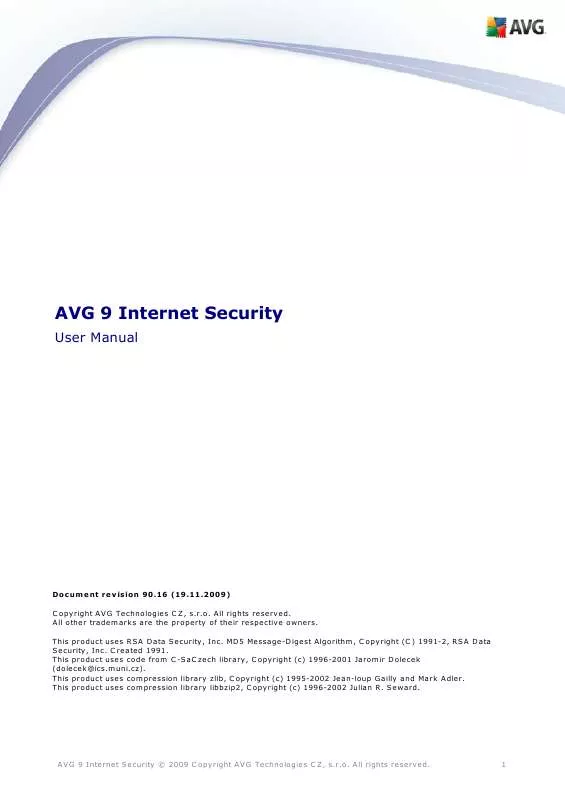
 AVG INTERNET SECURITY 9 REV 90.31 (6474 ko)
AVG INTERNET SECURITY 9 REV 90.31 (6474 ko)
