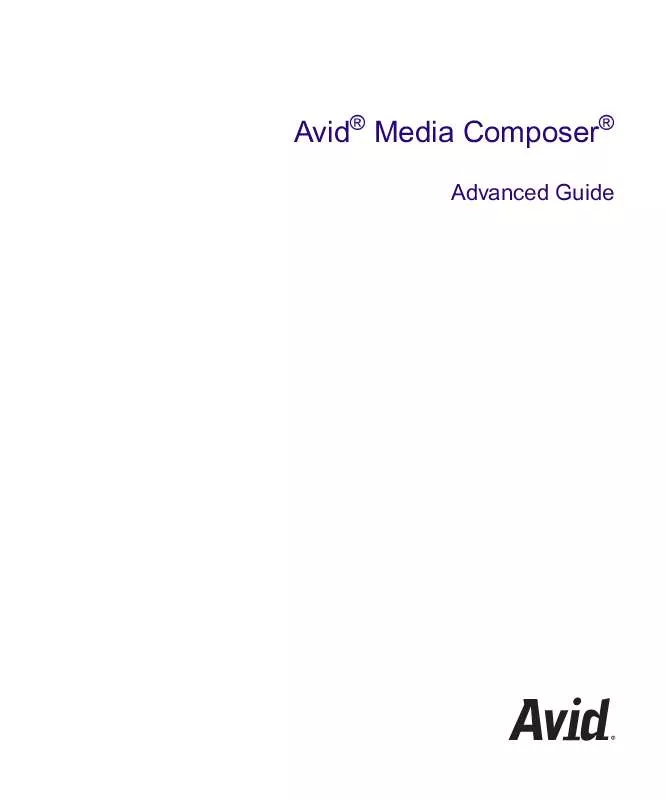Detailed instructions for use are in the User's Guide.
[. . . ] Avid® Media Composer®
Advanced Guide
m a k e m a n a g e m ove | m e d i a TM
Avid
®
Legal Notices
Product specifications are subject to change without notice and do not represent a commitment on the part of Avid Technology, Inc. This product is subject to the terms and conditions of a software license agreement provided with the software. The product may only be used in accordance with the license agreement. Avid products or portions thereof are protected by one or more of the following United States Patents: 5, 077, 604; 5, 267, 351; 5, 309, 528; 5, 355, 450; 5, 396, 594; 5, 440, 348; 5, 467, 288; 5, 513, 375; 5, 528, 310; 5, 557, 423; 5, 568, 275; 5, 577, 190; 5, 584, 006; 5, 634, 020; 5, 640, 601; 5, 644, 364; 5, 654, 737; 5, 715, 018; 5, 719, 570; 5, 724, 605; 5, 726, 717; 5, 729, 673; 5, 745, 637; 5, 752, 029; 5, 754, 180; 5, 754, 851; 5, 799, 150; 5, 812, 216; 5, 828, 678; 5, 842, 014; 5, 852, 435; 5, 905, 841; 5, 929, 836; 5, 930, 445; 5, 946, 445; 5, 986, 584; 5, 987, 501; 6, 016, 152; 6, 018, 337; 6, 023, 531; 6, 058, 236; 6, 061, 758; 6, 091, 778; 6, 105, 083; 6, 118, 444; 6, 130, 676; 6, 134, 607; 6, 141, 691; 6, 198, 477; 6, 201, 531; 6, 223, 211; 6, 249, 280; 6, 269, 195; 6, 330, 369; 6, 351, 557; 6, 353, 862; 6, 357, 047; 6, 392, 710; 6, 404, 435; 6, 407, 775; 6, 417, 891; 6, 426, 778; 6, 477, 271; 6, 489, 969; 6, 512, 522; 6, 532, 043; 6, 546, 190; 6, 552, 731; 6, 553, 142; 6, 570, 624; 6, 571, 255; 6, 583, 824; 6, 618, 547; 6, 636, 869; 6, 665, 450; 6, 678, 461; 6, 687, 407; 6, 704, 445; 6, 747, 705; 6, 763, 134; 6, 766, 063; 6, 791, 556; 6, 810, 157; 6, 813, 622; 6, 847, 373; 6, 871, 003; 6, 871, 161; 6, 901, 211; 6, 907, 191; 6, 928, 187; 7, 043, 058; 7, 081, 900; 7, 103, 231; 7, 266, 241; 7, 280, 117; RE40, 107; 7, 403, 561; 7, 433, 519; 7, 512, 885; 7, 545, 957; D352, 278; D392, 267; D392, 268; D392, 269; D395, 291; D396, 853; D398, 912. [. . . ] Mute buttons: These buttons mute the selected tracks.
Using the Snap Mode Feature on the MCS-3000X
The MCS-3000X has a Snap Mode button (Snap mode is also known as Latch mode) for each track that allows you to easily punch-in and punch-out small sections of automation gain information. The second row from the top contains the Snap Mode buttons. For more information on button locations, see "MCS-3000X Buttons" on page 447. In Snap mode, the fader automatically stops recording as soon as you release the fader. In addition, the fader continues to display the volume information in the Timeline.
To use Snap mode:
1. Click the Snap Mode button for the appropriate tracks on the external fader controller. You can click the button before or during a recording session. Set IN and OUT points, and click the Record button. The system begins playing the section and the faders move accordingly. When you want to make an adjustment, grab the fader and move it to change the volume. The system immediately begins recording. When you are finished adjusting the section, release the fader. The system stops recording (but keeps playing) and the fader snaps back to the level that is in the Timeline. When the track is not in Snap mode, the system continues to record audio volume information after you release the fader. Press the Select button (top row) to stop recording and snap the button back to its current Timeline position. The green light next to the Select button for a track is on when you are recording automation gain on the track. The green light is off when you are listening to the volume level in the Timeline.
Ganging Faders on the FaderMaster Pro
You can use the features available on the FaderMaster Pro to gang faders. When the faders for two tracks are ganged, the fader sends identical volume messages for both tracks when you move one fader. This can be useful when you have stereo tracks. The ganged faders do not move together physically. For information on ganging the faders, see the FaderMaster Pro user's manual.
448
Using the Yamaha 01V/96 or the Yamaha 01V
n
You cannot gang faders on the Digi 002, the MCS-3000X fader controller, the Yamaha 01V/96 mixer, or the Yamaha 01V mixer.
If you have two stereo tracks and want to gang faders 1 and 2 to respond to movement on fader 1:
1. On the FaderMaster Pro, press the PROG button to light the Fader LED. [. . . ] Use Shuttle mode when you want to quickly scan footage. The red arrow lights above the jog/shuttle wheel are on when you are in Shuttle mode. If they are off, press the wheel to enter Shuttle mode. · · When the jog/shuttle wheel is at the midpoint position, both red arrow lights are on and the footage is paused. [. . . ]