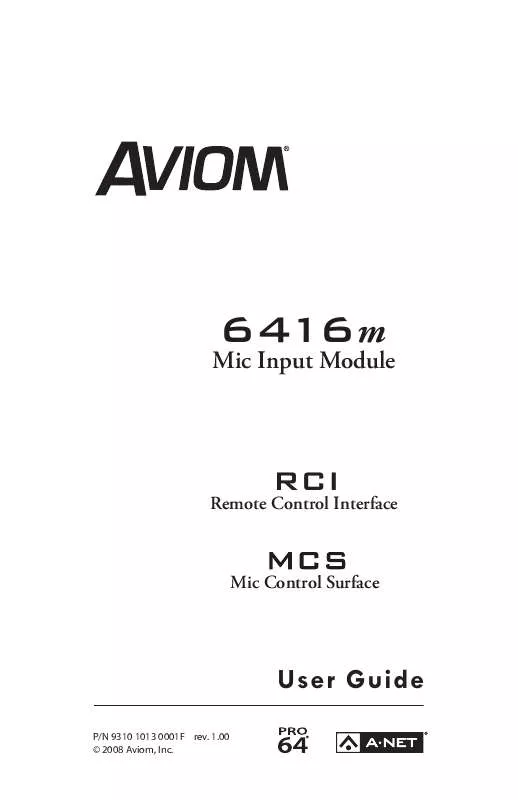User manual AVIOM MCS
Lastmanuals offers a socially driven service of sharing, storing and searching manuals related to use of hardware and software : user guide, owner's manual, quick start guide, technical datasheets... DON'T FORGET : ALWAYS READ THE USER GUIDE BEFORE BUYING !!!
If this document matches the user guide, instructions manual or user manual, feature sets, schematics you are looking for, download it now. Lastmanuals provides you a fast and easy access to the user manual AVIOM MCS. We hope that this AVIOM MCS user guide will be useful to you.
Lastmanuals help download the user guide AVIOM MCS.
Manual abstract: user guide AVIOM MCS
Detailed instructions for use are in the User's Guide.
[. . . ] Mic Input Module
6416m
RCI
Remote Control Interface
Mic Control Surface
User Guide
P/N 9310 1013 0001F rev. 1. 00 © 2008 Aviom, Inc.
Certifications ETL/cETL Listed EMC: Conforms to: Certified to: RoHS Status: EN 55103-1, EN 55103-2, SAA AS/NZS 1053 IEC 60065, EN 60065, UL 60065 CAN/CSA E60065, KETI RoHS compliant
Notice of Rights All rights reserved. No part of this document may be reproduced or transmitted in any form or by any means--electronic, mechanical, photocopy, recording, or otherwise--without written permission of Aviom, Inc.
Trademarks Aviom and the Aviom logo are trademarks of Aviom, Inc. A-Net and the A-Net logo are trademarks of Aviom, Inc. [. . . ] save
6416m
Link + 48V Mute Edit Edit Mute Edit
VDC SLOT
Mute
Ø
Pad + 48V Mute Edit Mute Edit
Select a memory location to Ø store the Preset inØby pressing one of the 16 Ø Ø Edit buttons on the front panel of the 6416m. Press EntEr to complete Pad Pad Pad Pad the operation or press CanCEl to exit without storing a Preset. Edit Lock
+ 48V Mute Edit Mute + 48V Mute Edit Mute Edit Mute Edit Edit +48V
Link
Link
Managed Ø
Pad +48V
ASSIGN PORT
RS-232 MIDI In MIDI Out Edit GPIO In GPIO Out
CANCEL Ø 5 6
Pad + 48V
Ø 7 8
Pad + 48V
Ø 9 10
Pad + 48V
Ø 11 12
Pad +48V
13
ENTER
14
15
SAVE
Edit Edit Edit Edit Edit Edit
RECALL
Edit Edit
Phase
Edit
Low Cut
Pad
+ 48V
8
9
10
11
As an example, to save the Preset to location 8, press Save, then Edit button #8, 12 followed by 13 Enter button. the 14 15 16
Gain (dB)
SAVE
Saving a Preset from Phase 6416m front panel saves the preset in flash the RECALL Low Cut Pad + 48V memory in the local 6416m only. Saving a preset from the MCS will save the same-numbered Preset in all 6416m modules set to the same Control Group, making configuration of larger systems simple and intuitive.
6416M front PAnel
53
P Note: To save a mic preamp Preset from the MCS, remember that the 6416m needs to be set to the same Control Group as is currently selected on the RCI that the MCS is connected to.
Recall a Preset
To recall a mic preamp Preset from the front panel of the 6416m, press the rECall button. The Recall button's red LED, the Enter/Cancel LED, and the Edit button corresponding to the last Preset saved/recalled will flash. Choose the memory location that contains the desired Preset by pressing the corresponding channel Active button. Press EntEr to complete the operation and load the Preset, or press the CanCEl button to exit without recalling a Preset. Recalling a preset will overwrite all channel parameters as described above; save a mic preamp Preset first if you want to recall the current settings at a later time. When a Preset is recalled, audio is muted briefly (a few milliseconds) while the settings are changed. This is desirable, especially when large gain changes or changes to pad and phantom power settings are included in a Preset. Remember that when using the MCS Mic Control Surface to recall a mic preamp Preset, the 6416m needs to be set to the same Control Group as the RCI/MCS combination. Using the MCS to recall a Preset causes all 6416m preamps in the same Control Group to recall the same-numbered Preset simultaneously.
Preset Rules
When saving or recalling a mic preamp Preset from the front panel of an individual 6416m Mic Input Module, only that module is affected. For example, to save the channel strip settings for a 64-input system that includes four 6416m mic modules in a network without an RCI/MCS combination, you need to perform the save/recall operation on each module separately. The Control Group has no bearing on the preset save/recall function when a preset is saved or recalled from the 6416m front panel. When an RCI Remote Control Interface and MCS Mic Control Surface are part of a Pro64 network, the setting of the Control Group will affect the behavior of the save/recall functions. Only modules set to the same Control Group can be addressed from the RCI/MCS combination. When a Preset is saved (or recalled) from the RCI/MCS combination, all 6416m modules set to the same Control Group will save or recall the same numbered Preset simultaneously.
54 6416M front PAnel
6416m Rear Panel Features
All 6416m rear-panel features and functions are described in this section.
AC Power
Pro64 modules use switching power supplies that can operate at 100-240V and from 50-60Hz, meaning that they can be used with most of the world's AC power systems by simply changing the line cord. The 6416m is equipped with a standard grounded IEC power inlet (with fuse), which can accept the interchangeable IEC power cord.
Fuse
The fuse holder is spring-loaded and has space for two fuses, one main and one spare (optional). Press the fuse holder cover to access the fuse. When checking or replacing a fuse, always power off the Pro64 unit and 16 15 14 12 remove the line cord from the AC power source. 13 Always replace the fuse with one with the same rating as that being changed.
11
Backup DC Power
Mic/Line Inputs (Bal) Pin 2 Hot
9 16 THRU (ALT. [. . . ] 4-pin XLR Pin 1: Ground; Pin 2/3: no connect; Pin 4: 24VDC Capable of sourcing 5A of in-rush current for 5ms (0. 1ms rise time) Dimensions Weight 3U; 19"w x 13"d x 5. 25"h (482. 6 x 330. 2 x 133 . 3 mm) 15 pounds (5. 44 kg)
All Aviom products are designed and manufactured in the U. S. A.
Specifications
109
Dimensions - 6416m
110
Specifications
Specifications
111
RCI Specifications
Controller Port Headphone Monitor Monitor Output XLR Output XLR Output Pad XLR Max. A-Net A-Net Cable Length Power Supply Backup DC Power Front panel; EtherCon RJ45, Accepts MCS 1/4-inch TRS, mono, with level control XLR jack, balanced line level, mono Pin 1: Shield; Pin 2: Hot; Pin 3: Cold 21dB +4dBu (Pad off), -17dBu (Pad on); rear-panel switch 50°C 2 EtherCon RJ45 connectors 400 feet (120 meters) Cat-5e between devices 100-240VAC, 50-60Hz, 16W Internal switching type; IEC connector 24VDC +/-5%, 0. 55A typical, 1. A max. 4-pin XLR Pin 1: Ground; Pin 2/3: no connect; Pin 4: 24VDC 1U: 19"w x 8"d x 1. 75"h (482. 6 x 203 x 44 mm) 7 pounds (3. 17 kg)
Dimensions Weight
112
Specifications
Dimensions - RCI
Specifications
113
114
Specifications
MCS Specifications
Controller Port Channel Level High Resolution Meter Peak Hold Gain Control Channel Controls EtherCon RJ45, Connects to RCI 64 bicolor LEDs 10-segment, -48 to 0dB On/Off Rotary, per channel, in 1dB steps Phase On/Off Low Cut Filter On/Off 24dB Pad On/Off +48V Phantom Power On/Off Mute On/Off Save/recall 16 presets; stored in the 6416m Mic Input Module 400 feet (120 meters) Cat-5e between devices 6"w x 5"d x 1. 5"h (152. 4 x 127 x 38. 1 mm) 2 pounds (0. 91 kg)
Preset Management Cable Length between the RCI and MCS Dimensions Weight:
Specifications
115
Dimensions - MCS
116
Specifications
Specifications
117
Mounting the MCS
The underside of the MCS has two keyhole openings that allow the MCS to be attached to another surface using only two screws (not included). The diagram below shows the size and location of the two keyhole openings.
118
Specifications
GPIO Specifications
The following table lists the specifications for the General Purpose Input/Output (GPIO) terminal blocks found on Pro64 Series products. [. . . ]
DISCLAIMER TO DOWNLOAD THE USER GUIDE AVIOM MCS Lastmanuals offers a socially driven service of sharing, storing and searching manuals related to use of hardware and software : user guide, owner's manual, quick start guide, technical datasheets...manual AVIOM MCS