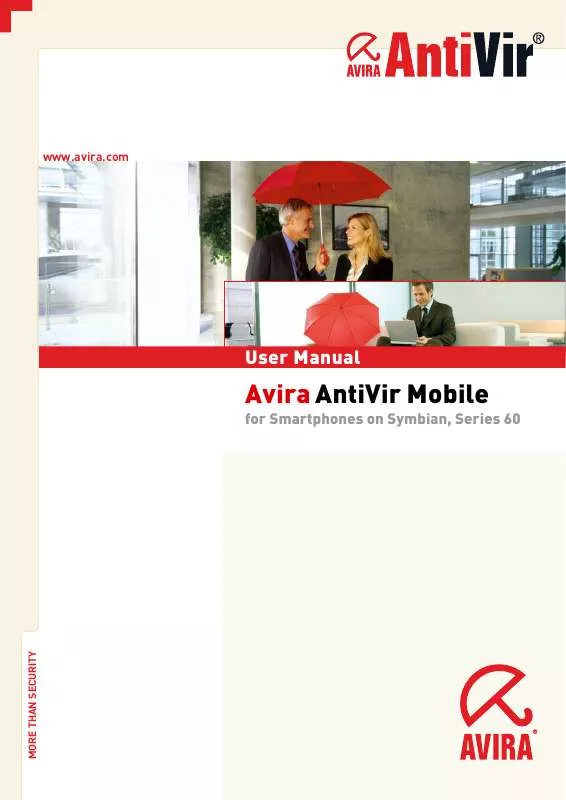User manual AVIRA ANTIVIR MOBILE SYMBIAN 6.0
Lastmanuals offers a socially driven service of sharing, storing and searching manuals related to use of hardware and software : user guide, owner's manual, quick start guide, technical datasheets... DON'T FORGET : ALWAYS READ THE USER GUIDE BEFORE BUYING !!!
If this document matches the user guide, instructions manual or user manual, feature sets, schematics you are looking for, download it now. Lastmanuals provides you a fast and easy access to the user manual AVIRA ANTIVIR MOBILE SYMBIAN 6.0. We hope that this AVIRA ANTIVIR MOBILE SYMBIAN 6.0 user guide will be useful to you.
Lastmanuals help download the user guide AVIRA ANTIVIR MOBILE SYMBIAN 6.0.
Manual abstract: user guide AVIRA ANTIVIR MOBILE SYMBIAN 6.0
Detailed instructions for use are in the User's Guide.
[. . . ] 5 Product information. . . . . . . . . . . . . . . . . . . . . . . . . . . . . . . . . . . . . . . . . . . . . . . . . . . . . . . . . . . . . . . . . . . . . . . . . . . . . . . . . . . . . . . . . . . . . . . 6 3. 1 3. 2 3. 3 4 5 Delivery scope. . . . . . . . . . . . . . . . . . . . . . . . . . . . . . . . . . . . . . . . . . . . . . . . . . . . . . . . . . . . . . . . . . . . . . . . . . . . . . . . . . . . . . . . . . . . . . . . . . . . . . . . . . . . . . . . . . . . . . . . 6 System requirements. . . . . . . . . . . . . . . . . . . . . . . . . . . . . . . . . . . . . . . . . . . . . . . . . . . . . . . . . . . . . . . . . . . . . . . . . . . . . . . . . . . . . . . . . . . . . . . . . . . . . . . . . . . . . 6 License information . . . . . . . . . . . . . . . . . . . . . . . . . . . . . . . . . . . . . . . . . . . . . . . . . . . . . . . . . . . . . . . . . . . . . . . . . . . . . . . . . . . . . . . . . . . . . . . . . . . . . . . . . . . . . . 7
Installation . . . . . . . . . . . . . . . . . . . . . . . . . . . . . . . . . . . . . . . . . . . . . . . . . . . . . . . . . . . . . . . . . . . . . . . . . . . . . . . . . . . . . . . . . . . . . . . . . . . . . . . . . . . . 8 Operation . . . . . . . . . . . . . . . . . . . . . . . . . . . . . . . . . . . . . . . . . . . . . . . . . . . . . . . . . . . . . . . . . . . . . . . . . . . . . . . . . . . . . . . . . . . . . . . . . . . . . . . . . . . . . . 9 5. 1 5. 2 5. 3 Start the program . . . . . . . . . . . . . . . . . . . . . . . . . . . . . . . . . . . . . . . . . . . . . . . . . . . . . . . . . . . . . . . . . . . . . . . . . . . . . . . . . . . . . . . . . . . . . . . . . . . . . . . . . . . . . . . . . . 9 Exit the Program. . . . . . . . . . . . . . . . . . . . . . . . . . . . . . . . . . . . . . . . . . . . . . . . . . . . . . . . . . . . . . . . . . . . . . . . . . . . . . . . . . . . . . . . . . . . . . . . . . . . . . . . . . . . . . . . . . . . 9 Access information . . . . . . . . . . . . . . . . . . . . . . . . . . . . . . . . . . . . . . . . . . . . . . . . . . . . . . . . . . . . . . . . . . . . . . . . . . . . . . . . . . . . . . . . . . . . . . . . . . . . . . . . . . . . . . 10 Scanner. . . . . . . . . . . . . . . . . . . . . . . . . . . . . . . . . . . . . . . . . . . . . . . . . . . . . . . . . . . . . . . . . . . . . . . . . . . . . . . . . . . . . . . . . . . . . . . . . . . . . . . . . . . . . . . . . . . . . . . . . . . . . . . . . 12 MMC Guard . . . . . . . . . . . . . . . . . . . . . . . . . . . . . . . . . . . . . . . . . . . . . . . . . . . . . . . . . . . . . . . . . . . . . . . . . . . . . . . . . . . . . . . . . . . . . . . . . . . . . . . . . . . . . . . . . . . . . . . . . 13 Message Guard. . . . . . . . . . . . . . . . . . . . . . . . . . . . . . . . . . . . . . . . . . . . . . . . . . . . . . . . . . . . . . . . . . . . . . . . . . . . . . . . . . . . . . . . . . . . . . . . . . . . . . . . . . . . . . . . . . . . . 14 Start and stop scanning. . . . . . . . . . . . . . . . . . . . . . . . . . . . . . . . . . . . . . . . . . . . . . . . . . . . . . . . . . . . . . . . . . . . . . . . . . . . . . . . . . . . . . . . . . . . . . . . . . . . . . . 15 Action for concerning files . . . . . . . . . . . . . . . . . . . . . . . . . . . . . . . . . . . . . . . . . . . . . . . . . . . . . . . . . . . . . . . . . . . . . . . . . . . . . . . . . . . . . . . . . . . . . . . . . . 16 Update . . . . . . . . . . . . . . . . . . . . . . . . . . . . . . . . . . . . . . . . . . . . . . . . . . . . . . . . . . . . . . . . . . . . . . . . . . . . . . . . . . . . . . . . . . . . . . . . . . . . . . . . . . . . . . . . . . . . . . . . . . . . . . . . . . 17 Manual Update . . . . . . . . . . . . . . . . . . . . . . . . . . . . . . . . . . . . . . . . . . . . . . . . . . . . . . . . . . . . . . . . . . . . . . . . . . . . . . . . . . . . . . . . . . . . . . . . . . . . . . . . . . . . . . . . . . . . 17 Internet Update . . . . . . . . . . . . . . . . . . . . . . . . . . . . . . . . . . . . . . . . . . . . . . . . . . . . . . . . . . . . . . . . . . . . . . . . . . . . . . . . . . . . . . . . . . . . . . . . . . . . . . . . . . . . . . . . . . . 18 Service hotline . . . . . . . . . . . . . . . . . . . . . . . . . . . . . . . . . . . . . . . . . . . . . . . . . . . . . . . . . . . . . . . . . . . . . . . . . . . . . . . . . . . . . . . . . . . . . . . . . . . . . . . . . . . . . . . . . . . . . 20 Online shop. . . . . . . . . . . . . . . . . . . . . . . . . . . . . . . . . . . . . . . . . . . . . . . . . . . . . . . . . . . . . . . . . . . . . . . . . . . . . . . . . . . . . . . . . . . . . . . . . . . . . . . . . . . . . . . . . . . . . . . . . . 20 Contact address . . . . . . . . . . . . . . . . . . . . . . . . . . . . . . . . . . . . . . . . . . . . . . . . . . . . . . . . . . . . . . . . . . . . . . . . . . . . . . . . . . . . . . . . . . . . . . . . . . . . . . . . . . . . . . . . . . . 20
6
Configuration. . . . . . . . . . . . . . . . . . . . . . . . . . . . . . . . . . . . . . . . . . . . . . . . . . . . . . . . . . . . . . . . . . . . . . . . . . . . . . . . . . . . . . . . . . . . . . . . . . . . . . . [. . . ] The installation routine automatically detects the language settings on your smartphone and it installs either the German or the English version.
8
AntiVir Mobile for Smartphones
Avira GmbH
Operation
5
5. 1
Operation
Start the program
Press the application key, to display all the programs installed on the device. If you have a file manager installed, you can start the program by selecting c:\system\apps\AntiVirMobile\antivirmobile. app. There are a series of file managers available for Symbian Series 60 devices. Also free of charge, such as FExplorer, which you can download from the website http://www. allaboutsymbian. com. The following screen appears, after the program starts:
5. 2
Exit the Program
To end the program, open the selection menu using the Options softkey:
Go to the Exit option and press the Select softkey, to close the program. AntiVir Mobile is stopped.
Avira GmbH
AntiVir Mobile for Smartphones
9
Operation
5. 3
Access information
AntiVir Mobile gives you the possibility to access information about the product or about security at any time. Open the selection menu by pressing the Options softkey. Go to Help and open the submenu by pressing the Select softkey.
You can see the following information: VDF Info You can read here general information about the VDF file (Virus Definition File). Engine Info Here you can see general information about the scan engine. License Info You can find here general information about your license. Signature Info It contains the list of viruses and malware, which your system detects. Help Opens the program's help file. About AntiVir Here you can find information about the product. Choose the desired option and press the Select softkey. The requested information is displayed.
10
AntiVir Mobile for Smartphones
Avira GmbH
Configuration
6
Configuration
You can make the following settings to determine the scanning behavior, the program's reaction to virus detection and possibly some automatic actions in case of malware detection: Select the submenu Settings using the Options softkey.
Another options menu appears. The following options are available:
To select a setting option in a submenu, you may use the arrow keys (up or down) to make the changes. To change the settings, press the Change softkey (or the right and left arrow keys). Confirm the changes by pressing the OK softkey, which closes the menu.
Avira GmbH
AntiVir Mobile for Smartphones
11
Configuration
6. 1
Scanner
Select this menu option, if you want to change the configuration settings on your smartphone, for on-demand scanning against malware. The following configuration options are available: · Check ROM Specify if you want the scanner to check the ROM (Yes) or not (No). ROM is the abbreviation for Read Only Memory. An application can read from this range but it can not write in it. It is not possible to discard malware code here. [. . . ] The experts answer your questions and help you with technical problems.
9. 2
Online shop
You want to purchase our products conveniently with the click of a button?In the online shop of Avira GmbH, you can purchase, extend and enhance licenses quickly and securely under http://www. avira. de/en/onlineshop. The online shop guides you through the ordering menu step-by-step. Our multilingual Customer Care Center provides information on ordering process, payment and delivery. [. . . ]
DISCLAIMER TO DOWNLOAD THE USER GUIDE AVIRA ANTIVIR MOBILE SYMBIAN 6.0 Lastmanuals offers a socially driven service of sharing, storing and searching manuals related to use of hardware and software : user guide, owner's manual, quick start guide, technical datasheets...manual AVIRA ANTIVIR MOBILE SYMBIAN 6.0