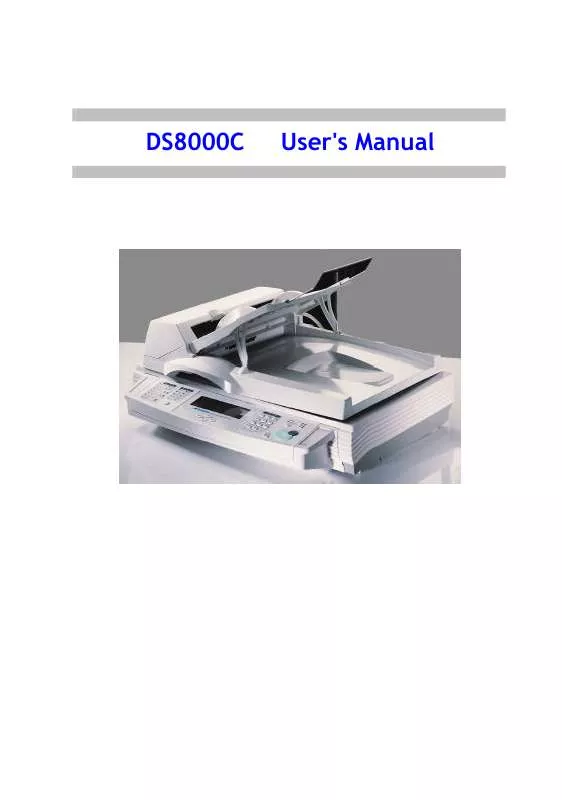User manual AVISION DS8000C
Lastmanuals offers a socially driven service of sharing, storing and searching manuals related to use of hardware and software : user guide, owner's manual, quick start guide, technical datasheets... DON'T FORGET : ALWAYS READ THE USER GUIDE BEFORE BUYING !!!
If this document matches the user guide, instructions manual or user manual, feature sets, schematics you are looking for, download it now. Lastmanuals provides you a fast and easy access to the user manual AVISION DS8000C. We hope that this AVISION DS8000C user guide will be useful to you.
Lastmanuals help download the user guide AVISION DS8000C.
Manual abstract: user guide AVISION DS8000C
Detailed instructions for use are in the User's Guide.
[. . . ] DS8000C
User's Manual
Trademarks
The brands and product names herein are trademarks or registered trademarks of their respective holders.
Copyright
© 2001 Avision Inc. No part of this publication may be reproduced, transmitted, transcribed, stored in a retrieval system, or translated into any language or computer language, in any form or by any means, electronic, mechanical, magnetic, optical, chemical, manual, or otherwise, without the prior written permission of the manufacturer.
Warranty
The information contained in this document(s) is subject to change without notice. The manufacturer makes no warranty of any kind with regard to this material, including, but not limited to, the implied warranties of fitness for a particular purpose. The manufacturer shall not be liable for errors contained herein or for incidental or consequential damages in connection with the furnishing, performance, or use of this material.
ii
The Federal Communications Commission Statement
Note this equipment has been tested and found to comply with the limits for a class A digital device, pursuant to Part 15 of the FCC rules. [. . . ] Pressing the start button without first selecting the color button brings you a black and white copy.
1-6
Getting Started
2
Setting up Your Machine
Minimum Configuration Requirements
· · A PCL-compliant laser printer A printer cable
Checking Package Contents
Unpack the box and check its components. If there is any item missing, contact your dealer immediately.
1
2
3
4
Accessories: CD, User's Manual.
DS8000C User's Manual
Setting up Your Machine
2-1
Unlocking the Scan Unit
The scan unit is locked during transport to protect the scanning mechanism from being damaged. Be sure to unlock the scan unit before using the machine. Push the lock switch left side of the machine. Locked Unlocked
The scan unit at this position before locking
Note: If you need to move your DS8000C for repair or any other reason, be sure to lock your DS8000C before moving. To lock your DS8000C, please do the following, 1. If the scanning head is not located at the front of the glass, turn the DS8000C on to return the scanning head to the front of the glass. After the scanning head is returned to the home position, turn the power supply off. Move the lock switch to the "Locked Position".
2-2
Setting up Your Machine
Setting up the ADF (Auto Document Feeder) (Optional)
1. Pull down the wire leg beneath the ADF Tray. Pull out the ADF Tray extension to its full length. ADF Tray
ADF Wire Legs
ADF Tray Extension
DS8000C User's Manual
Setting up Your Machine
2-3
Connecting the Cables
CONNECTING THE PRINTER CABLE 1. Connect one end of the printer cable (not included) to your printer. Connect the other end to the printer port of your DS8000C.
CONNECTING THE ADF CABLE Connect the ADF cable which is attached to the document cover to the ADF port.
2-4
Setting up Your Machine
CONNECTING THE POWER AND TURNING ON THE MACHINE 1. Press the power switch to the "0" position to turn off the DS8000C. Connect the small end of the power cable to the power port of your DS8000C. Connect the other end to an appropriate power outlet.
4.
Press the power switch to the "I" position to turn on your DS8000C. After showing the warming up message, the LCD display prompts the Copy ready status (present) as shown below.
Note:
You can leave your DS8000C ON at all times since the DS8000C is designed with a power saving function. If the DS8000C is idle for one hour, it automatically shuts off the scanning lamp.
DS8000C User's Manual
Setting up Your Machine
2-5
3
Operation
With an intuitive control panel, the DS8000C is designed to be easy-to-use. Basically, to operate the DS8000C takes three simply steps: 1. Enter your copy count.
3.
Press the and then the want to make color copies.
button if you
Press the white copies.
button if you want to make black and
The following sections describe in detail the things you should know and the advanced features on how to make copies with the DS8000C.
DS8000C User's Manual
Operation
3-1
Loading Paper
You can load the paper from the DS8000C either in the ADF (Automatic Document Feeder) or on the glass. If you need to copy multiple pages, please load your papers in the ADF. [. . . ] Gently wipe the document glass and the white sheet beneath the document cover to remove the dust or any toner particles. The DS8000C is now ready for use.
4.
1
2
1. Document Glass
DS8000C User's Manual
Troubleshooting 4-3
Cleaning the ADF
From time to time the pad assembly and feeding rollers may become contaminated with ink, toner particles or paper dust. In this case the DS8000C may not feed documents smoothly. [. . . ]
DISCLAIMER TO DOWNLOAD THE USER GUIDE AVISION DS8000C Lastmanuals offers a socially driven service of sharing, storing and searching manuals related to use of hardware and software : user guide, owner's manual, quick start guide, technical datasheets...manual AVISION DS8000C