User manual AXIS 2400- INSTALLATION GUIDE
Lastmanuals offers a socially driven service of sharing, storing and searching manuals related to use of hardware and software : user guide, owner's manual, quick start guide, technical datasheets... DON'T FORGET : ALWAYS READ THE USER GUIDE BEFORE BUYING !!!
If this document matches the user guide, instructions manual or user manual, feature sets, schematics you are looking for, download it now. Lastmanuals provides you a fast and easy access to the user manual AXIS 2400-. We hope that this AXIS 2400- user guide will be useful to you.
Lastmanuals help download the user guide AXIS 2400-.
You may also download the following manuals related to this product:
Manual abstract: user guide AXIS 2400-INSTALLATION GUIDE
Detailed instructions for use are in the User's Guide.
[. . . ] Axis Communications AB shall not be liable nor responsible for incidental or consequential damages in connection with the furnishing, performance or use of this material. Trademark Acknowledgments - Acrobat, Adobe, Boa,
Ethernet, IBM, Internet Explorer, LAN Manager, Linux, Macintosh, Microsoft, Netscape Navigator, OS/2, UNIX, Windows, WWW are registered trademarks of the respective holders. Java and all Java-based trademarks and logos are trademarks or registered trademarks of Sun Microsystems, Inc. in the United States and other countries. [. . . ] If your questions cannot be answered immediately, your reseller will forward your queries through the appropriate channels to ensure a rapid response. If you are connected to the Internet, you can: download user documentation and firmware updates find answers to resolved problems in the FAQ database. Search by product, category, or phrases · report problems to Axis support staff by logging in to your private support area Visit the Axis Support Web at www. axis. com/techsup · ·
Warning - This product contains a Lithium battery which is used to back up the real time clock. This battery lasts more than 10-15 years. Study the warning notice carefully before replacing the battery. Do not replace or remove the battery unless needed!Danger of explosion if battery is incorrectly replaced. Replace only with the same or equivalent type recommended by the manufacturer. Dispose of the battery according to the manufacturer's instructions.
Axis Rack Mounted Video Server Solution Installation Guide Revision 1. 10 Date: October 2003 Part No: 21249 Copyright © Axis Communications AB, 2003
Japan - This is a class B product based on the standard
AXIS COMMUNICATIONS <Product Name> Quick User's(VCCI). If this is used Information Technology Equipment Guide
of the Voluntary Control Council for Interference from
Axis Rack Mounted Video Server Solution
Axis Video Server Rack will fit up to 12 rack mounted Axis Video Servers (Blade Servers). This installation guide describes the hardware installation of the Axis Rack Mounted Video Server Solution. The Axis Video Server Administration Manual contains instructions on the following: · Installing the Video Server · Configuring the video server · Using the video server · Troubleshooting · Updating the software · Customizing the video server
3
Hardware Inventory - AXIS Video Server Rack
Please contact your dealer if anything is missing or damaged.
Qty
1 5 1 2 1 1
Item
Video server rack Cover plates Cover plate Connectors Power supply Power Cable Country-specific: ensure that the correct adapter is used
Product Name/Title
AXIS Video Server Rack Cover plate 12TE Cover plate 6TE Terminal Connectors 6p Power Supply 19" 100W Mains Cable IEC
Country
Part Number
0192-001
20164 20683 Europe UK US / Japan Australia 19180 19181 19182 19183 21028
1 1
Warranty Document This Document Axis Rack Mounted Video Server Solution Installation Guide
Hardware Inventory - Axis Blade Video Server
Please contact your dealer if anything is missing or damaged.
Qty
1 2 1 1 1 1
Item
Video servers Connectors Warranty Document Disk Media Administration Manual This Document
Title/Variants
AXIS 2400+ Blade AXIS 2401+ Blade Terminal Connectors 14p AXIS Network Product CD AXIS Video Server Administration Manual v1. 01 or later Axis Rack Mounted Video Server Solution Installation Guide
Part Number
0190-001 0191-001 20678
21028
4
Axis Rack Mounted Video Server Solution
Axis Blade Video Server
Read the following information to familiarize yourself with the Axis Blade Video Server making particular note of where the connectors and indicators are located: Control Button - Using a suitably pointed object, press this button to restore the factory default settings. Power Indicator - The power indicator is lit while power is applied. If it is not lit, or it flashes, there is a problem with the power source. Network Indicator - indicates the following:
· Yellow - indicating network activity on a 10Mbps Ethernet network · Green - indicating network activity on a 100Mbps Fast Ethernet network · Red - indicating no physical connection to the network
Status Indicator - indicates the following:
· Green - flashes briefly and momentarily displays orange during the start-up and self-test routines; the indicator then displays green to indicate a healthy unit status · Red - displays red only if there is a problem with the AXIS Video Server · Orange - flashes orange when resetting to the factory default settings
P/N: XXXX-YYY-ZZ S/N: 00408C1A2B3C
Product Label · P/N (part number) is the product model number. · S/N (serial number) is identical to the unit's MAC/Ethernet address. 00408c100086 = 00-40-8c-10-00-86
P/N: XXXX-YYY-ZZ S/N: 00408C1A2B3C
Video In/Out: AXIS 2400+ Blade - Accommodates up to 4 separate video sources (VIDEO 1- VIDEO 4) simultaneously. Each supported video input is terminated using a coax/BNC connector. [. . . ] Power Connector - Input power: 100-240 VAC, 50-60 Hz, 1. 6A
6
Axis Rack Mounted Video Server Solution
The I/O Terminal Block
Axis Blade Video Servers connect to an I/O terminal block used for transmitting data over multi-drop communication lines: · RS-485 Pan Tilt devices · RS-232 Pan/Tilt devices · External triggering (typically associated with CCTV equipment) COM1 is internally multiplexed with the RS-485 port via the Terminal Block Connector. COM2 can also be used for connecting a modem or the AXIS 2191 Audio Module. The Axis Blade Video Servers support several Pan Tilt device drivers that are selected from the Administration Tools in the video server's internal web pages. Please see www. axis. com for a complete list of supported devices.
Connector Pinout
The pinout for the I/O Terminal Block and the signaling details for each pin are described in the table below:
Pin
1 2 3 4 5 6 7 8 9 10 11 12 13 14
Function
COM2 (RS-232) COM2 (RS-232) COM2 (RS-232) COM2 (RS-232) GND COM2 (RS-232) COM2 (RS-232) COM2 (RS-232) COM2 (RS-232) GND COM1 (RS-232) COM1 (RS-232) COM1 (RS-232) COM1 (RS-232)
Description
RI CTS RTS DSR DTR TXD RXD CD DSR RTS/DTR TXD RXD
Pin
15 16 17 18 19 20 21 22 23 24 25 26 27 28
Function
RS-485-A RS-485-B N/A GND N/A RELAY GND RELAY Digital Input 4 GND for Digital Inputs Digital Input 3 Digital Input 2 GND for Digital Inputs Digital Input 1
Description
Half-duplex RS-485 interface
Relay Switch - electrically isolated from chassis and connectors Relay Switch - electrically isolated from chassis and connectors Photocoupled Input 4 Photocoupled Input 3 Photocoupled Input 2 Photocoupled Input 1
Notes:
For compatible replacement connectors, contact http://www. phoenixcontact. com, quoting: MC1. 5/14-ST-3. 81 (art no 1803691) For further information, please refer to the I/O Terminal Block appendix in the AXIS 2400+/2401+ Administration Manual.
Axis Rack Mounted Video Server Solution
7
Before connecting the video server to the rack:
Please read through the instructions below before beginning the installation. [. . . ]
DISCLAIMER TO DOWNLOAD THE USER GUIDE AXIS 2400- Lastmanuals offers a socially driven service of sharing, storing and searching manuals related to use of hardware and software : user guide, owner's manual, quick start guide, technical datasheets...manual AXIS 2400-

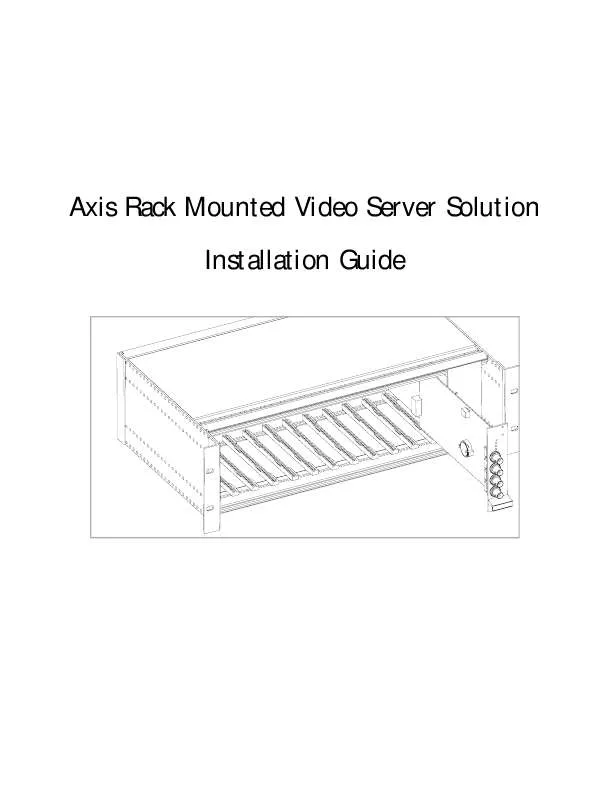
 AXIS 2400 PHP3 GUIDE (398 ko)
AXIS 2400 PHP3 GUIDE (398 ko)
