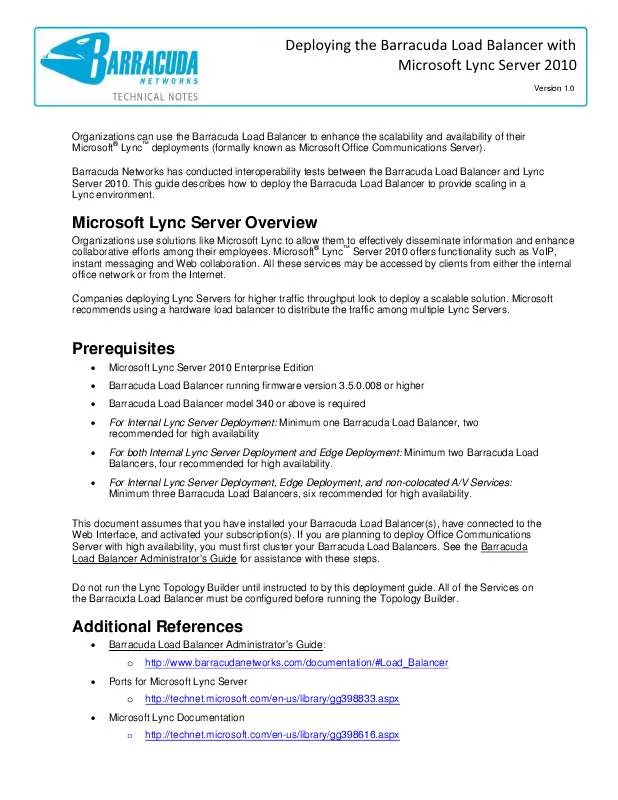User manual BARRACUDA LOAD BALANCER WITH MICROSOFT LYNC SERVER 2010 TECHNICAL NOTES V1.0
Lastmanuals offers a socially driven service of sharing, storing and searching manuals related to use of hardware and software : user guide, owner's manual, quick start guide, technical datasheets... DON'T FORGET : ALWAYS READ THE USER GUIDE BEFORE BUYING !!!
If this document matches the user guide, instructions manual or user manual, feature sets, schematics you are looking for, download it now. Lastmanuals provides you a fast and easy access to the user manual BARRACUDA LOAD BALANCER WITH MICROSOFT LYNC SERVER 2010. We hope that this BARRACUDA LOAD BALANCER WITH MICROSOFT LYNC SERVER 2010 user guide will be useful to you.
Lastmanuals help download the user guide BARRACUDA LOAD BALANCER WITH MICROSOFT LYNC SERVER 2010.
Manual abstract: user guide BARRACUDA LOAD BALANCER WITH MICROSOFT LYNC SERVER 2010TECHNICAL NOTES V1.0
Detailed instructions for use are in the User's Guide.
[. . . ] Deploying the Barracuda Load Balancer with Microsoft Lync Server 2010
Version 1. 0
Organizations can use the Barracuda Load Balancer to enhance the scalability and availability of their Microsoft® LyncTM deployments (formally known as Microsoft Office Communications Server). Barracuda Networks has conducted interoperability tests between the Barracuda Load Balancer and Lync Server 2010. This guide describes how to deploy the Barracuda Load Balancer to provide scaling in a Lync environment.
Microsoft Lync Server Overview
Organizations use solutions like Microsoft Lync to allow them to effectively disseminate information and enhance collaborative efforts among their employees. Microsoft® LyncTM Server 2010 offers functionality such as VoIP, instant messaging and Web collaboration. [. . . ] In the UDP Connections Timeout box, enter 1800 (30 minutes).
2. Configure Enterprise Pool Services
Do this on the internal-facing Barracuda Load Balancers. To configure all the Services needed for an internal Lync deployment, perform the following steps on the internal-facing Barracuda Load Balancer: 2. 1. Go to the Basic > Services page in the Web interface. Add each Service listed in Table 3: Required Services for internal Lync deployment - they are all required. To add a Service: In the Service Name box, enter the name for the Service. In the Virtual IP Address box, enter the IP address for the FQDN of your Internal Lync Pool. Select the protocol and in the Port box, enter the port for the Service in the table. In the Real Servers box, enter the IP address for every Front-End server in your Lync Pool.
Table 3: Required Services for internal Lync deployment Service Name MTLS Front Virtual IP Address IP for FQDN of Internal Enterprise Lync Pool
e. g. 192. 168. 1. 11/24 for frontpool. domain. local
Protocol TCP
Port 5061
Real Servers IP Addresses of your Front-End servers (K and L from the example) IP Addresses of your Front-End servers (K and L from the example) IP Addresses of your Front-End servers (K and L from the example) IP Addresses of your Front-End servers (K and L from the example)
DCOM WMI Front Internal Conf Front
IP for FQDN of Internal Enterprise Lync Pool IP for FQDN of Internal Enterprise Lync Pool IP for FQDN of Internal Enterprise Lync Pool
TCP TCP
135 444
HTTPS Front
TCP
443
Copyright ©2011 Barracuda Networks Inc. V3. 5110201010201
Page 5 of 11
Deploying the Barracuda Load Balancer with Microsoft Lync Server 2010
2. 3. The Services in Table 4: Optional Services for internal Lync deployment are optional. Add each Service only if you have deployed that feature. Table 4: Optional Services for internal Lync deployment Service Name Application Sharing (optional) QoE Agent (optional) Response Group Service (optional) Conferencing Attendant (optional) Conferencing Announcement (optional) Outside Voice Control (optional) Virtual IP Address IP for FQDN of Internal Enterprise Lync Pool IP for FQDN of Internal Enterprise Lync Pool IP for FQDN of Internal Enterprise Lync Pool IP for FQDN of Internal Enterprise Lync Pool IP for FQDN of Internal Enterprise Lync Pool IP for FQDN of Internal Enterprise Lync Pool Protocol TCP Port 5065 Real Servers IP Addresses of your Front-End servers (K and L from the example) IP Addresses of your Front-End servers (K and L from the example) IP Addresses of your Front-End servers (K and L from the example) IP Addresses of your Front-End servers (K and L from the example) IP Addresses of your Front-End servers (K and L from the example) IP Addresses of your Front-End servers (K and L from the example)
TCP
5069
TCP
5071
TCP
5072
TCP
5073
TCP
5074
2. 4. For each Service created, edit the Service by clicking the Edit graphic next to the Service entry in the table. On the Service Detail page that appears: In the General section, set the Service Type to TCP Proxy. In the Advanced Options section, set Session Timeout to 0 (session never times out). For the DCOM WMI Front Service only, edit each Real Server associated with the Service by clicking the Edit graphic next to each Real Server entry in the table. On the Real Server Detail page that appears: In the Server Monitor section, set the Testing Method to TCP Port Check. In the Port field, enter the value 5061. It is better to test port 5061 for this Service because port 135 always passes the TCP port check, even if Lync Services are not responding.
3. Configure Internal A/V Services (if applicable)
If you have more than 10, 000 users in this pool, it is recommended that you separate out the A/V Services of your Internal Lync Pool and do not colocate the A/V services on the Front End pool. If you choose to colocate A/V Services on your Front End Pool, no further changes to configuration are required. [. . . ] In the Port box, enter the port for that Service in the table. In the Real Servers box, enter the IP address for every Director server.
Table 7: Services for load balancing Director Services Service Name Director MTLS Director MTLS Legacy
Add this Service if you need to support Office Communications Server prior to 2007 R2. If you only have versions of OCS that are 2007 R2 or later (including Lync), do not add this Service.
Virtual IP Address IP for FQDN of the Director Service IP for FQDN of the Director Service
Protocol TCP TCP
Port 5061 5060
Real Servers IP addresses of your Director Servers IP addresses of your Director Servers
6. 3. For each Service created, edit the Service by clicking the Edit graphic next to the Service entry in the table. [. . . ]
DISCLAIMER TO DOWNLOAD THE USER GUIDE BARRACUDA LOAD BALANCER WITH MICROSOFT LYNC SERVER 2010 Lastmanuals offers a socially driven service of sharing, storing and searching manuals related to use of hardware and software : user guide, owner's manual, quick start guide, technical datasheets...manual BARRACUDA LOAD BALANCER WITH MICROSOFT LYNC SERVER 2010