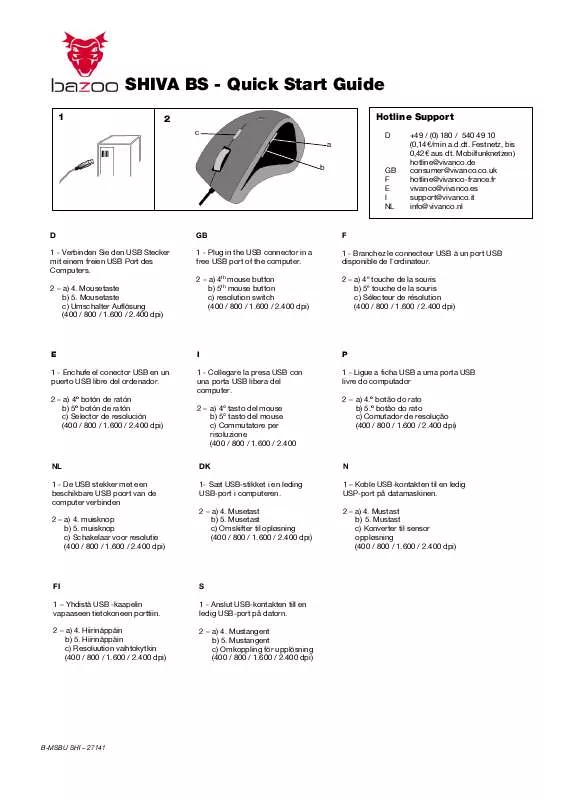User manual BAZOO SHIVA BS QUICK START GUIDE
Lastmanuals offers a socially driven service of sharing, storing and searching manuals related to use of hardware and software : user guide, owner's manual, quick start guide, technical datasheets... DON'T FORGET : ALWAYS READ THE USER GUIDE BEFORE BUYING !!!
If this document matches the user guide, instructions manual or user manual, feature sets, schematics you are looking for, download it now. Lastmanuals provides you a fast and easy access to the user manual BAZOO SHIVA BS. We hope that this BAZOO SHIVA BS user guide will be useful to you.
Lastmanuals help download the user guide BAZOO SHIVA BS.
Manual abstract: user guide BAZOO SHIVA BSQUICK START GUIDE
Detailed instructions for use are in the User's Guide.
[. . . ] While all reasonable efforts have been made to make this document as accurate and helpful as possible, we make no warranty of any kind, expressed or implied, as to the accuracy or completeness of the information contained herein. The most up-to-date drivers and manuals are available from the Oki web site: http://www. okidata. com and http://my. okidata. com Copyright © 2005 Oki Data Americas, Inc. Second Edition April, 2005 Oki and Microline are registered trademarks of Oki Electric Industry Company, Ltd. ENERGY STAR is a trademark of the United States Environmental Protection Agency. [. . . ] Squeeze the basket handle (2) and raise the drum basket.
2
C9800 User's Guide> 60
3.
Carefully remove any paper on the belt.
4.
If paper is jammed in the fuser unit, push the lock lever (3) in the direction shown to release the unit.
WARNING!
Be careful not to touch the fuser unit which may be hot after printing. If the fuser unit is hot, wait until it cools before attempting to remove any jammed paper. Holding the fuser unit (4) by the handle, lift it out of the printer and place it on a flat surface.
4
3
C9800 User's Guide> 61
5.
Pull up the jam release levers (5) and remove the jammed paper.
5
6.
Carefully replace the fuser unit into the printer and turn the lock lever (6) in the direction shown to lock the fuser unit.
6
C9800 User's Guide> 62
7.
If paper is jammed near the paper exit, open the face-up stacker (7).
7
8. Open the side cover (paper exit) (8) and remove the jammed paper.
8
C9800 User's Guide> 63
9.
Close the side cover (paper exit) and then the face-up stacker.
10.
Return the image drum basket (9) into position and check it is locked.
9
C9800 User's Guide> 64
11.
Close the top cover and ensure it is latched.
PAPER JAMS DUPLEX UNIT
CHECK DUPLEX UNIT, PAPER JAM
1. If a Finisher unit is attached to your printer, operate the lever (1) of the Inverter unit to separate the Inverter from the printer.
1
C9800 User's Guide> 65
2.
Operate the duplex cover release button (2) and open the cover.
2
3.
Carefully remove any jammed paper.
C9800 User's Guide> 66
4.
Operate the levers (3) and pull out the duplex unit.
3
3
5.
Holding the front top cover by the grip (4), push it gently inwards and raise it.
4
C9800 User's Guide> 67
6.
Remove any jammed paper.
7.
In similar manner, check for and clear any paper jammed under the rear top cover.
C9800 User's Guide> 68
8.
Replace the two top covers.
9.
Raise the front cover of the duplex unit.
C9800 User's Guide> 69
10.
Push the duplex unit back into position.
11.
If you detached a Finisher unit to gain access to the duplex unit, replace the Finisher unit.
C9800 User's Guide> 70
PAPER JAMS FINISHER (OPTIONAL ACCESSORY)
CHECK FINISHER, PAPER JAM/PAPER REMAINS
Use the Help button on the printer control panel to check the number displayed. You will need this to be able to clear the paper jam. The following paragraphs explain what to do for each of the indicated numeric codes.
591, 592, 593, 599/ 643, 645 (PAPER JAM AROUND FINISHER)
1. Remove any paper at the Finisher paper exit.
2.
Operate the Finisher lever (1) and move the Finisher away from the Inverter.
1
C9800 User's Guide> 71
3.
Open the Finisher top cover.
4.
Carefully remove any jammed paper.
5.
Close the Finisher top cover.
C9800 User's Guide> 72
6.
Move the Finisher back into position and connect it to the Inverter.
594, 597, 598/ 644, 646 (PAPER JAM IN FINISHER)
1. Operate the Finisher lever (1) and move the Finisher away from the Inverter.
1
C9800 User's Guide> 73
2.
Open the Finisher front cover (2).
2
3.
Continue to turn the lower knob (3) clockwise until any jammed paper is completely ejected.
3
C9800 User's Guide> 74
4.
Remove the ejected paper.
5.
Close the Finisher front cover.
C9800 User's Guide> 75
6.
Open the Finisher right side cover.
7.
Carefully remove any jammed paper.
C9800 User's Guide> 76
8.
Close the Finisher right side cover.
9.
Move the Finisher back into position and connect it to the Inverter.
C9800 User's Guide> 77
590 (PAPER JAM IN FINISHER/PUNCH UNIT)
1. Operate the Finisher lever (1) and move the Finisher away from the Inverter.
1
2.
Move the tab (2) on the right side of the Finisher to align it with the mark (3).
3 2
C9800 User's Guide> 78
3.
Open the Finisher top cover.
4.
Carefully remove any jammed paper.
5.
Close the Finisher top cover.
C9800 User's Guide> 79
6.
Move the Finisher back into position and connect it to the Inverter.
CHECK INVERTER, PAPER JAM
1. Operate the Finisher lever (1) and move the Finisher away from the Inverter.
1
C9800 User's Guide> 80
2.
Squeeze the recessed handle (2) and open the left side cover of the Inverter.
2
3.
Carefully remove any jammed paper.
C9800 User's Guide> 81
4.
Close the Inverter left side cover.
5.
Move the Finisher back into position and connect it to the Inverter.
C9800 User's Guide> 82
6.
Operate the Inverter lever (3) and separate the Inverter from the printer.
3
7.
Open the right side door (4) of the Inverter.
4
C9800 User's Guide> 83
8.
Remove any jammed paper.
9.
Close the right side door.
C9800 User's Guide> 84
10.
Move the Finisher and Inverter back into position and connect to the printer.
AVOIDING PAPER JAMS
The following table summarizes possible causes of paper jams and suggests ways of avoiding them.
POSSIBLE CAUSE
The printer is not level. Set one value thicker for [Media Weight] in the menu setup. Use paper stored in proper temperature and humidity conditions.
The paper is not suitable for the printer. Thickness and type of paper are inappropriate.
Recycled paper is being used. White spots and lines appear in solid printing. Paper is moist or dry.
The image drum cartridge is damaged. The toner is low.
Replace the image drum cartridge. Replace the image drum cartridge when it is damaged. Open/close the top cover, and print again.
Horizontal Lines and spots appear periodically.
When the interval is about 94mm (4in), the image drum (the green tube) is damaged or dirty. When the interval is about 42mm (1. 5in), there may be foreign particles in the image drum cartridge. When the interval is about 87mm (3. 5in), the fuser unit is damaged. The image drum cartridge has been exposed to light.
Replace the fuser unit.
Replace the image drum cartridge if the problem is not resolved.
C9800 User's Guide> 87
SYMPTOMS
White area of paper is lightly stained.
POSSIBLE CAUSES
Paper contains static.
STEPS TO TAKE
Use paper stored in proper temperature and humidity conditions. [. . . ] 102 Print Pages. . . . . . . . . . . . . . . . . . . . . . . . . . . . . . . 97 Print Secure Job. . . . . . . . . . . . . . . . 97, 103 Print Statistics . . . . . . . . . . . . . . . . . . . . . . . . . . 97 Resume Printing . . . . . . . . . . . . . . . . . . . . . . . 97 Shutdown . . . . . . . . . . . . . . . . . . . . . . . . . . . . . . . . 97 Suspend Printing. . . . . . . . . . . . . . . . . . . . . . . 97 System Maintenance . . . . . . . . . . . . . . . . . 97 using. . . . . . . . . . . . . . . . . . . . . . . . . . . . . . . . . . . . . . . 33
B
back button . . . . . . . . . . . . . . . . . . . . . . . . . . . . . . . . . 31
C
cancel button . . . . . . . . . . . . . . . . . . . . . . . . . . . . . . . cleaning feed rollers. . . . . . . . . . . . . . . . . . . . . . . . . . . . . . [. . . ]
DISCLAIMER TO DOWNLOAD THE USER GUIDE BAZOO SHIVA BS Lastmanuals offers a socially driven service of sharing, storing and searching manuals related to use of hardware and software : user guide, owner's manual, quick start guide, technical datasheets...manual BAZOO SHIVA BS