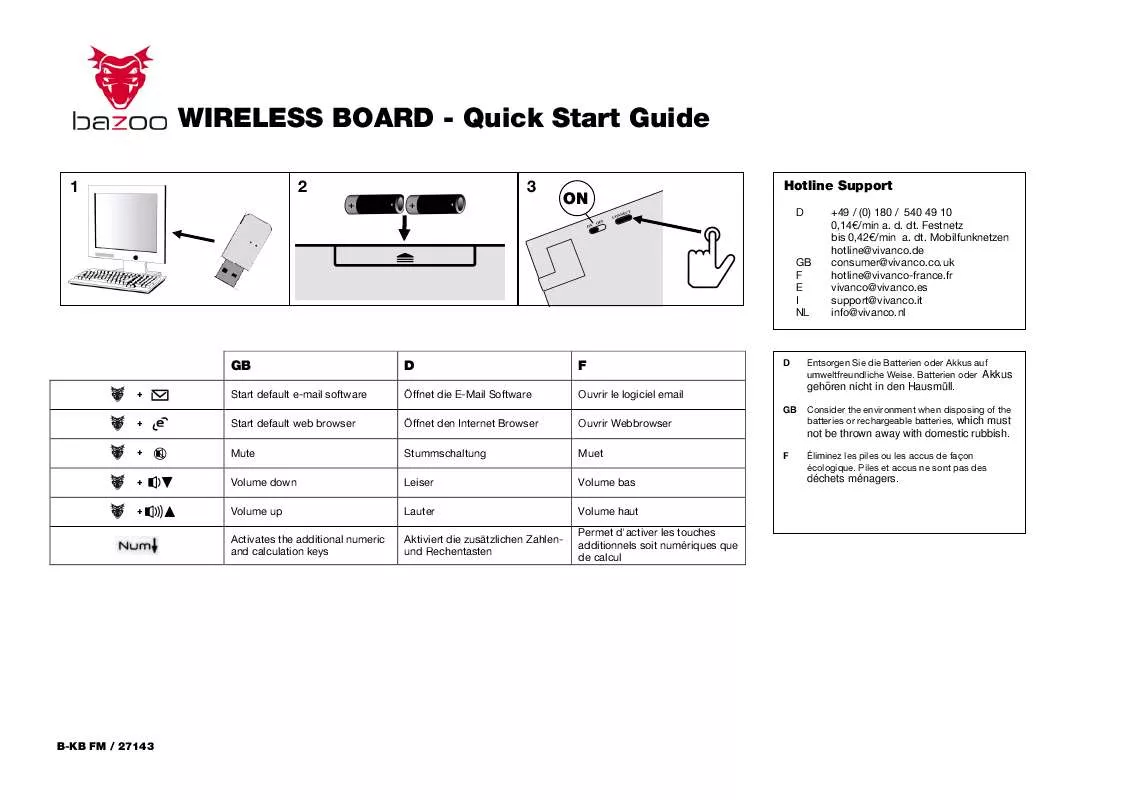User manual BAZOO WIRELESS BOARD QUICK START GUIDE
Lastmanuals offers a socially driven service of sharing, storing and searching manuals related to use of hardware and software : user guide, owner's manual, quick start guide, technical datasheets... DON'T FORGET : ALWAYS READ THE USER GUIDE BEFORE BUYING !!!
If this document matches the user guide, instructions manual or user manual, feature sets, schematics you are looking for, download it now. Lastmanuals provides you a fast and easy access to the user manual BAZOO WIRELESS BOARD. We hope that this BAZOO WIRELESS BOARD user guide will be useful to you.
Lastmanuals help download the user guide BAZOO WIRELESS BOARD.
Manual abstract: user guide BAZOO WIRELESS BOARDQUICK START GUIDE
Detailed instructions for use are in the User's Guide.
[. . . ] While all reasonable efforts have been made to make this document as accurate and helpful as possible, we make no warranty of any kind, expressed or implied, as to the accuracy or completeness of the information contained herein. The most up-to-date drivers and manuals are available from the Oki web site: http://www. okidata. com http://myokidata. com Copyright © 2005 Oki Data Americas, Inc. Second Edition April, 2005 Oki and Oki Printing Solutions are registered trademarks of Oki Electric Industry Company, Ltd. Energy Star is a trademark of the United States Environmental Protection Agency. [. . . ] Raising the print resolution can maximise the image quality of a print job. You usually do this for final versions of documents or when printing images (photographs). Lowering the print resolution can increase print speed, reduce the need for toner, and reduce the wear on the image drum. You usually do this for proof or draft versions of documents.
HOW TO USE
1. On the [Job Options] tab select the desired [Quality] level.
The available options are: > Photo (1200 Multilevel) best possible > Fine/Detail (1200 x 1200) > Normal (600 x 600) > Draft (600 x 600) 2. Click [OK].
C9800 User's Guide - 21
CHAPTER 5: FINISHING OPTIONS
Your printer has many features that help control the form of your printed document. > "Booklet printing" on page 24 > "Collating" on page 26 > "Separating queued print jobs" on page 28 > "Cover print" on page 29 > "Custom page size" on page 30 > "Duplex (double-sided) printing" on page 32 > "Printing multiple pages on one sheet (N-up)" on page 34 > "Poster printing" on page 36 > "Fit to page" on page 37 > "Watermarks" on page 38
C9800 User's Guide - 23
BOOKLET PRINTING
Booklet printing allows printing of multipage documents with their pages ordered and arranged so that final printed output can be folded into a booklet. Typically, letter (or tabloid) pages would be reduced to half-letter (or letter) and printed side by side on both sides of letter (or tabloid) paper, so that the paper can be folded into a booklet. Since this feature prints on both sides of the page, it requires a duplex unit to be installed in the printer, and 256MB of additional memory (512MB in total).
Notes 1. To find out how much memory is currently installed, print a Configuration Page from the printer control panel. A few applications do not support booklet printing, but most do.
Note that the number of pages in a booklet is always a multiple of four, since two pages are printed on each side of each sheet of paper. The multipurpose tray is used for feeding non-standard media sizes. Print media width can be from approximately 51mm to 328mm, and its length can be from 128mm to 1200mm. Actual limits vary slightly depending on which printer driver you use and your computer's operating system. Some software applications may not produce the desired results with non-standard print media sizes, and some experimentation may be required to obtain the results you want.
Notes If you are using heavy media, transparencies, envelopes or labels, use the face up (straight through) paper feed path. For face up printing (straight-through path), make sure the rear exit is open and the paper support is extended. (Actual capacity depends on paper weight. )
HOW TO CREATE, EDIT, AND DELETE A CUSTOM PAGE SIZE
1. On the driver's [Setup] tab, click the [Paper Feed Options. . . ] button. In the Paper Feed Options window, click [Custom Size. . . ]. If you have previously saved any custom sizes they will be listed in the Custom Size window. Enter the desired dimensions in the Width and Length boxes. Enter a name for the new size in the Name box, and click [Add>>] to save it in the list.
C9800 User's Guide - 30
To edit a previously saved custom size: a. [. . . ] Click [Default] to restore the default settings. Click [OK] to confirm your changes.
C9800 User's Guide - 45
INDEX
A
Application collate . . . . . . . . . . . . . . . . . . 26
G
Glossy paper. . . . . . . . . . . . . . . . . . . . . . . . . . 17 Graphics applications vs. 'office' applications . . . . . . . . . . . . . . . . . . . . . . . . . . . 17 Graphs colour matching . . . . . . . . . . . . . . . . . 19 Greyscale printing . . . . . . . . . . . . . . . . . . 18
B
Black printing black . . . . . . . . . . . . . . . . . . . . [. . . ]
DISCLAIMER TO DOWNLOAD THE USER GUIDE BAZOO WIRELESS BOARD Lastmanuals offers a socially driven service of sharing, storing and searching manuals related to use of hardware and software : user guide, owner's manual, quick start guide, technical datasheets...manual BAZOO WIRELESS BOARD