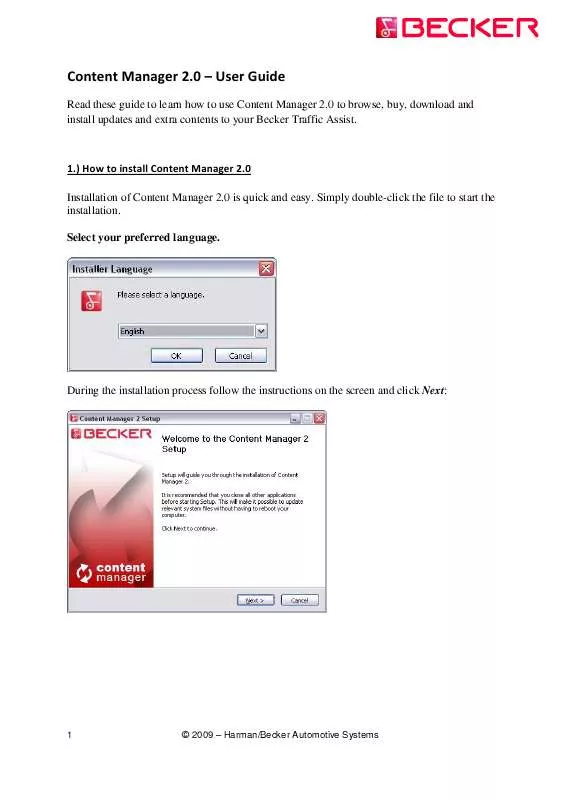User manual BECKER CONTENT MANAGER 2 BROCHURE
Lastmanuals offers a socially driven service of sharing, storing and searching manuals related to use of hardware and software : user guide, owner's manual, quick start guide, technical datasheets... DON'T FORGET : ALWAYS READ THE USER GUIDE BEFORE BUYING !!!
If this document matches the user guide, instructions manual or user manual, feature sets, schematics you are looking for, download it now. Lastmanuals provides you a fast and easy access to the user manual BECKER CONTENT MANAGER 2. We hope that this BECKER CONTENT MANAGER 2 user guide will be useful to you.
Lastmanuals help download the user guide BECKER CONTENT MANAGER 2.
Manual abstract: user guide BECKER CONTENT MANAGER 2BROCHURE
Detailed instructions for use are in the User's Guide.
[. . . ] Content Manager 2. 0 has an AutoUpdate feature, which prompts you to upgrade it at every startup if there is a newer version available. If you choose to upgrade, you will go through the same installation procedure again as described above.
© 2009 Harman/Becker Automotive Systems
2
2. ) How to start using Content Manager 2. 0 (connecting Becker Traffic Assist and logging in)?This guide explains the very first steps of using Content Manager 2. 0: how to connect your Becker Traffic Assist to your PC and how to log in with your username and password. [. . . ] Click the Login button to Log in with your username and password When you buy an update or any extra map it will immediately know that you have the right to download and license it. Also, if you are entitled to have a free update, this will be shown in Content Manager 2. 0 after you log in. In order to log in, please click on the Login button.
Please click on I want to register to create a user account and follow the instructions. After registration please insert your username and password and click Login.
5
© 2009 Harman/Becker Automotive Systems
When you have successfully logged in, your username will be shown on the top of all Content Manager 2. 0 screens.
© 2009 Harman/Becker Automotive Systems
6
3. ) How to browse and select updates in Content Manager 2. 0?After successfully connecting your Becker Traffic Assist and logging in, you can start browsing updates and extra maps in Content Manager 2. 0. Click on the Get Maps & More button in the menu bar on the left hand side.
7
© 2009 Harman/Becker Automotive Systems
Available updates and extras can be filtered by geographic region or content type (map, 3D package, etc. ). If a content is available for payment, the price and a Buy now button is shown for this item. If an update is available for you free of charge, then another button called Add is shown. You can find out more details about the updates by clicking on the (i) icon.
© 2009 Harman/Becker Automotive Systems
8
After you have purchased an update or extra or clicked on the Add button (in case of free updates), it gets added to the installation queue, and the number of updates awaiting installation is shown on the My Updates button.
Click on My updates button to continue with the download and installation of updates.
9
© 2009 Harman/Becker Automotive Systems
4. ) How to buy updates and extras in Content Manager 2. 0?You can start buying by clicking on the Buy now button of a selected item.
It will open a new Content Manager 2. 0 window with a web-site like page with the detailed description of that item. You can add it to the cart by clicking on the Add to cart icon.
© 2009 Harman/Becker Automotive Systems
10
If Content Manager 2. 0 recognizes that your connected Becker Traffic Assist does not have enough free storage space available for the selected update(s), it will give a warning message about this.
You can still decide to continue to add it to your cart. In this case you will need to temporarily remove some content (e. g. some unused maps) to be able to install this update or extra map.
11
© 2009 Harman/Becker Automotive Systems
After adding the item to the cart, you will see your cart with a button to start the checkout process.
If you would like to buy additional updates too, simply close this window and push the Buy now button for another item, then the Add to cart button to add the next item to your cart. When all items are in the cart, click on the Checkout button.
© 2009 Harman/Becker Automotive Systems
12
5. ) How to download and install updates to the Becker Traffic Assist?If you purchased pay update(s) and/or added free updates to the installation queue, please click on "My updates" button in the menu bar on the left hand side. This is the last step to update your Becker Traffic Assist. The My updates screen shows you the list of:
· · ·
purchased items (updates or extras), free updates and extras added to the installation queue from Get Maps & More screen, and special free updates (which are normally pay updates but Harman/Becker provides them to you free of charge).
You can continue to download and install them by manually clicking on Download button one by one, or start the Installation Wizard. If any of the purchased items would not appear in this list, click on the Refresh The List button in the top left part of the screen, or alternatively restart the application. [. . . ] When the installation of all items is finished, a confirmation message appears on the screen.
© 2009 Harman/Becker Automotive Systems
16
Manual download and installation The manual procedure is very similar to the above described automatic process, except that you manually start downloading items one by one on the My updates screen.
When an item is downloaded to your PC, you click on the Install button and copy it to your Becker Traffic Assist.
17
© 2009 Harman/Becker Automotive Systems
6. ) How to make or restore a backup of the Becker Traffic Assist?Press the Backup & Restore button in the menu bar on the left hand side and click on Create Backup.
Enter the backup name and click the OK button.
© 2009 Harman/Becker Automotive Systems
18
The Content Manager 2. 0 will automatically create the backup. Attention: Please do not disconnect your Becker Traffic Assist during the process!
19
© 2009 Harman/Becker Automotive Systems
7. ) How to transfer contents between the PC and the Becker Traffic Assist? [. . . ]
DISCLAIMER TO DOWNLOAD THE USER GUIDE BECKER CONTENT MANAGER 2 Lastmanuals offers a socially driven service of sharing, storing and searching manuals related to use of hardware and software : user guide, owner's manual, quick start guide, technical datasheets...manual BECKER CONTENT MANAGER 2