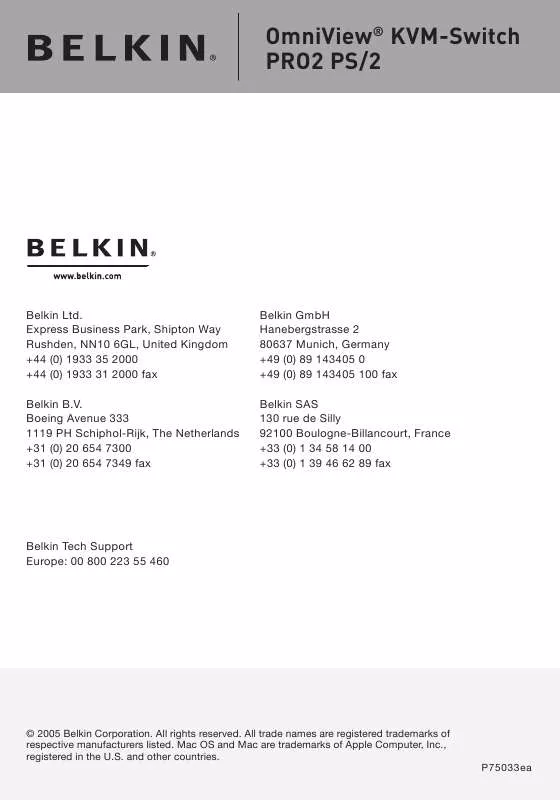User manual BELKIN F1DA116PEA
Lastmanuals offers a socially driven service of sharing, storing and searching manuals related to use of hardware and software : user guide, owner's manual, quick start guide, technical datasheets... DON'T FORGET : ALWAYS READ THE USER GUIDE BEFORE BUYING !!!
If this document matches the user guide, instructions manual or user manual, feature sets, schematics you are looking for, download it now. Lastmanuals provides you a fast and easy access to the user manual BELKIN F1DA116PEA. We hope that this BELKIN F1DA116PEA user guide will be useful to you.
Lastmanuals help download the user guide BELKIN F1DA116PEA.
Manual abstract: user guide BELKIN F1DA116PEA
Detailed instructions for use are in the User's Guide.
[. . . ] OmniView® KVM-Switch PRO2 PS/2
Belkin Ltd. Express Business Park, Shipton Way Rushden, NN10 6GL, United Kingdom +44 (0) 1933 35 2000 +44 (0) 1933 31 2000 fax Belkin B. V. Boeing Avenue 333 1119 PH Schiphol-Rijk, The Netherlands +31 (0) 20 654 7300 +31 (0) 20 654 7349 fax
Belkin GmbH Hanebergstrasse 2 80637 Munich, Germany +49 (0) 89 143405 0 +49 (0) 89 143405 100 fax Belkin SAS 130 rue de Silly 92100 Boulogne-Billancourt, France +33 (0) 1 34 58 14 00 +33 (0) 1 39 46 62 89 fax
Belkin Tech Support Europe: 00 800 223 55 460
© 2005 Belkin Corporation. All trade names are registered trademarks of respective manufacturers listed. [. . . ] For example, when you are at the Master switch (BANK 00) and want to check computers on BANK 02, pressing the BANK + button will take you to BANK 02. As a default, thefirst active computer will be displayed on the Console monitor. Use the direct-access port selectors to go to the desired computer on BANK 02. 18
Using your PRO2 PS/2
section
The "BANK " button will take you to the previous BANK. For example, when you are at BANK 02 and want to check computers in BANK 01. Pressing the "BANK " button will take you to BANK 01. As default, the first active computer will be displayed on the Console monitor. Use the direct-access port selectors to go to the desired computer on BANK 01.
1 2 3 4 5 6 7 8 9 10
Keyboard Hot Key Commands:
Conveniently command the PRO2 PS/2 to switch ports through simple keyboard key sequences. To send commands to the PRO2 PS/2, the "Scroll Lock" key must be pressed twice within two seconds. Below is a complete list of hot key commands:
Note: you will have approximately five seconds to complete each hot key
sequence. SL SL SL SL SL SL Up Arrow Down Arrow Page Up Switch to PREVIOUS ACTIVE port Switch to NEXT ACTIVE port Switch to PREVIOUS BANK (By default, selects first active port on the BANK) SL SL Page Down Switch to NEXT BANK (By default, selects first active port on the BANK) SL SL SL SL Y X Y Directly switches to PORT Y on BANK 00 Y=01 to 16 Directly switches to PORT Y on BANK X (X=00 to 15) (Y=01 to 04 for F1DA104T) (X=00 to 15) (Y=01 to 08 for F1DA108T) (X=00 to 15) (Y=01 to 16 for F1DA116T) SL SL SL SL SL SL SL SL Delete S Space Bar A Reset On-Screen Display menu Disable sound in AutoScan mode Activate On-Screen Display Enable AutoScan mode (Refer to AutoScan button) (Single-Switch Configuration) (Daisy-Chain Configuration)
19
Using your PRO2 PS/2
section
1 2 3 4 5 6 7 8 9 10
On-Screen Display Menu Control:
To access the On-Screen Display (OSD) menu, press "Scroll Lock", "Scroll Lock", and the space bar. Immediately, the OSD overlay screen will appear. The superimposed menu screen is generated by the PRO2 PS/2, and does not affect your computers or software function in any way. If you have only one PRO2 PS/2, it will display "BANK 00".
A "" symbol indicates that the computer is powered. If a computer is connected and is powered up, but the OSD menu does not display a symbol, you will have to reset the PRO2 PS/2 to re-detect the powered computer. This is done by simultaneously pressing the "BANK +" and "BANK " buttons on the front panel. ( ): SELECT: Navigate to different computers in the same BANK. (PGUP/DN): BANK: Select previous BANK by pressing the "Page Up" key and next BANK by pressing the "Page Down" key. (Insert): RENAME: Name each computer (up to 15 characters). (TAB): SETUP: Open "Setup" menu. (ESC): EXIT: Exit the On-Screen Display.
20
Using your PRO2 PS/2
section
AutoScan Time:
Specifies the amount of time the PRO2 PS/2 remains on a port before switching to the next port while in AutoScan mode. You may select different time intervals--7, 15, 30, or 60 seconds. [. . . ] · Try connecting the computer to a different port. · If you are using the keyboard software that was included with your keyboard, uninstall it and then reinstall the standard Microsoft keyboard driver.
Mouse The mouse is lost when I switch to a different port.
· Check that the mouse you are using is connected properly to the Console of the PRO2 PS/2. · If you are using a mouse driver that was included with your mouse, uninstall it and install the standard Microsoft mouse driver. · Disconnect and reconnect the mouse cable attached to the channel with which you are experiencing problems to re-synchronize the mouse connection. [. . . ]
DISCLAIMER TO DOWNLOAD THE USER GUIDE BELKIN F1DA116PEA Lastmanuals offers a socially driven service of sharing, storing and searching manuals related to use of hardware and software : user guide, owner's manual, quick start guide, technical datasheets...manual BELKIN F1DA116PEA