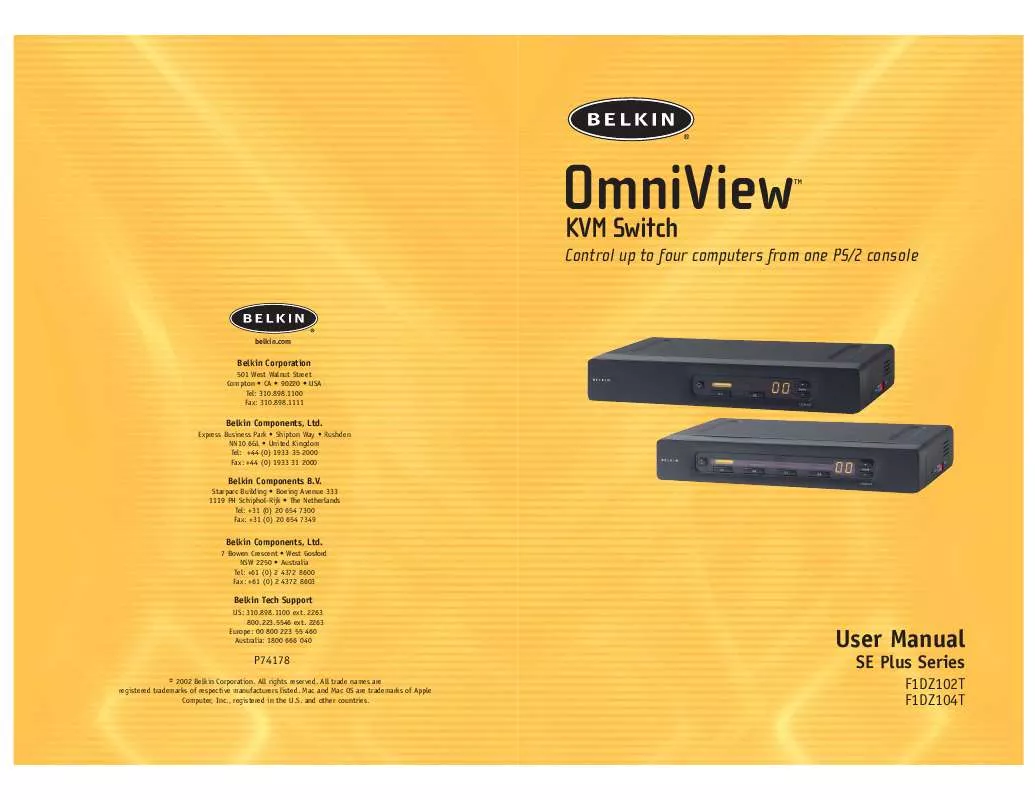User manual BELKIN F1DZ104T
Lastmanuals offers a socially driven service of sharing, storing and searching manuals related to use of hardware and software : user guide, owner's manual, quick start guide, technical datasheets... DON'T FORGET : ALWAYS READ THE USER GUIDE BEFORE BUYING !!!
If this document matches the user guide, instructions manual or user manual, feature sets, schematics you are looking for, download it now. Lastmanuals provides you a fast and easy access to the user manual BELKIN F1DZ104T. We hope that this BELKIN F1DZ104T user guide will be useful to you.
Lastmanuals help download the user guide BELKIN F1DZ104T.
Manual abstract: user guide BELKIN F1DZ104T
Detailed instructions for use are in the User's Guide.
[. . . ] OmniView KVM Switch
belkin. com
TM
Control up to four computers from one PS/2 console
Belkin Corporation
501 West Walnut Street Compton · CA · 90220 · USA Tel: 310. 898. 1100 Fax: 310. 898. 1111
Belkin Components, Ltd.
Express Business Park · Shipton Way · Rushden NN10 6GL · United Kingdom Tel: +44 (0) 1933 35 2000 Fax: +44 (0) 1933 31 2000
Belkin Components B. V.
Starparc Building · Boeing Avenue 333 1119 PH Schiphol-Rijk · The Netherlands Tel: +31 (0) 20 654 7300 Fax: +31 (0) 20 654 7349
Belkin Components, Ltd.
7 Bowen Crescent · West Gosford NSW 2250 · Australia Tel: +61 (0) 2 4372 8600 Fax: +61 (0) 2 4372 8603
Belkin Tech Support
US: 310. 898. 1100 ext. 2263 Europe: 00 800 223 55 460 Australia: 1800 666 040
User Manual
SE Plus Series
F1DZ102T F1DZ104T
P74178
© 2002 Belkin Corporation. All trade names are registered trademarks of respective manufacturers listed. Mac and Mac OS are trademarks of Apple Computer, Inc. , registered in the U. S. [. . . ] If all Slave switches are detected properly, the LED display on the Master switch will register and display the attached Slave switch's BANK address. Example of Daisy-Chain Configuration
Slave Input
VGA VGA 04 VGA03 VGA 02 VGA 01
Master Input/Slave Output
USB 04
USB 02
04
USB 03
03
02
USB 01
01
cable 1
Master unit (BANK 00)
Slave Input
VGA VGA 04 VGA03 VGA 02 VGA 01
Master Input/Slave Output
USB 04
USB 02
04
USB 03
03
02
USB 01
01
cable 2
Slave Input
Slave unit (BANK 01)
Master Input/Slave Output
VGA
VGA 04
USB 04
VGA03
VGA 02
USB 02
VGA 01
04
USB 03
03
02
USB 01
01
cable 3
Slave Input
Slave unit (BANK 02)
Master Input/Slave Output
VGA VGA 04 USB 04 VGA03 VGA 02 USB 02 VGA 01
04
USB 03
03
02
USB 01
01
Slave unit (BANK 03)
Powering Up the Systems Once all cables have been connected, power up the computers that are attached to the Switch. All computers can be powered on simultaneously. The Switch emulates both a mouse and keyboard on each port and allows your computer to boot normally. The computer connected to port 1 will be displayed on the monitor. Check to see that the keyboard, monitor, and mouse are working normally. Proceed to do this with all occupied ports to verify that all computers are connected and responding correctly. If you encounter an error, check your cable connections for that computer and reboot. If the problem persists, please refer to the Troubleshooting section of this manual. Now that you have connected your console and computers to your Switch, it is ready for use.
17
USING YOUR SWITCH
Select connected computers by either the direct-access port-selectors, located on the front panel of the Switch, or hot key commands, through the console keyboard. It takes approximately 1-2 seconds for the video signal to refresh after switching computers. Re-synchronization of the mouse and keyboard signals also occurs. This is normal operation and ensures that proper synchronization is established between the console and the connected computers. Selecting a Computer Using Direct-Access Port-Selectors You can directly select which computer you wish to control by pressing the direct-access port-selector next to the corresponding port. The LED will illuminate to indicate the port is currently selected. If you are installing multiple switches that are daisy-chained, use the BANK scroll keys located on the front panel of the Master switch to access other computers that are connected to the Slave switches. Pressing both buttons simultaneously will reset the Switch. Selecting a Computer Using Keyboard Hot Key Commands Switch to the next or prior port with simple keyboard key sequences using the Scroll Lock key and either the up or down arrow keys. To send commands to the Switch, the Scroll Lock key must be pressed twice within two seconds. The Switch will beep, confirming that it is in hot key mode. Next, press the up or down arrow keys, and the Switch will switch to the prior port or the next port.
USING YOUR SWITCH
You can switch directly to any port by entering the two-digit BANK address followed by the two-digit number of the port you wish to access. For example, if you press "Scroll Lock", "Scroll Lock", "00", "02", the Switch will switch to the computer on port 2 located on BANK 00.
+
+
Switch to BANK 00, Port 2--(02)
Note: You will have approximately five seconds to complete each hot key sequence. [. . . ] · Make sure the mouse works when directly plugged into the computer. Rebooting may be necessary when trying this. When I switch from one port to another, mouse movement is completely erratic. · Make sure you do not have more than one mouse driver installed. [. . . ]
DISCLAIMER TO DOWNLOAD THE USER GUIDE BELKIN F1DZ104T Lastmanuals offers a socially driven service of sharing, storing and searching manuals related to use of hardware and software : user guide, owner's manual, quick start guide, technical datasheets...manual BELKIN F1DZ104T