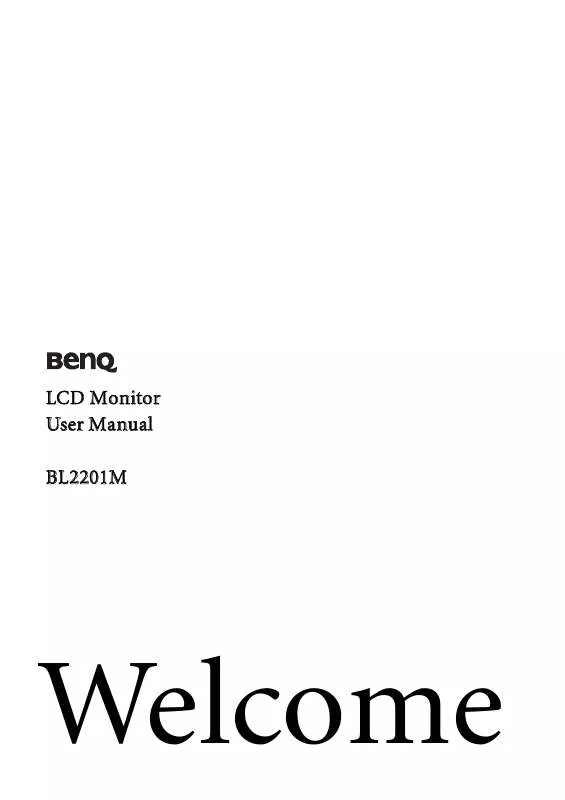User manual BENQ BL2201M
Lastmanuals offers a socially driven service of sharing, storing and searching manuals related to use of hardware and software : user guide, owner's manual, quick start guide, technical datasheets... DON'T FORGET : ALWAYS READ THE USER GUIDE BEFORE BUYING !!!
If this document matches the user guide, instructions manual or user manual, feature sets, schematics you are looking for, download it now. Lastmanuals provides you a fast and easy access to the user manual BENQ BL2201M. We hope that this BENQ BL2201M user guide will be useful to you.
Lastmanuals help download the user guide BENQ BL2201M.
Manual abstract: user guide BENQ BL2201M
Detailed instructions for use are in the User's Guide.
[. . . ] LCD Monitor User Manual BL2201M
Welcome
Copyright
Copyright © 2010 by BenQ Corporation. No part of this publication may be reproduced, transmitted, transcribed, stored in a retrieval system or translated into any language or computer language, in any form or by any means, electronic, mechanical, magnetic, optical, chemical, manual or otherwise, without the prior written permission of BenQ Corporation.
Disclaimer
BenQ Corporation makes no representations or warranties, either expressed or implied, with respect to the contents hereof and specifically disclaims any warranties, merchantability or fitness for any particular purpose. Further, BenQ Corporation reserves the right to revise this publication and to make changes from time to time in the contents hereof without obligation of BenQ Corporation to notify any person of such revision or changes.
Please follow these safety instructions for best performance, and long life for your monitor Power Safety
· The AC plug isolates this equipment from the AC supply. · The power supply cord serves as a power disconnect device for pluggable equipment. [. . . ] If you notice a horizontal noise, press the
ENTER key. Then press the
or
keys to
or
keys to select Phase and press the
or
keys to adjust the monitor until the noise disappears.
18
Picture optimization
6. How to adjust your monitor
The control panel
1
2
3
4
5
6
1. AUTO: Adjusts vertical position, phase, horizontal position and pixel clock automatically. MENU key: Activates OSD main menu and return to the previous menu or exit OSD. /Custom key: For Up/Increase adjustment. The key is the hot key for designated functions. See Custom Key on page 32 for more information. /Display Mode key: For Down/Decrease adjustment. The key is the hot key for Display Mode.
5. ENTER key: Enters sub menus and select items. For models with DVI inputs, this key is also the hot key for Input. Power: Turns the power on or off.
OSD = On Screen Display. The hot keys will display a graduated scale for adjusting the value of that setting, and will only operate while the OSD menu is not currently displaying. Hot key displays will disappear after a few seconds of no key activity. See Hot key mode on page 20.
How to adjust your monitor
19
Hot key mode
The monitor keys perform as hot keys to provide direct access to particular functions whenever the menu isn't currently displaying on-screen.
Custom key
Press the key to display the functions
that can be accessed by this key. Press the or keys to change the settings if needed. To change the default settings, see Custom Key on page 32 for more information.
Display Mode hot key
Press the key continually to switch among Full and Aspect. The setting will take effect immediately. See also Display Mode on page 27.
Input hot key (not available for analog-only models)
Press the ENTER key to toggle between different PC video signal inputs that may be connected to your monitor. The setting will take effect immediately. See also Input on page 30.
20
How to adjust your monitor
Main menu mode
You can use the OSD (On Screen Display) menu to adjust all the settings on your monitor. [. . . ] Please read the "Preset display modes" section from the link "Adjusting the Screen Resolution".
Faint shadow from the static image displayed is visible on the screen:
· Activate the power management function to let your computer and monitor go into a low power "sleep" mode when not actively in use. · Use a screensaver to prevent the occurrence of image retention.
36 Troubleshooting
Is the prompt on the display illuminated in orange?
If the LED is illuminated in orange, the power management mode is active. Press any button on the computer keyboard or move the mouse. If that does not help, check the signal cable connectors. [. . . ]
DISCLAIMER TO DOWNLOAD THE USER GUIDE BENQ BL2201M Lastmanuals offers a socially driven service of sharing, storing and searching manuals related to use of hardware and software : user guide, owner's manual, quick start guide, technical datasheets...manual BENQ BL2201M