User manual BENQ COLDFUSION BUILDER
Lastmanuals offers a socially driven service of sharing, storing and searching manuals related to use of hardware and software : user guide, owner's manual, quick start guide, technical datasheets... DON'T FORGET : ALWAYS READ THE USER GUIDE BEFORE BUYING !!!
If this document matches the user guide, instructions manual or user manual, feature sets, schematics you are looking for, download it now. Lastmanuals provides you a fast and easy access to the user manual BENQ COLDFUSION BUILDER. We hope that this BENQ COLDFUSION BUILDER user guide will be useful to you.
Lastmanuals help download the user guide BENQ COLDFUSION BUILDER.
You may also download the following manuals related to this product:
Manual abstract: user guide BENQ COLDFUSION BUILDER
Detailed instructions for use are in the User's Guide.
[. . . ] Using
ADOBE® COLDFUSION® BUILDERTM
Last updated 3/21/2010
© 2010 Adobe Systems Incorporated. All rights reserved.
Copyright
Using Adobe® ColdFusion® BuilderTM This user guide is protected under copyright law, furnished for informational use only, is subject to change without notice, and should not be construed as a commitment by Adobe Systems Incorporated. Adobe Systems Incorporated assumes no responsibility or liability for any errors or inaccuracies that may appear in the informational content contained in this guide. This user guide is licensed for use under the terms of the Creative Commons Attribution Non-Commercial 3. 0 License. [. . . ] The alias name is used to access resources within the folder. Suppose the document root for your website (www. example. com) is c:\xyz\docs, and the folder that provides contents to your website is at d:\abc\content. Then, you define an alias for this folder called content. You can then access the website using the URL: http://www. example. com/content/
Adding ColdFusion servers
You add a ColdFusion server to test projects or applications that you create in the ColdFusion Builder workspace. The ColdFusion server can be a development server for testing and running your applications before you deploy them on a production server. You can add a local or remote ColdFusion server.
Add a local server
In the Servers view, do one of the following:
· Right-click and select Add Server. Enter the following details in the ColdFusion Server Setup wizard:
General Settings
· Server Name: ColdFusion server name. · Description: (optional) Description of the server. · Application Server: Select the drop-down list and select JRun or select Other to configure a non-Jrun server.
Note: You cannot start, stop, or restart a non-JRun server within ColdFusion Builder.
· Host Name: Name of the ColdFusion server host. · Select Is Local.
Last updated 3/21/2010
USING COLDFUSION BUILDER 48
Managing Servers
Other Settings
· Webserver Port: Specify the port number of the ColdFusion server instance you are configuring. The default port
number of the ColdFusion server is 8500.
· Context root: (applicable only for JRun servers with J2EE configuration) Enter the context root. The J2EE
environment supports multiple, isolated web applications running in a server instance. Hence, J2EE web applications running in a server are each rooted at a unique base URL, called a context root (or context path).
· Application Server Name: (applicable only for JRun servers with J2EE configuration) Name of the JRun Server on
which ColdFusion is deployed.
· RDS User Name: (optional) If you are using RDS, specify the RDS user name. · RDS Password: (optional) Specify the RDS password.
Note: You set the RDS password in the ColdFusion Administrator. Do not confuse the RDS password with the ColdFusion Administrator password, which is also managed through the ColdFusion Administrator.
· Select Enable SSL to enable SSL support in ColdFusion Builder. Servers registered in the Server Manager can
communicate using SSL.
· Select Auto Start and Auto Stop to automatically start and stop the ColdFusion server every time you launch and
exit ColdFusion Builder. Click Next.
Local Server Settings
Select the Local Server Settings tab, and specify the following local server settings, as applicable.
· Server Home: (applicable only for JRun servers) Browse and select the ColdFusion Server home directory. For
example, C:\ColdFusion9 for a standalone ColdFusion server instance. For a multiserver instance, the server home is the Application Server Home directory, for example, C:\JRun4 for a JRun-J2EE or multiserver configuration.
· Document Root: Browse and select the web root location. If ColdFusion is configured with a web server, say IIS,
then select the document root of the web server; for example, c:\inetpub\wwwroot. This setting is required for previewing, debugging, and CFC name resolution in ColdFusion Builder.
· Version: (applicable only for JRun servers running on Windows) Select the ColdFusion server version from the
Version drop-down list.
· Windows Service: (applicable only for JRun servers running on Windows) The Windows Service option is available
only for standalone and multi-server configurations, and not J2EE configuration. If you want to start and stop the ColdFusion server using the Windows Service, select Use Windows Service To Start/Stop Server. [. . . ] The location must be a folder or subfolder within
the Views folder of the project.
6 Enter a value name and value, if necessary. 7 To check if the event is added, enter the following URL in your web browser:
http://localhost/project name/index. cfm?event=event name Model-Glue Assistant displays a default message in the web page. To change this message, edit the CFM file that you associated with the view. Generated code Model-Glue Assistant adds an event handler entry to the ModelGlue. xml file.
Debug Trace Toggle
The Debug Trace Toggle functionality lets you toggle the display of the Model-Glue web page between showing the debugging messages and clearing them.
1 Right-click the project in the Navigator and select ModelGlue Assistant > Debug Trace Toggle. [. . . ]
DISCLAIMER TO DOWNLOAD THE USER GUIDE BENQ COLDFUSION BUILDER Lastmanuals offers a socially driven service of sharing, storing and searching manuals related to use of hardware and software : user guide, owner's manual, quick start guide, technical datasheets...manual BENQ COLDFUSION BUILDER

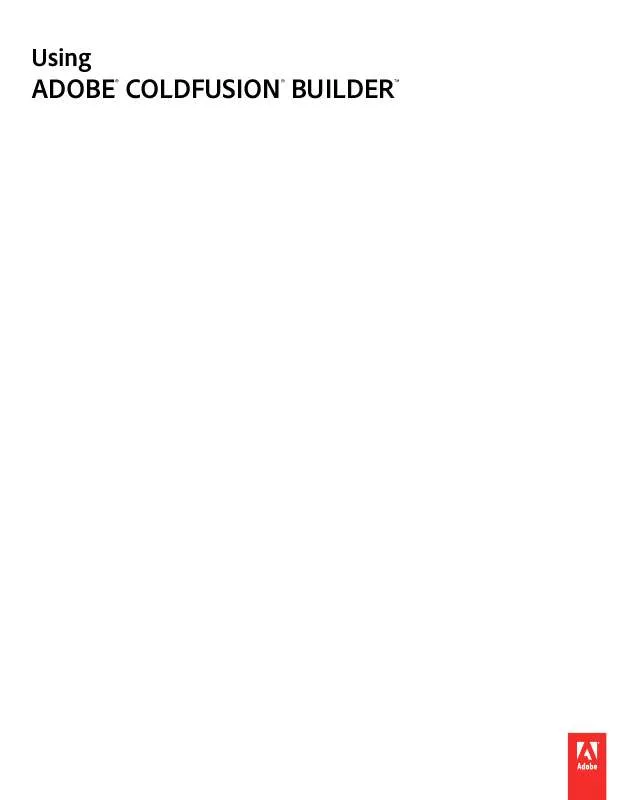
 BENQ COLDFUSION BUILDER INSTALLATION (239 ko)
BENQ COLDFUSION BUILDER INSTALLATION (239 ko)
